

Make your everyday effortless by getting things done easily across all your Samsung Galaxy devices!
One UI 5 lets you customise your Galaxy experience the way you like it with the tips of your fingers.
Experience the updated customisation features that fit your personal taste.
Create your own Samsung Galaxy from lock screen to your own stickers with the tips of your fingers!
#1
Make your screen
the way you like it!
Long-press the lock screen to change wallpaper, clock and notification design. You can also put your favourite video on your lock screen! Decorate your screens as you like with ready-made images, colours and filters!

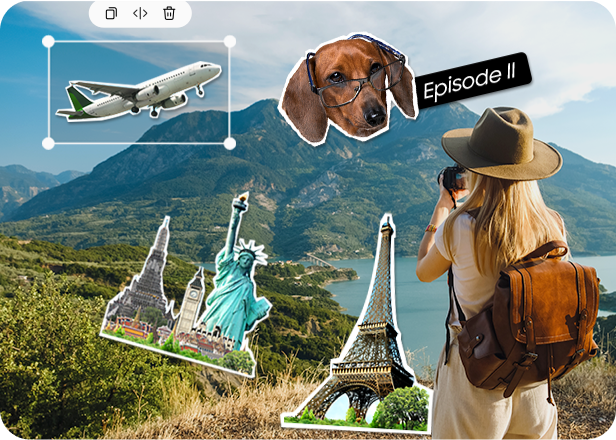
#2
Make your memories more fun to share
Here’s more fun and expressive way to share your memories. Create stickers from your favourite photos by cropping the images as you like! Make your own GIF meme from a video and trim it in a timeline, and add text and emojis.
How-to: Create ‘Custom stickers’
Gallery app > Select a photo > Tap  Tap
Tap  >
Tap ‘Stickers’ > Custom stickers > Create stickers >
Choose a photo then select to make it into a sticker
>
Tap ‘Stickers’ > Custom stickers > Create stickers >
Choose a photo then select to make it into a sticker
For those people who have a lot to do yet want to do more!
Boost your productivity with more powerful One UI 5 multitasking features!
#1
Do multiple things your way
Try using a split screen view or pop-up view to multitask in your own way! Easily launch Multi Window from the Recent apps, Apps edge, or with two-finger swiping on your Galaxy. Plus, save your Multi Window settings on App pair and easily bring it up!
*Multi Window (split screen view or pop-up view) availability may vary depending on application. 3 way split screen view only available on Galaxy Fold, Galaxy Z Fold series and Galaxy Tab S series devices. Taskbar is available only on Galaxy Z Fold series or Galaxy Tab.
How-to: Open ‘Multi Window’
Apps edge panels > Drag & drop an app to open in ‘Split-screen’ or ‘Pop-up view'
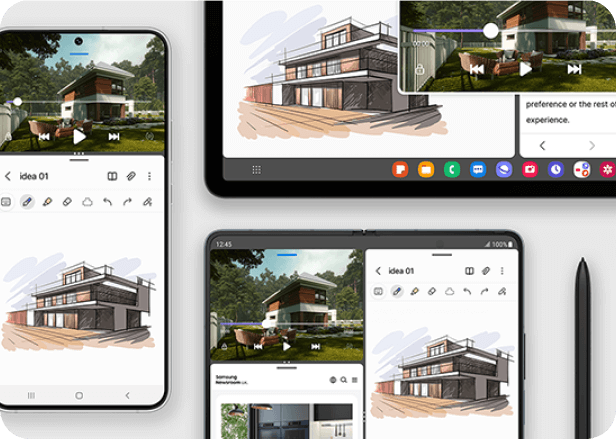
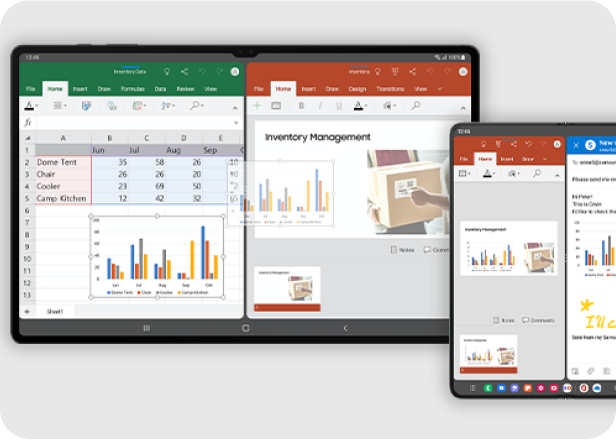
#2
Turn any Galaxy device into a mobile office
Your Samsung Galaxy devices are good companion to run Microsoft 365, anywhere and at any time. Use Multi Window to cross-reference multiple documents. Also, you can add some drawings with S Pen in the email body for additional explanation.
*Required to be logged in to a Microsoft account. *Split screen view of the same type of documents of Microsoft 365 only available on Galaxy Z Fold series and Galaxy Tab. *The Drag and Drop feature requires the latest Microsoft Office app (minimum version 16.0.15330.20128 or above). Availability of feature may vary by country or region. *Whiteboard in Microsoft Outlook app requires a Microsoft 365 commercial subscription.
Introducing more enhanced One UI 5 privacy & security features!
Explore more powerful Samsung Galaxy privacy & security for your safer and joyful mobile experience.
#1
Own your privacy for peace of mind
View the security status of your phone at a glance on the privacy dashboard. If malware was detected or security update is required, simply follow the guide that Samsung Galaxy provides step by step.
How-to: Open ‘Privacy Dashboard’
Settings > Security and privacy >
Security and privacy dashboard
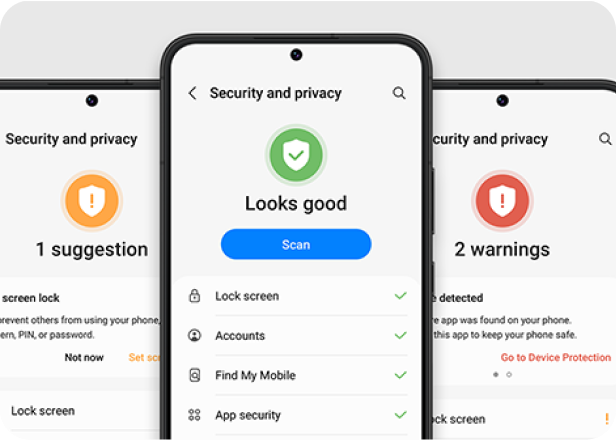
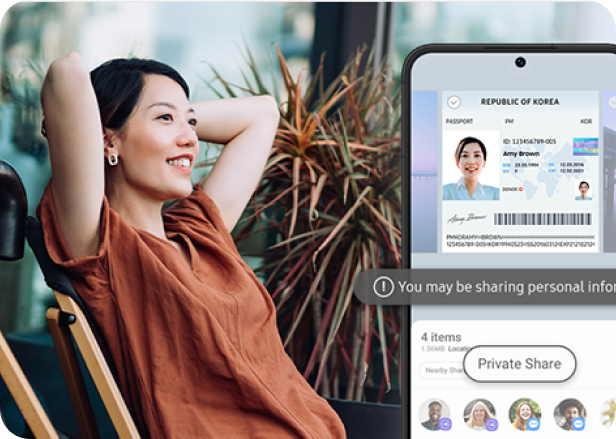
#2
Keep your personal data safe when sharing
Secure your personal information, such as passports, credit cards, etc., when sharing with Samsung Galaxy. Your phone will warn you and suggest you send them via Private Share.
*Enhanced photo share feature is available only when system language is set in English (US) or Korean. In the case of ID, availability may vary depending on language.
How-to: Share documents safely
Gallery app > Select single or multiple images >  > A warning message appears just below the images that contain personal information
> A warning message appears just below the images that contain personal information
Design and express yourself freely with the new One UI 5.
Enjoy meaningful yet delightful mobile experience with Samsung Galaxy.
Wonder what other
One UI 5 features are?
Learn more >
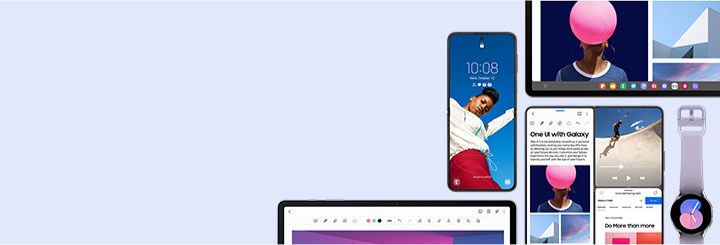
Images shown are for illustrative purposes only.
※ Actual UX/UI may differ.
※ This content is developed based on One UI 5. Availability of the features, how to steps,
or user interfaces may vary depending on the device, OS/One UI version, and country,
and subject to change without notification.
Quick and easy product registration..
Receive up-to-date personalized services and tips.
Enter your Serial Number/IMEI
Scan the QR code on your product to easily register.
* This feature is only supported on Samsung Home Appliances and non-Smart Monitors
Quick and easy product registration.
Now, select the model of your product.
SM-G996BZKGEUA
Serial Number: R3CR508WNAH
Try enabling the camera, or using a different device.