Connecting Bluetooth devices to your phone with SmartThings
![]() Please Note: The information on this page is for Australian products only. Models, sequences, error codes or settings will vary depending on location and/or where the product had been purchased. To be redirected to your local support page please click here.
Please Note: The information on this page is for Australian products only. Models, sequences, error codes or settings will vary depending on location and/or where the product had been purchased. To be redirected to your local support page please click here.
Compatible bluetooth devices are convenient and can seamlessly connect to the SmartThings App, such as headphones and speakers. For ease of use, paired devices remain connected to your phone even if you exit SmartThings.
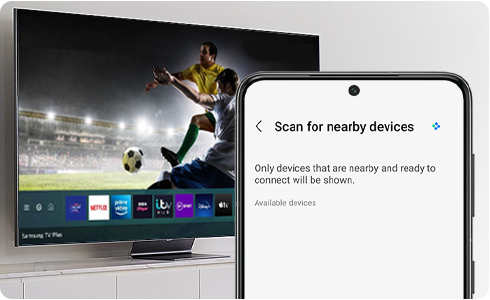
NOTE: The SmartThings App is available on Android and iOS devices. A Wi-Fi connection and a Samsung account are required. Data fees may apply.
With the SmartThings App, you can monitor and control your smart devices or appliances right from your phone. Whether you forgot to turn off the TV before you left the house this morning or want the lights to automatically turn on in the evening when you arrive from work, SmartThings has you covered. To get set up and start enjoying all the perks of a connected home follow these steps:
Android Devices
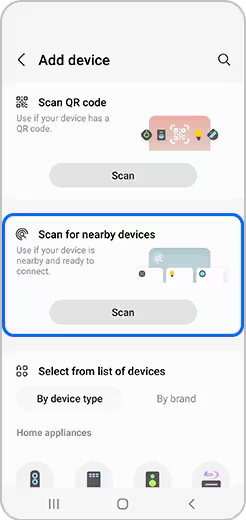
iOS Devices
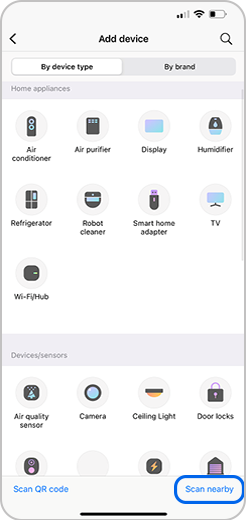
Connected Bluetooth devices can be found on the Device panel.
Android Devices
Just swipe down from the top of the screen using two fingers to open the Quick settings panel, and then tap Device control. Tap your desired Bluetooth device to see its available settings or reconnect it if it's not currently paired. This panel is only available on phones running Android 10 or later.
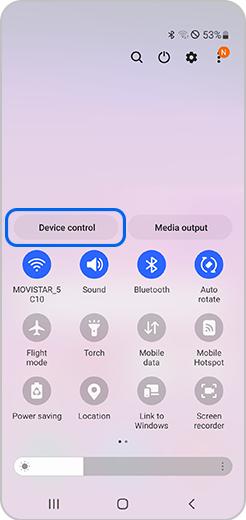
iOS Devices
Navigate to and open Settings, and then tap Bluetooth. Devices that are currently paired or have been paired previously will appear on this page. If a device is not currently paired, make sure Bluetooth is enabled and then tap the desired device to connect to it. You can also tap the info icon to the right of the device for additional settings.
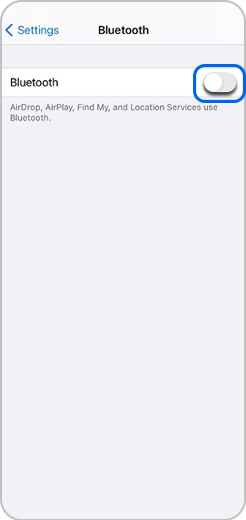
NOTE: Settings may vary by phone and software version.
For further assistance, please contact our Chat Support or technical experts on 1300 362 603. To find your Samsung product's User Manual, head to Manuals & Downloads.
Thank you for your feedback!
Please answer all questions.