How to register home appliances in the SmartThings App
![]() Please Note: The information on this page is for Australian products only. Models, sequences, error codes or settings will vary depending on location and/or where the product had been purchased. To be redirected to your local support page please click here.
Please Note: The information on this page is for Australian products only. Models, sequences, error codes or settings will vary depending on location and/or where the product had been purchased. To be redirected to your local support page please click here.

NOTE: The SmartThings App is available on Android and iOS devices. A Wi-Fi connection and a Samsung account are required. Data fees may apply.
Add home appliances to SmartThings

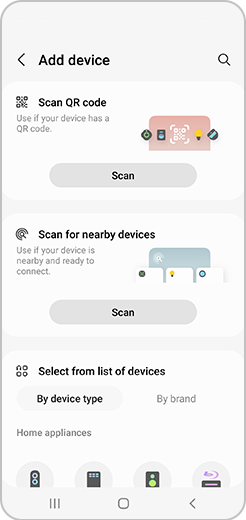
- QR Code Scan: Tap QR Code Scan and recognise the QR code of the home appliance to be connected.
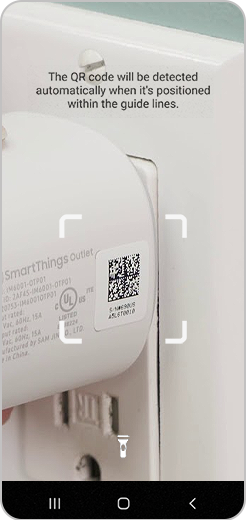
- Nearby devices: Tap "Search peripheral" and tap the home appliance to register on the list of connectable devices.
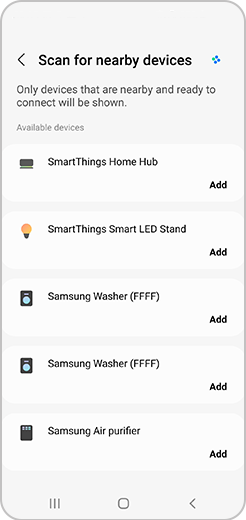
- Select by yourself: Tap the Samsung home appliance type (device/manufacturer) icon to register.

Control the home appliance on the device plug-in screen.
Reference: Smart Home Adapter (External dongle) must be installed separately to connect some home appliances to SmartThings.
Refer to the instruction manual provided with the home appliance to check whether dongle installation is supported and the exact installation location.
Please be advised that when using a smart home adapter, you must select a smart home adapter (dongle) instead of the product type (refrigerator, air conditioner, air purifier, etc.) when registering home appliances.
NOTE: Settings may vary by phone and software version.
For further assistance, please contact our Chat Support or technical experts on 1300 362 603. To find your Samsung product's User Manual, head to Manuals & Downloads.
Thank you for your feedback!
Please answer all questions.