How to transfer data from a Galaxy phone with a broken screen
![]() Please Note: The information on this page is for Australian products only. Models, sequences, error codes or settings will vary depending on location and/or where the product had been purchased. To be redirected to your local support page please click here.
Please Note: The information on this page is for Australian products only. Models, sequences, error codes or settings will vary depending on location and/or where the product had been purchased. To be redirected to your local support page please click here.
If your Galaxy phone's screen is broken and you cannot see or touch the screen to operate your device but need to transfer your data, connect your phone to an external display (monitor, TV, etc.) to utilise screen mirroring. You will also need a mouse and keyboard to operate your device so you can transfer your data.

Note: To complete this process, your Galaxy smartphone's operating system must be Android 12 or higher and must also support DisplayPort.
Before you can transfer your data from your old, damaged phone to your new Galaxy phone, you need to check that you have all of the necessary equipment and that it is set up correctly.
Items required:
- Smartphone with a broken screen (Android 12 or later, Display port compatible device)
- New smartphone to move data to
- USB-C to HDMI hub adapter (with USB-A port)
- External display (HDMI enabled)
- HDMI cable
- Wired USB mouse
- Wired USB keyboard
Note: None of the following items are included with the purchase of a Galaxy phone: USB-C to HDMI hub adapter, External display, HDMI cable, wired USB mouse, wired USB keyboard.
Step 1. Connect a monitor (TV), mouse, and keyboard to the HDMI hub adapter (not included) on your device. Then, hold down the volume up and down button on your smartphone and connect your phone to the HDMI hub adapter. Release the volume button once your phone and the adapter are connected.
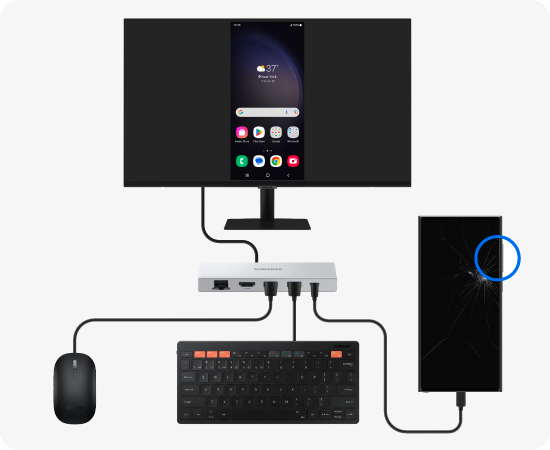
Step 2. Once your phone and the external display are connected, either your phone’s screen will be mirrored on the external display or the Samsung DeX screen will appear. After unlocking or exiting DeX, you can start backing up your data with the Smart Switch.
When you discover that you need to move your data from one phone to another, the Smart Switch app makes transferring the information a quicker, easier process.
Note: If your phone won't turn on and is unresponsive, or if you have trouble getting the necessary items needed, contact or visit a Samsung Service Centre for further assistance. You may need to bring a phone to transfer the data from the broken device to your visit.
For further assistance, please contact our Chat Support or technical experts on 1300 362 603. To find your Samsung product's User Manual, head to Manuals & Downloads.
Thank you for your feedback!
Please answer all questions.















