How to use Bixby Vision
![]() Please Note: The information on this page is for Australian products only. Models, sequences, error codes or settings will vary depending on location and/or where the product had been purchased. To be redirected to your local support page please click here.
Please Note: The information on this page is for Australian products only. Models, sequences, error codes or settings will vary depending on location and/or where the product had been purchased. To be redirected to your local support page please click here.
Bixby Vision can be used in the following ways depending on whether you use it from your camera, your gallery, an image from a website or from a shortcut on your main screen.
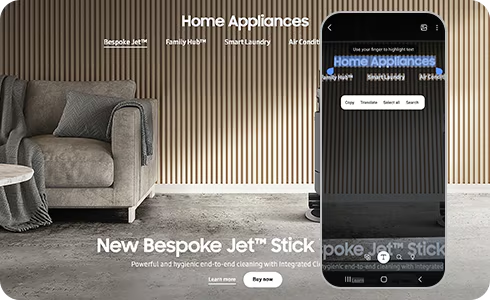
Specific Requirements
Before using the Bixby Vision, you should know:
- A data network (Wi-Fi or Internet connection) is required.
- Using mobile data while using Bixby Vision may incur additional charges.
- Service providers and content providers may vary by country and device.
- Bixby Vision does not provide a QR recognition function, and QR recognition is only possible with the QR code scanner of the quick panel (which differs depending on One UI version).
For further assistance, please contact our Chat Support or technical experts on 1300 362 603. To find your Samsung product's User Manual, head to Manuals & Downloads.
Thank you for your feedback!
Please answer all questions.

























