How to use Samsung Pass OTP
![]() Please Note: The information on this page is for Australian products only. Models, sequences, error codes or settings will vary depending on location and/or where the product had been purchased. To be redirected to your local support page please click here.
Please Note: The information on this page is for Australian products only. Models, sequences, error codes or settings will vary depending on location and/or where the product had been purchased. To be redirected to your local support page please click here.
Samsung Pass OTP (One Time Password) offers Galaxy users an advanced level of security for a more convenient way to access secure online accounts or services without the need for a separate app or SMS messaging service.
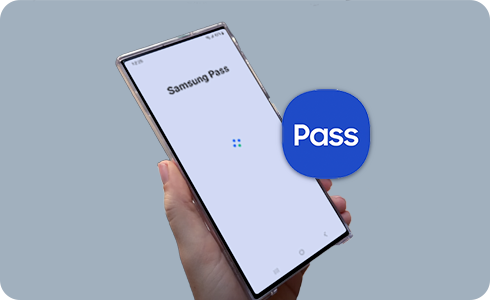
How to register Samsung Pass OTP for an App or Website
Please note: To unregister an app or website from Samsung Pass open the app or websites security settings and deactivate Two Step Authentication. When this is complete the app or website can be removed from Samsung Pass.
How to automatically enter Login Code/OTP for an App or Website
Please note: Automatic entry of OTP codes may not be supported in some apps or website and may be required to be entered manually.
How to manually enter Login Code/OTP for an App or Website
What to do when replacing your device
For apps or websites with registered two-step verification codes in Samsung Pass, syncing is supported through Samsung Cloud. Therefore, even if the device is replaced, it is possible to sync and use registered two-step verification information along with the login information through Samsung Cloud.
For further assistance, please contact our Chat Support or technical experts on 1300 362 603. To find your Samsung product's User Manual, head to Manuals & Downloads.
Thank you for your feedback!
Please answer all questions.



























