Use Routines in SmartThings
![]() Please Note: The information on this page is for Australian products only. Models, sequences or settings will vary depending on location and/or where the product had been purchased. To be redirected to your local support page please click here.
Please Note: The information on this page is for Australian products only. Models, sequences or settings will vary depending on location and/or where the product had been purchased. To be redirected to your local support page please click here.
It's the alarm clock of the future: the lights go on, the curtains go up, and the coffee is ready. It might sound like science fiction, but with SmartThings it can be what morning is like in your house every day. With the SmartThings App you can make devices perform certain actions whenever predetermined conditions are met. For example, the TV can turn on at 6 p.m. every evening for when you arrive home from work. Or you can make the lights turn on when a motion sensor detects movement. Follow this guide to learn how to set up Routines in the SmartThings App to make your life easier.
Note:
- Available features for each device will vary depending on the manufacturer's policy. Devices that do not support the Routine feature will not appear on the list of controlled devices.
- The SmartThings App is available on Android and iOS devices. A Wi-Fi connection and a Samsung account are required. Data fees may apply.
Set up a Routine
Want the TV to turn on as soon as you walk in the door after a long day? You can make your devices do all kinds of things when you use the Routine feature. First, ensure that your Samsung device is connected to the SmartThings app.
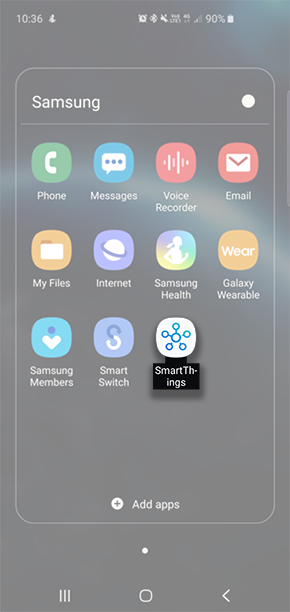

For further assistance, please contact our Chat Support or technical experts on 1300 362 603. To find your Samsung product's User Manual, head to Manuals & Downloads.
Thank you for your feedback!
Please answer all questions.