Using Samsung Kids
![]() Please Note: The information on this page is for Australian products only. Models, sequences, error codes or settings will vary depending on location and/or where the product had been purchased. To be redirected to your local support page please click here.
Please Note: The information on this page is for Australian products only. Models, sequences, error codes or settings will vary depending on location and/or where the product had been purchased. To be redirected to your local support page please click here.
Samsung Kids is an application that allows users to monitor their children’s use of Samsung devices. If you want to find out more about what kind of features Samsung Kids offer, please refer to the details below.
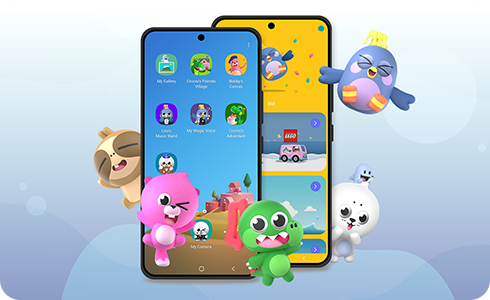
What kind of service is Samsung Kids
Samsung Kids lets you shape a safe environment for your child to happily explore and connect with the world. With family-friendly activities that both entertain and encourage them to learn, develop and flourish, Samsung Kids helps your child safely enjoy the digital realm. With Samsung Kids you can be in control of the apps your child has access to. Your child will be able to learn through entertaining games like block coding, drawing, creating music and a lot more. Also, with Samsung Kids you can set time limits and see usage reports, so you'll know what your child is learning.
Devices that support Samsung Kids
- Hardware: Samsung Electronics' smartphones and tablets.
- Software: Android™ Pie (9.0) OS and subsequent versions.
Please note: Available services may vary depending on your country and device.
To run Samsung Kids:
You can use Samsung Kids without a Samsung account. However, you should note that if you forget your Samsung Kids PIN and want to reset it, your device must be unlocked via the Pattern, Iris or Fingerprint options, or you will need to have previously registered a Google account. Only one account registration is required.
Google™ requires multi-step permissions when using Samsung Kids because of their OS policies. When you need to use ‘call’, ‘message’, ‘files and media’ and other basic functions or apps on your device, you need to provide additional permission to use the full features in native apps provided by Samsung Kids.
As such, Samsung Kids needs to request user permission to allow access to other preinstalled apps and device functions.
Requiring user permission does not compromise your device’s security, and your child cannot access your contacts (which cannot be accessed without your PIN).
If you reject permission requests, you will not be able to run Samsung Kids or the apps that come bundled with Samsung Kids.
If you have already rejected permission and selected "Do not ask again" or "Do not show again" on a pop-up that is requesting access permission, you can allow permission by following the steps below:
If a Kids Mode user has upgraded their OS to Android™ 9.0, the Kids Mode can be updated to Samsung Kids.
After you have completed the Samsung Kids update and installation, the Kids Mode icon will disappear. You can access Samsung Kids by swiping the quick panel down from the top of the screen and tapping the “Samsung Kids” button.
For further assistance, please contact our Chat Support or technical experts on 1300 362 603. To find your Samsung product's User Manual, head to Manuals & Downloads.
Thank you for your feedback!
Please answer all questions.