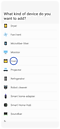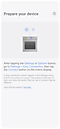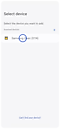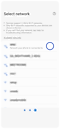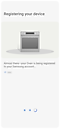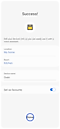Connect SmartThings to your Samsung Oven
![]() Please Note: The information on this page is for Australian products only. Models, sequences, error codes or settings will vary depending on location and/or where the product had been purchased. To be redirected to your local support page please click here.
Please Note: The information on this page is for Australian products only. Models, sequences, error codes or settings will vary depending on location and/or where the product had been purchased. To be redirected to your local support page please click here.
The SmartThings app conveniently controls and manages smart home appliances and Internet of Things (IoT) devices with a smartphone. From the outside, you can monitor and control the status of various devices, including your Samsung oven*. It is a next-generation platform service that will unify Samsung's products as an open source platform that can connect not only our products but also other IoTs.
NOTE:
- The SmartThings app is available on Android and iOS devices. A Wi-Fi connection and a Samsung account are required. Data fees may apply.
- Before connecting your fridge to Wi-Fi, the router must be set to 2.4ghz. The router must be within 8m of the fridge, and not be blocked by thick walls, doors, etc. If too many devices are connected, disconnect other devices and connect the fridge first.
*SmartThings is compatible with models NV7B41201AS, NV7B6799AAK, NV7B6675CAA, NV7B6675CAK, NV7B5755SAS, NV7B4430ZAS, NV7B4430ZAB.
Connection Requirements
Before connecting your smartphone with your washing machine, ensure that the following requirements are met:
|
Android |
iOS (iPhone) |
|
|---|---|---|
|
OS |
Android 6.0 or more |
iOS 10.0 or more |
|
Device Type |
Smartphone, Tablet |
iPhone 6 or more, iPad |
|
RAM Size |
2 GB or more |
2 GB or more |
|
Support resolution |
1280*720(HD) 1920*1080(FHD) 2560*1440(WQHD) |
1334*750 1920*1080 |
|
App preload criteria |
RAM 2 GB or more Bluetooth profile 4.0 or higher Terminal capable of Wi-Fi mirroring |
RAM 2 GB or more Bluetooth profile 4.0 or higher Terminal capable of Wi-Fi mirroring |
Note:
- All the functions and step descriptions related to the SmartThings app differ depending on the software version.
- When using mobile data, costs may be incurred depending on the downloads and wireless communication between the devices.
- Available technologies and functions may vary depending on the country, service provider, network environment, or product.
- Please ensure your oven is a compatible model. You can check this by visiting the SmartThings Website (scroll down a little and click the 'Compatible Devices' icon).
Ensure you have the SmartThings app installed, and to connect your phone to a wireless network. You will also need to set up a Samsung Account.
NOTE: Settings may vary by phone and software version.
For further assistance, please contact our Chat Support or technical experts on 1300 362 603. To find your Samsung product's User Manual, head to Manuals & Downloads.
Thank you for your feedback!
Please answer all questions.