Deactivating Demo Mode on Samsung Washing Machine
![]() Please Note: The information on this page is for Australian products only. Models, sequences, error codes or settings will vary depending on location and/or where the product had been purchased. To be redirected to your local support page please click here.
Please Note: The information on this page is for Australian products only. Models, sequences, error codes or settings will vary depending on location and/or where the product had been purchased. To be redirected to your local support page please click here.
If you cannot seem to press the control panel buttons, or are unable to choose a washing cycle, the washing machine may be in demo mode. This is a likely scenario if it is your first time using your washing machine.
Continue reading below for more information about demo mode and how to deactivate it.
Note:
- Available technologies and functions may vary depending on the country, service provider, network environment, or product.
- Illustration images on this content may vary depending on the device model you have.
Check the Control Panel Type
Demo mode is designed to be used by retailers to demonstrate the washing machine features and capabilities while in the store. Demo mode allows consumers to freely explore the inside and outside of the product. It can also be used to lock the appliance if necessary.
- In demo mode, the washing machine display turns on and looks like it's working. But in fact, washing cycles are deactivated, and the control panel is not really working at all.
- Once demo mode is activated, it will remain activated on the device until deactivated even if the power has been turned off and back on again.
LED Panel Type Models
All lamps are activated on the display panel in demo mode.
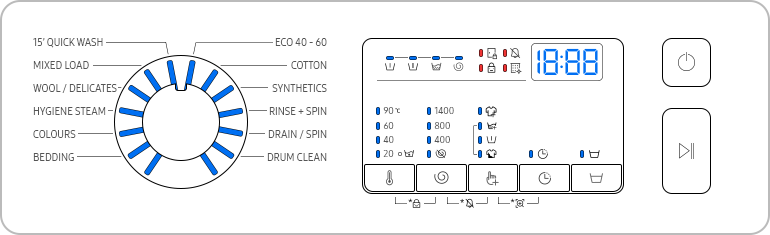
AI Panel Type Models
The appliance displays 'demo mode'.
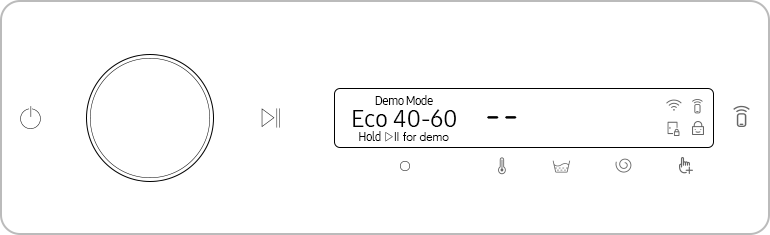
Note:
- Check the appliance model type you have before following the instructions below.
- Please note that the demo mode function may vary depending on the device model.
How to Activate or Deactivate Demo Mode
Demo mode is activated and deactivated by pressing two-buttons on the control panel simultaneously. If you still aren't sure what buttons to press, find the user manual that came with your appliance. The user manual can also be downloaded from our Manuals & Downloads page.
Here is a quick guide to deactivate demo mode.
Step 1. Unplug the power cord.
Step 2. Plug in the power cord again.
Step 3. Turn on the washing machine within 60 seconds of plugging in the power cord.
LED Panel Type Models:
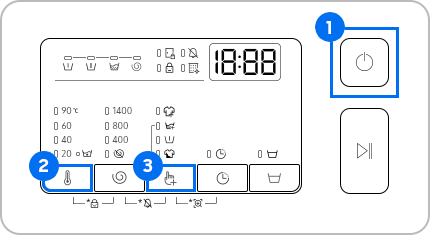
To deactivate demo mode
Step 1. Press the Temp. (②) and Options (③) buttons simultaneously for approximately 10 seconds.
Step 2. Demo mode is now deactivated.
To activate demo mode
Step 1. Press the Power (①) button on the washing machine.
Step 2. Press the Temp. (②) and Options (③) buttons simultaneously for approximately 10 seconds.
Step 3. Demo mode is now activated.
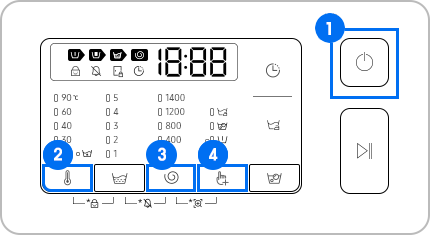
To deactivate demo mode
Step 1. Press the Temp. (①) and Spin (②) buttons simultaneously for approximately 10 seconds.
Step 2. Demo mode is now deactivated.
To activate demo mode
Step 1. Press the Power (①) button on the washing machine.
Step 2. Press the Temp. (②) and Spin (③) buttons simultaneously for approximately 10 seconds.
Step 3. Demo mode is now activated.
AI Panel Type Models:

To deactivate demo mode
Step 1. Press the Temp. (①) and Options (②) buttons simultaneously for approximately 10 seconds.
Step 2. Demo mode is now deactivated.
To activate demo mode
Step 1. Press the Power button on the washing machine.
Step 2. Press the Temp. (①) and Spin (②) buttons simultaneously for approximately 10 seconds.
Step 3. Demo mode is now activated.
Note: After powering off the appliance for more than 60 seconds, the control panel display will ask if you would like to continue demo mode.
Top Load Models:
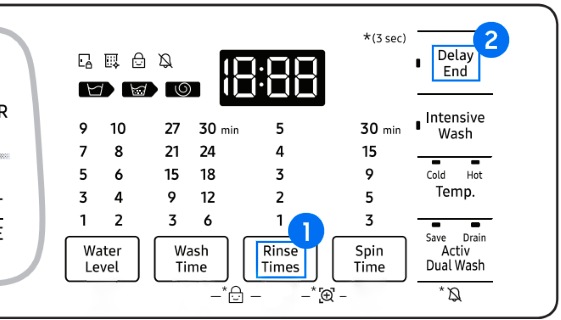
To deactivate demo mode
Step 1. Press and hold the Rinse Times (①) and Delay Start (②) buttons simultaneously for approximately 7 seconds.
Step 2. Demo mode is now deactivated.
To activate demo mode
Step 1. Press and hold the Rinse Times (①) and Delay Start (②) buttons simultaneously for approximately 7 seconds.
Step 2. Then, hold Rinse Times (①) for 3 seconds .
Step 3. Demo mode is now activated.
For further assistance, please contact our Chat Support or technical experts on 1300 362 603. To find your Samsung product's User Manual, head to Manuals & Downloads.
Thank you for your feedback!
Please answer all questions.