How to Connect to SmartThings on your Samsung Dryer
![]() Please Note: The information on this page is for Australian products only. Models, sequences, error codes or settings will vary depending on location and/or where the product had been purchased. To be redirected to your local support page please click here.
Please Note: The information on this page is for Australian products only. Models, sequences, error codes or settings will vary depending on location and/or where the product had been purchased. To be redirected to your local support page please click here.
The SmartThings* App conveniently controls and manages smart home appliances and Internet of Things (IoT) devices with a smartphone. From the outside, you can monitor and control the status of various devices, such as smart devices, home appliances, TVs, speakers, etc. registered on the server. It is a next-generation platform service that will unify Samsung's products as an open source platform that can connect not only our products but also other IoTs.
NOTE: The SmartThings App is available on Android and iOS devices. A Wi-Fi connection and a Samsung account are required. Data fees may apply.
*SmartThings is compatible with the following dryer models:
DV10N8520GV/SA, DV10R8540GV/SA, DV10T9720SV/AU, DV10T9720SV/SA, DV80T5420AB/SA, DV80T5420AW/SA, DV80T6420LE/SA, DV90N8288AX/SA, DV90N8289AW/SA, DV90T6440LE/SA, DV90T7440BT/SA, DV90T8440SB/SA, DV90T8440SH/SA, DV90T8440SX/SA
Checking the requirements for connection
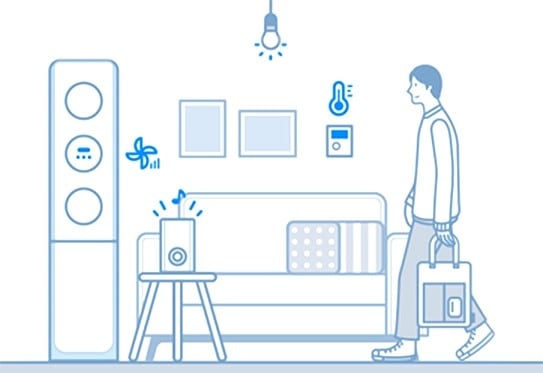
Before connecting your smartphone with your dryer, ensure that the following requirements are met:
|
Android
|
iOS(iPhone) |
|
|---|---|---|
|
OS
|
Android 6.0 or more |
iOS 10.0 or more |
|
Device Type
|
Smartphone, Tablet |
iPhone 6 or more, iPad |
|
RAM Size
|
2GB or more |
2GB or more |
|
Support Resolution
|
1280 x 720(HD) 1920 x 1080(FHD) 2560 x 1440(WQHD) |
1334 x 750 1920 x 1080 |
|
App Preload Criteria
|
RAM 2GB or more Bluetooth profile 4.0 or higher Terminal capable of Wi-Fi mirroring |
RAM 2GB or more Bluetooth profile 4.0 or higher Terminal capable of Wi-Fi mirroring |
Steps to Connect to SmartThings:
Please ensure that your smartphone is connected to WiFi , and that the SmartThings App is installed. You will also need to setup a Samsung Account if you have not yet already.
NOTE: Settings may vary by phone and software version.
For further assistance, please contact our Chat Support or technical experts on 1300 362 603. To find your Samsung product's User Manual, head to Manuals & Downloads.
Thank you for your feedback!
Please answer all questions.












 button on your Dryer for at least 3 seconds until 'AP' appears on the display.
button on your Dryer for at least 3 seconds until 'AP' appears on the display.










