How To Use Fridge Manager On Your Family Hub™
![]() Please Note: The information on this page is for Australian products only. Models, sequences error codes or settings will vary depending on location and/or where the product had been purchased. To be redirected to your local support page please click here.
Please Note: The information on this page is for Australian products only. Models, sequences error codes or settings will vary depending on location and/or where the product had been purchased. To be redirected to your local support page please click here.
With Fridge Manager, you can easily manage and view your fridge settings, such as the temperature, special functions, status of your water filter, and more.
Find out how to use and understand the main home screen of Fridge Manager.

Note: UI and availability of features will vary depending on model, and is subject to change.
To access Fridge Manager on your Family Hub™:
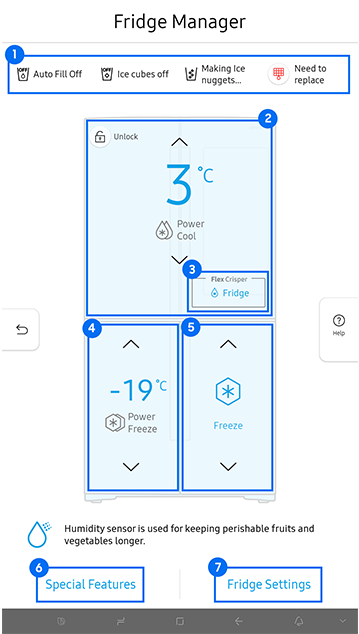
|
Function |
Features |
|---|---|
|
1. Display of Current Settings |
View settings for water and ice cubes. You can also keep track of the condition of your water filter and will be alerted if it needs replacing. |
|
2. Fridge Temperature Settings |
Adjust the temperature of your fridge. |
|
3. Flex Crisper |
Adjust the termperature of the Crisp drawer. |
|
4. Freezer Temperature Settings |
Adjust the temperature of your freezer. |
|
5. Cool Select+/FlexZone Settings |
Set the type of food in your freezer so that your refrigerator can adjust to the right temperature based on the items inside. |
|
6. Special Features |
View a short explanation of some of the refrigerator's special features. |
|
7. Fridge Settings |
View and adjust the settings of the display (1) shown on the main home screen. |
Fridge Temperature Settings
- On the Fridge Manager main screen, tap on the top box.
- Adjust the temperature of your fridge by tapping on the preferred °C.
- Select the preferred mode for your fridge by tapping on the current mode.
- Once finished, tap 'Save'.

Flex Crisper
- On the Fridge Manager main screen, tap on 'Flex Crisper'.
- Select between 'Meat & Fish' or 'Fridge' mode depending on what food you have stored in your Crisp drawer.
- Once finished, tap 'Save'.

Note: Flex Crisper available on compatible models only. Models include: SRFX9550N, SRFX9550W, SRFX9660N, SRF9300BFH and SRF9700BFH.
Freezer Temperature Settings
- On the Fridge Manager main screen, tap on the bottom left box.
- Adjust the temperature of your freezer by tapping on the preferred °C.
- Select the preferred mode for your freezer by tapping on the current mode.
- Once finished, tap 'Save'.
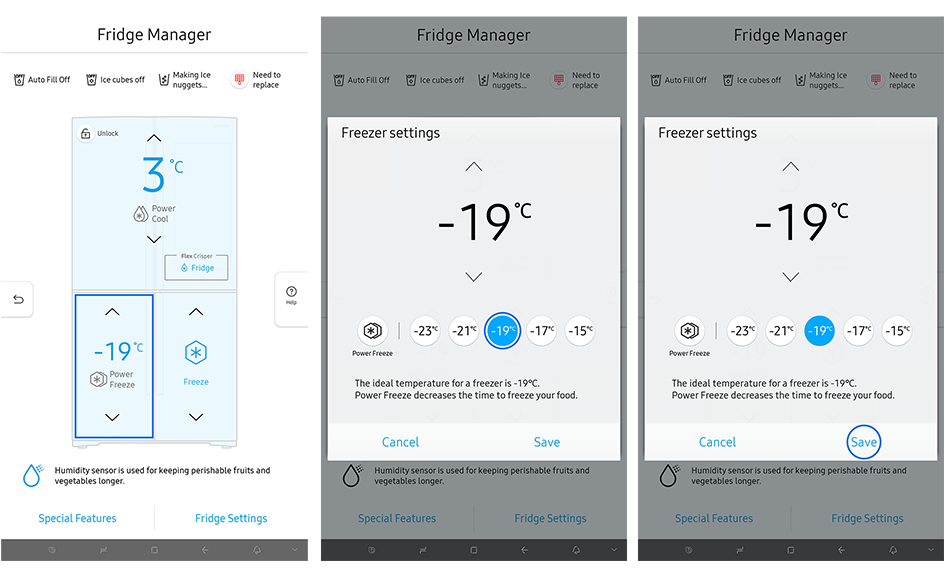
Cool Select+/FlexZone
- On the Fridge Manager main screen, tap on the bottom right box.
- Select desired mode.
- Once finished, tap 'Save'.
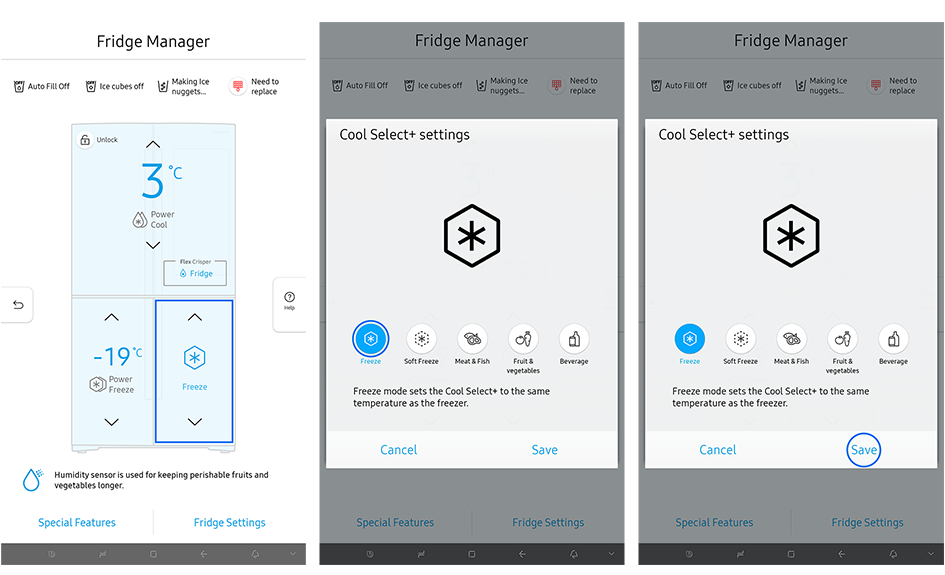
Note: Cool Select+ and Flex Zone available on compatible models only. Models include: SR625BLSTC, SR520BLSTC, SRF7400BB, SRF9300BFH and SRF9700BFH.
Fridge Settings
- On the Fridge Manager main screen, tap on 'Fridge Settings' on the bottom right.
- Tap on the sliders to adjust settings.
- Turn on or off settings including ice making, the door alarm, and auto water fill.
- You can also change the temperature units (°F or °C) here.

|
Function |
Features |
|---|---|
|
Ice Cubes Maker |
Turns the ice cubes on or off. To use this feature, tap and drag the button to turn it on or off. *If the ice bucket is full of ice, the refrigerator will not start making ice when you drag the button to On. Instead, it will display the Ice Making Off indicator on the main screen. |
|
Ice Nuggets Maker |
Turns the ice nugget maker on and off. To use this feature, tap and drag the button to turn it on or off. |
|
Auto Water Fill |
Turn auto water fill on or off. To use this feature, tap and drag the button to turn it on or off. |
|
Door Alarm |
The door alarm sounds if you leave the door open. Tap and drag the button to turn it on or off. |
|
Temp. Unit |
Switch the temperature scale between Celsius and Fahrenheit. Touch °F or °C to change the scale. |
|
Water Filter |
Provides a water filter replacement tutorial and lets you reset the water filter replacement indicator. Tap this feature to open. |
|
Self-Check |
Self-Check is a self-diagnosis function. Tap to use. |
For further assistance, please contact our Chat Support or technical experts on 1300 362 603. To find your Samsung product's User Manual, head to Manuals & Downloads.
Thank you for your feedback!
Please answer all questions.