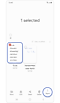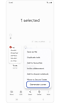How to use the Note Assist feature on the Galaxy S24
 Please Note: The information on this page is for Australian products only. Models, sequences or settings will vary depending on location and/or where the product had been purchased. To be redirected to your local support page please click here.
Please Note: The information on this page is for Australian products only. Models, sequences or settings will vary depending on location and/or where the product had been purchased. To be redirected to your local support page please click here.
The Note assist feature on the Galaxy S24 is designed to enhance user efficiency by simplifying tasks related to note-taking and organisation. It includes functions such as auto formatting, summarisation, and translation among others.

Note: If you use an S Pen to take notes, your writing must be legible for Note assist to produce optimal results.
*Samsung Account and Wi-Fi or mobile data required. Feature must be enabled with latest version of Samsung Notes. May not work on all content pasted or written content. The Auto format function has a limit on the number of characters.
*Image simulated. Certain Galaxy AI features requires Samsung and Google Account. Internet connection may be required to use some features. AI Features will be provided free of charge until the end of 2025 on supported Samsung Galaxy devices.
In order to use the functions within Note assist, first navigate to the feature.
Auto format:
The Auto format function restructures your notes for better readability by using headers, bullets, and more.
Note: The note must include a minimum of 200 characters for the Auto format function to work.
* You can also copy or add the reformatted note to the existing or a new note. Additionally, you can replace the original note with the reformatted text.
Summarise:
The Summarise function analyses the content of your notes and produces a condensed version that contains all the key information.
Note: The note must include a minimum of 200 characters for the Summarise function to work.
* You can also copy or add the summarised note to the existing or a new note. Additionally, you can replace the original note with the summarised text.
Correct spelling:
The Notes assist Correct spelling function identifies and revises spelling and punctuation errors with your notes. Any changes made will be underlined in blue.
* You can also copy or add the revised note to the existing or a new note. Additionally, you can replace the original note with the revised text.
Translate
Note assist Translate converts your notes from one language to another.
Notes:
- At the time of release, 13 languages (17 regions) are supported, more languages will be added in future updates.
- Supported languages (Regions)
Chinese Simplified, English (India, United Kingdom, United States), French, German, Hindi, Italian, Japanese, Korean, Polish, Portuguese (Brazil), Spanish (Mexico, Spain, United States), Thai, Vietnamese.
* You can also copy or add the translated note to the existing or a new note. Additionally, you can replace the original note with the translated text.
The Generate cover function enables you to create unique thumbnail icons for your notes so you can distinguish one set from another, which makes locating specific notes easier.
* You can also change the cover style or colour by opening a note > More options icon (three vertical dots) > Edit cover.
For further assistance, please contact our Chat Support or technical experts on 1300 362 603. To find your Samsung product's User Manual, head to Manuals & Downloads.
Thank you for your feedback!
Please answer all questions.