Setup Secure Folder on my Galaxy device
Secure Folder protects your private content, such as photos, notes and apps, from being accessed by others. It houses your private information in a separate secure area, even when your device is unlocked. You can also use multiple accounts on a single device by creating a copy of the app to be housed in Secure Folder. If you have forgotten your Secure Folder login details, please refer to our guide Resetting my Secure Folder Passcode for more information.
Please Note: This guide is designed for Australian variant Galaxy devices, if you have an international device and require further support click here to get in touch with your Samsung subsidiary.
The data and apps in Secure Folder cannot be transferred to another device. Attempting to customise the operating system or modifying the software will cause Secure Folder to be automatically locked and inaccessible. Before saving any data in Secure Folder, make sure to back up a copy of the data in another location if you wish to.
Important Notice regarding Secure Folder
Secure Folder is an independent, secured space isolated from any other form of access. Users may not access, copy or transmit data stored in the Secure Folder, including through USB and Wi-Fi Direct, except by using authorised methods such as ‘Move out of Secure Folder.
If rooting or a custom ROM is detected, the secure folder will be automatically locked to prevent unauthorised access and you may no longer access or use the applications and data inside the ‘Secure Folder’. This helps to protect the copy of the data on the mobile device against unauthorised access but could be inconvenient if it is your only copy. Therefore, please back up important data on other storage media, such as your personal computer before you proceed with moving files into Secure Folder.
Please also note, Secure Folder is only available on devices running on the Android Nougat 7.0 operating system and above.
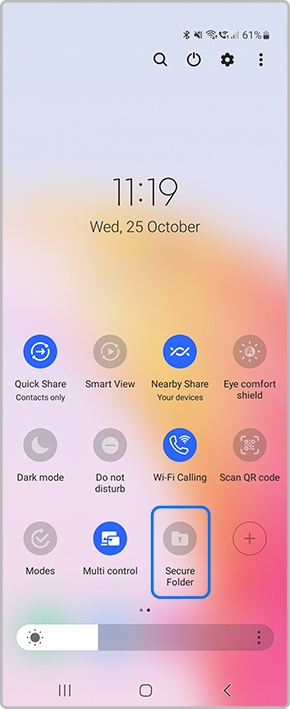
If you are unable to access or locate Secure Folder via your Quick Settings, try heading into your Settings > Biometrics and security > Secure Folder.
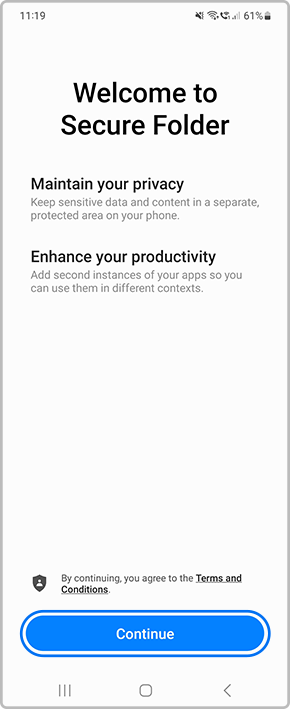
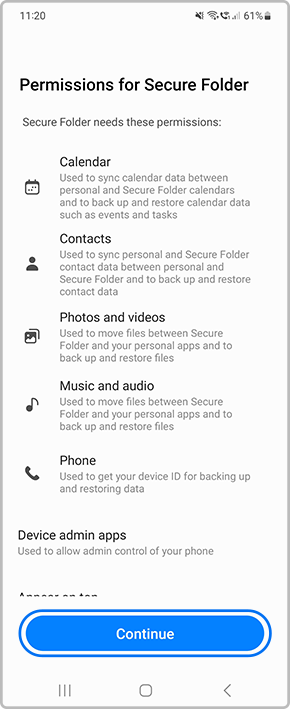

Please Note: Available Biometric lock types will vary depending on your Galaxy device and the Android OS Version.


Thank you for your feedback!
Please answer all questions.
