Change your TV Device Name
The name of your TV appears on mobile devices and computers connected to your network. If you find that your TV's current name is long, gets confused with your other household devices, you are able to rename it. Follow the guide below to learn how to do so.
![]() Please Note: The information on this page is for Australian products only. Models, sequences or settings will vary depending on location and/or where the product had been purchased. To be redirected to your local support page please click here.
Please Note: The information on this page is for Australian products only. Models, sequences or settings will vary depending on location and/or where the product had been purchased. To be redirected to your local support page please click here.
Renaming your TV
Note: The images below were taken on a 2024 model TV. Settings and layout may vary depending on the model of your TV.
 Settings and then All Settings
Settings and then All Settings

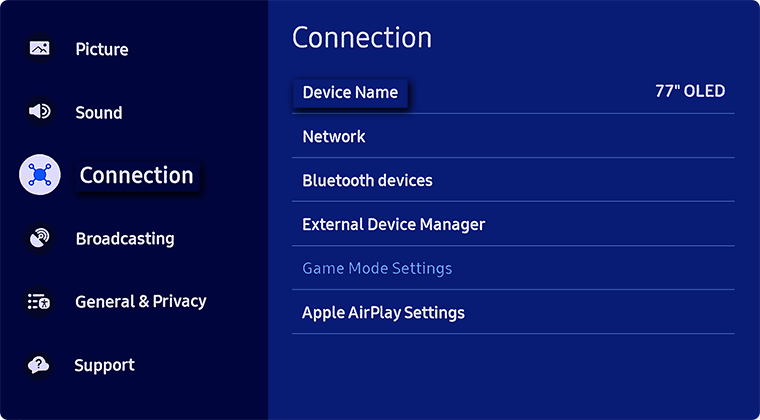
 Home button on your Samsung remote control then select Menu
Home button on your Samsung remote control then select Menu

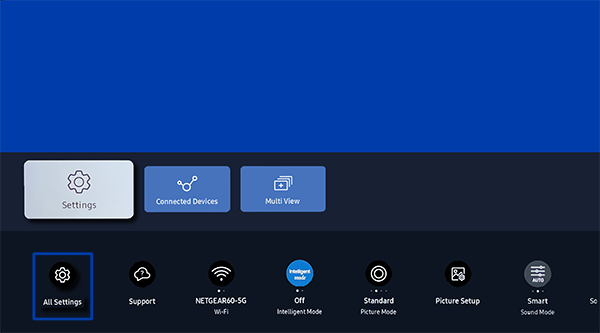
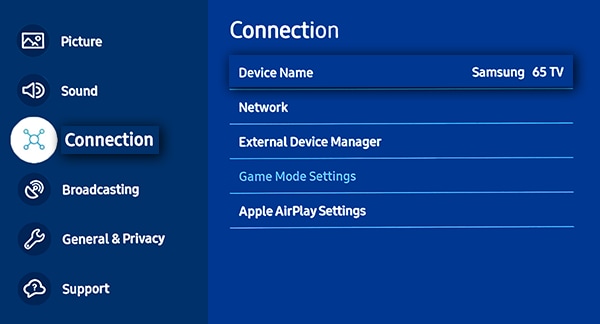
 Home button on your Samsung remote control to bring up the Smart Hub and then select
Home button on your Samsung remote control to bring up the Smart Hub and then select  Settings
Settings
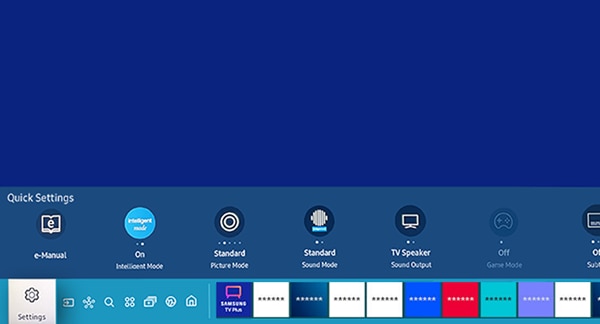
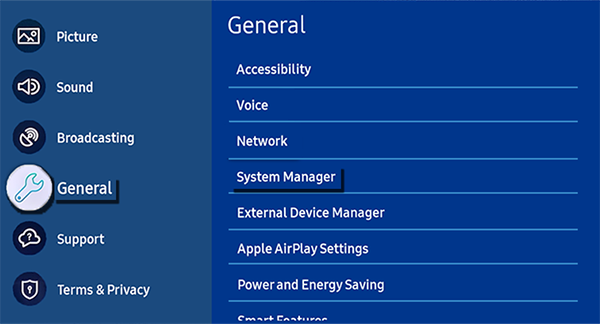
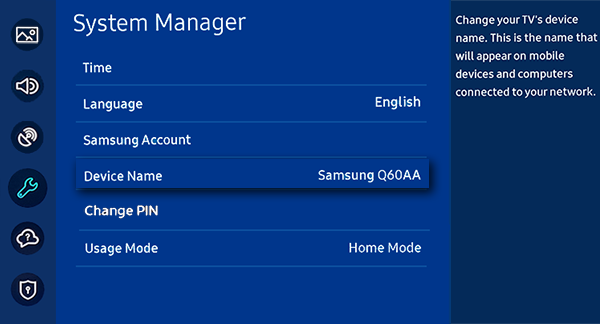
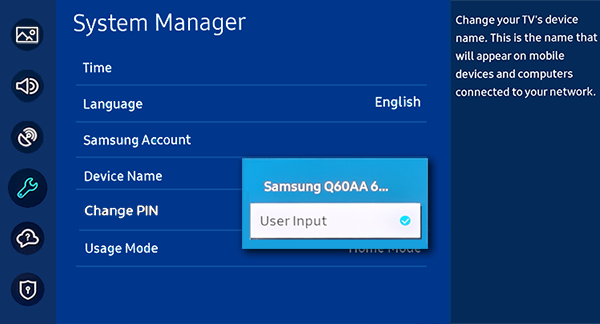

Prior models:
- 2016 TVs: Settings > Network > Device Name
- 2014 - 2015 TVs: Menu > Network > Device Name
For further assistance, please contact our Chat Support or technical experts on 1300 362 603. To find your Samsung product's User Manual, head to Manuals & Downloads.
 This product should be mounted to a wall or other suitable surface to avoid serious injury. Find out more here.
This product should be mounted to a wall or other suitable surface to avoid serious injury. Find out more here.
Thank you for your feedback!
Please answer all questions.