Using Art Mode on the Samsung Frame TV
When you are not watching TV, The Frame can transform into a work of art. Learn how to use Art Mode and how to adjust your Art Mode Settings to get the optimal image quality of your liking. See how simple it is to change the border style and colour around your chose artwork/s. You can subscribe to the Art Store for access to all current and future artwork. When your Art Store subscription ends, access to all artwork will cease.
![]() Please Note: The information on this page is for Australian products only. Sequences or settings will vary depending on the model, location and/or where the product had been purchased. To be redirected to your local support page please click here.
Please Note: The information on this page is for Australian products only. Sequences or settings will vary depending on the model, location and/or where the product had been purchased. To be redirected to your local support page please click here.

Note: A subscription to the Art Store is required to access all artwork.
Learn how to access Art Mode on your compatible The Frame TV and adjust the settings to your displayed artwork.


- View Details: View detailed information about the selected image.
- Favourite: Add or delete images in Favourite by pressing Select button on the remote control.
- Mount: Customise the border style and colour to suit your preferences. Select the border style then press the down button on your remote to choose the colour and press Select button to save.
- Screen Settings: Customise the Art mode screen settings to suit your preferences e.g. Brightness, Colour Tone, Brightness Reset

The Frame can switch between TV Mode and Art Mode. Press the  Power button to switch to Art Mode to display art on The Frame. To turn The Frame off completely, press and hold the remote's Power button for at least 3 seconds.
Power button to switch to Art Mode to display art on The Frame. To turn The Frame off completely, press and hold the remote's Power button for at least 3 seconds.
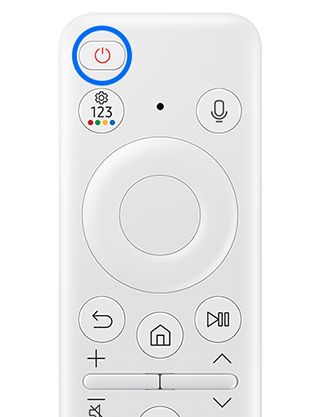
Subscribe to the Art Store on The Frame TV on a monthly or annual plan to gain access to a collection of artworks available. Follow the steps below for more information.

- Membership: If you sign up for Membership, you can use artwork without any restrictions. You can also replace it with new artwork periodically to suit your preference. Follow the on-screen instructions to proceed with the payment.
- Favourites: View your favourited artworks.
- Payment Info: View artwork purchase details, and easily purchase artworks by entering required payment information.
- History: View the content you recently viewed in Art Mode in order.
Art Mode Options are located at the bottom of the Art Mode home page. Learn how to navigate to your Art Mode Options to adjust settings related to the Art Mode screen.

- Sleep Options: Here you can adjust your Sleep After, Motion Detector and Night Mode settings.
- Art Effect: The Art Effect is turned on by default. This displays content as close as possible to the original artwork. If you turn off the effect, content is displayed in the customised picture quality.
- Reset My Album: Reset your album and delete all records.
- What is Art?: Briefly view information about Art mode, including functions.
Note: Settings, features and layout may differ depending on the model of your The Frame TV.

Learn how to customise the border style and colour around your artwork to suit your preferences.



Note: Supported border styles may differ if the image aspect ratio is not 16:9 or the image resolution is lower than the recommended resolution. Recommended resolution: 1920 x 1080 (for LS03D models) or 3840 x 2160 (for 43-inch and larger models)

With an Art Store subscription, you can access Art Streams on your The Frame TV from 2022 and onwards. Art Streams features over 20 curated artworks that are updated monthly. Follow the steps below to learn where to access Art Streams.
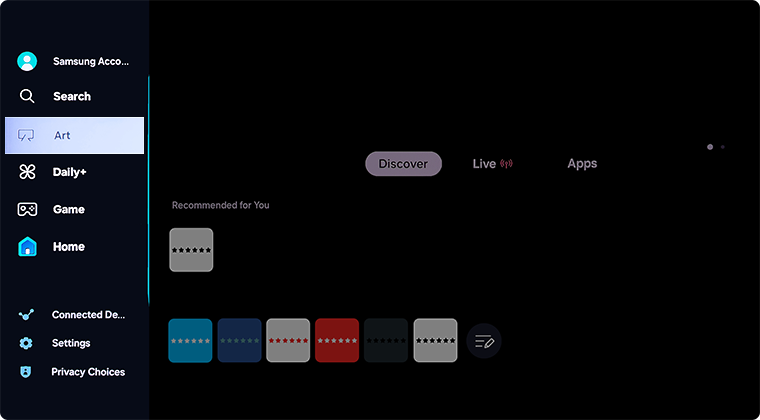
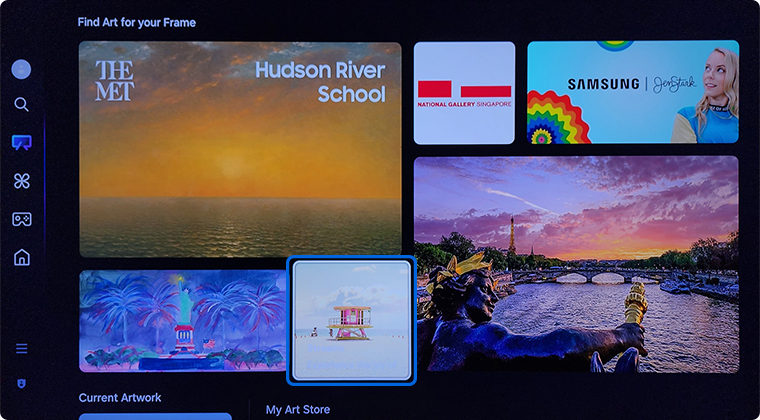
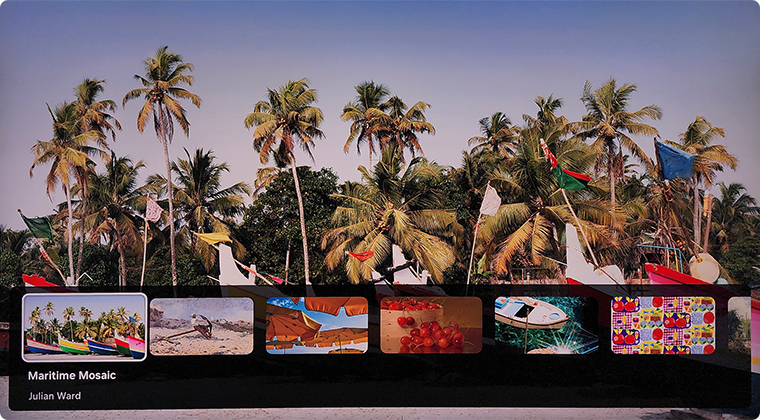

Frame TV Sensor Tips
- Do not block the sensor at the front of the TV. The motion sensor as well as the brightness and colour tone of the screen can be affected.
- The performance of the sensor may vary depending on the TV installation and operating environment.
- The screen brightness and colour may be affected depending on the colour of the bottom of the TV.
- In an environment where special light sources other than standard light sources (halogen, fluorescent) are applied, the sensor may deviate in motion recognition, depending on the positions, types, and number of the light sources.
- If the surroundings of the TV are too dark or bright, the screen brightness may be limited or the sensor may not work normally.
- If the TV is installed too high or low, the sensor may not work normally.
- The motion sensor may sense motion from a flashing LED, a pet dog, a car moving outside the window, or other condition to start operation.
- Depending on the Auto Power Off function settings, the TV may turn off when there is no user input in Art mode, such as inputs from the remote control.
- Sleep Timer, Off Timer and Screen Saver functions are disabled during Art Mode.
For further assistance, please contact our Chat Support or technical experts on 1300 362 603. To find your Samsung product's User Manual, head to Manuals & Downloads.
 This product should be mounted to a wall or other suitable surface to avoid serious injury. Find out more here.
This product should be mounted to a wall or other suitable surface to avoid serious injury. Find out more here.
Thank you for your feedback!
Please answer all questions.