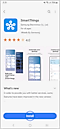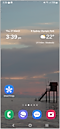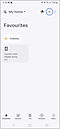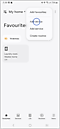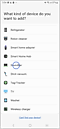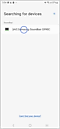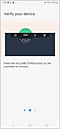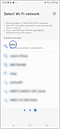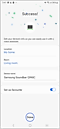How to Connect a Soundbar to a Samsung TV
Although the sound quality of the built-in speakers of the Samsung Smart TV are top-notch, adding a wireless or Bluetooth speaker or connecting your TV to a soundbar can enhance the audio output for maximum immersion in movies and games. Experience your Smart TV to the fullest with richer sound and increased audio quality. Find the most suitable connection method by referring to the steps below.

Using an HDMI cable to connect your soundbar to the TV will give you the best audio quality. HDMI cables transmit sound digitally and the digital audio signal travels both ways which will improve the sound quality and latency of the signal. Follow the steps below to connect your soundbar to the TV.
 Multi-function button on the soundbar to select D.IN mode. The screen displays D.IN and TV eARC/ARC in sequence
Multi-function button on the soundbar to select D.IN mode. The screen displays D.IN and TV eARC/ARC in sequence
Note: If TV eARC/ARC does not appear in the display window of the Soundbar main unit, confirm that the HDMI cable is connected to the correct port. To learn more about using HDMI eARC, head to our guide, What is eARC and how to set on Samsung Smart TV.

 Home button on your remote control and then head to Settings
Home button on your remote control and then head to Settings
Note: Images were taken from a 2023 model TV. Steps and layout may differ depending on the model of your TV.

 All Settings
All Settings


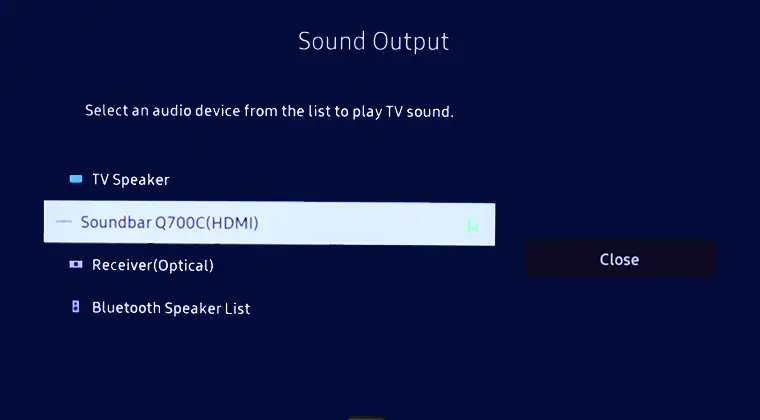
A Bluetooth connection doesn't produce the same sound quality as HDMI but it's loved because of the advantage of being wireless. The main challenge with Bluetooth is that the connection can be unstable due to external factors like a power outage or other electric devices. Bluetooth is still a nice and easy option to have.

 Home button on your remote control and then head to Settings
Home button on your remote control and then head to Settings
Note: Images were taken from a 2023 model TV. Steps and layout may differ depending on the model of your TV.

 All Settings
All Settings



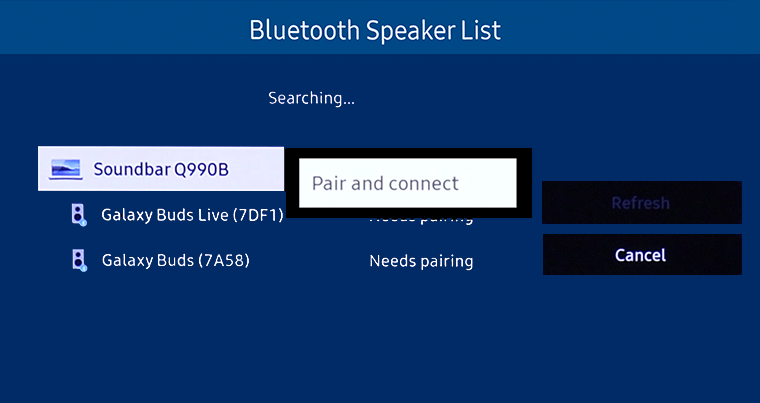
- Wider range: Wi-Fi allows you a wider range than Bluetooth. In general, a Bluetooth connection is only possible within 30 feet. However, Wi-Fi relies only on the strength of the Wi-Fi signal, so if your devices are within the network, you can play music.
- Multiple connections: When you use Wi-Fi, you can connect multiple soundbars to your network. It is possible because of the wide range of Wi-Fi. Therefore, you can use Wireless Audio 360 systems simultaneously and enjoy a high quality sound.

Note:
- We recommend to use devices with Android 6.0 and higher or iOS 10.0 and higher to access features supported in the SmartThings app.
- For 2016 - 2018 TV models, if you select Wi-Fi mode when the TV is turned on, the automatic connection method will be displayed on the screen.
- The TV and Soundbar must be connected to the same Wi-Fi network
Add your Soundbar to the SmartThings app
Follow the steps below to connect your Soundbar to the SmartThings app.
Using an optical cable is a great way to connect your soundbar to the TV. This type of cable transmits digital sound so you can hear every detail.

 Multi-function button on the soundbar to select D.IN mode
Multi-function button on the soundbar to select D.IN mode
 Home button on your remote control and then head to Settings
Home button on your remote control and then head to Settings
Note: Images were taken from a 2023 model TV. Steps and layout may differ depending on the model of your TV.

 All Settings
All Settings


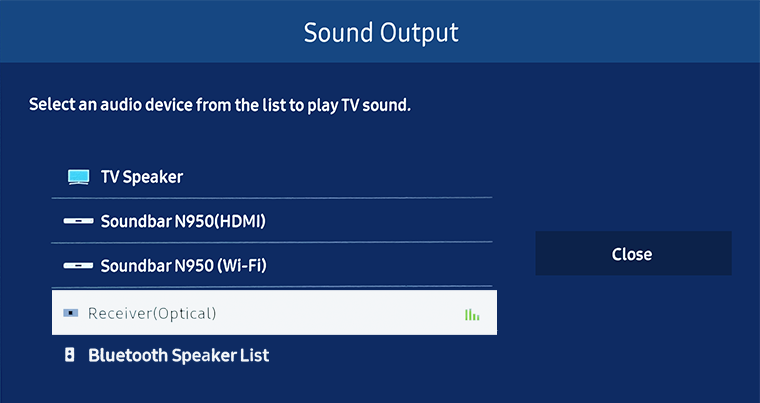
If you would like to learn how to connect the subwoofer instead, head to Connect the Subwoofer to your Samsung Soundbar.
For further assistance, please contact our Chat Support or technical experts on 1300 362 603. To find your Samsung product's User Manual, head to Manuals & Downloads.
 This product should be mounted to a wall or other suitable surface to avoid serious injury. Find out more here.
This product should be mounted to a wall or other suitable surface to avoid serious injury. Find out more here.
Thank you for your feedback!
Please answer all questions.