How to use Multi Control on a 2024 Samsung TV or Smart Monitor
The Multi Control feature lets you utilise a mouse and keyboard to control your various Samsung devices. For example, you can copy and paste across multiple devices such as your Samsung Smart Monitor, Samsung Smart TV, Galaxy phone and Galaxy Tab as well as drag and drop content. You can connect your device from your Smart Monitor and use Multi Control as well.
![]() Please Note: The information on this page is for Australian products only. Models, sequences or settings will vary depending on location and/or where the product had been purchased. To be redirected to your local support page please click here.
Please Note: The information on this page is for Australian products only. Models, sequences or settings will vary depending on location and/or where the product had been purchased. To be redirected to your local support page please click here.
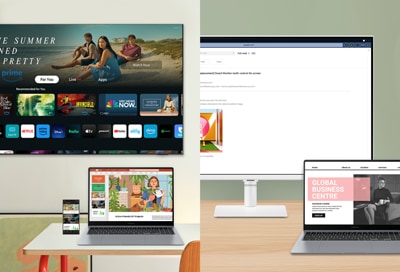
Notes:
- Some features may not be available when using certain device models and apps.
- The Internet app supports Multi Control on Smart TVs and Smart Monitors. However, the feature may not be supported with web pages because of certain limitations and restrictions.
- Copy and paste and drag and drop with text is supported.
- Feature availability may vary by region.
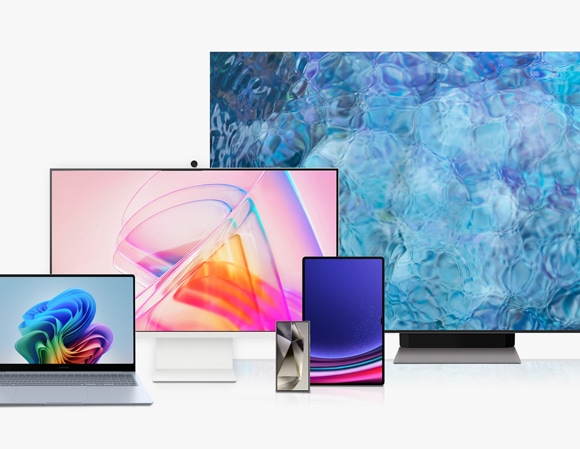
Before using the Multi Control feature, verify that your devices meet the following requirements:
- Compatible Samsung Smart Monitor models include M80D, M70D, M50D, Smart Gaming Monitor G95SD, G85SD and G80SD.
- Compatible Samsung Smart TV models include DU7000 or higher models released after 2024.
- Compatible Galaxy phones and tablets must be running One UI 5.1 or later.
Additionally:
- Devices must have the same Samsung Account added and must be connected to the same Wi-Fi network.
- The Multi Control setting for all devices must be turned on.
- Devices must have Bluetooth enabled.
- A keyboard and mouse must be connected to at least one device.
To use Multi Control on your Samsung Smart TV or Smart Monitor you must first enable the Multi Control feature for the Samsung devices you want to connect to. You can use the following steps to set up Multi Control on your Samsung devices.
2024 Samsung Smart TV or Smart Monitor
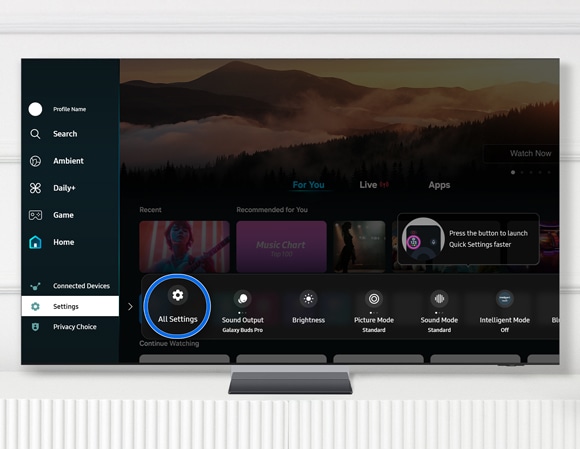
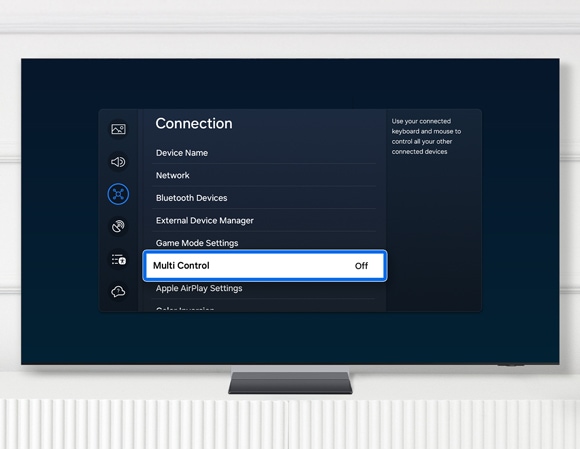
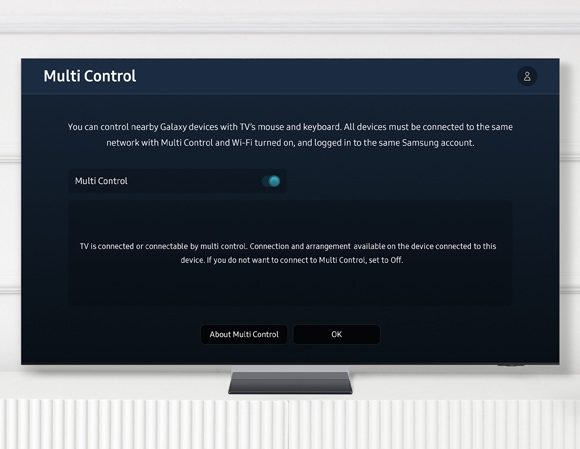
Galaxy phones and tablets

Note: The images displayed on the screen may vary depending on the software version, model, and country.
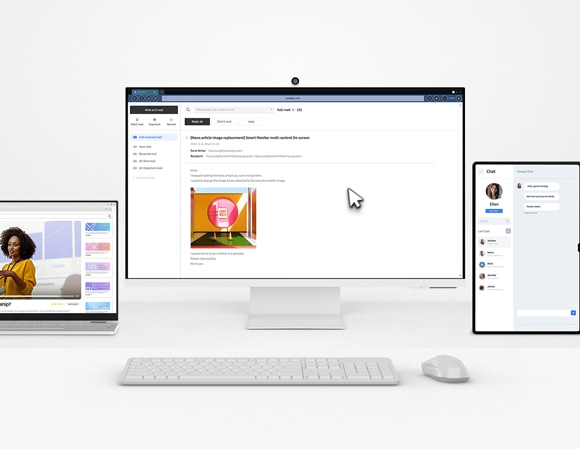
You can connect your phone, tablet, or Smart TV to a Smart Monitor and use Multi Control with a single keyboard and mouse.
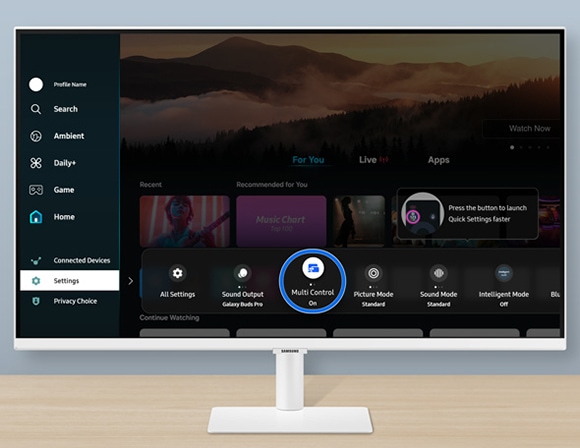
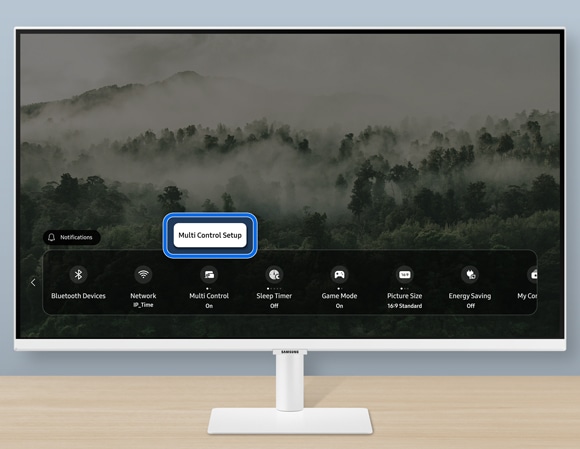
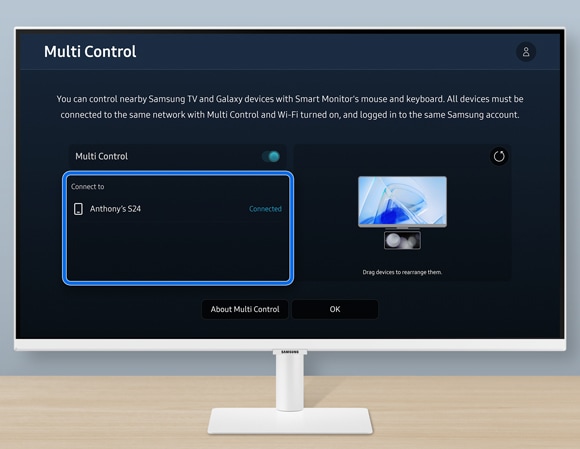
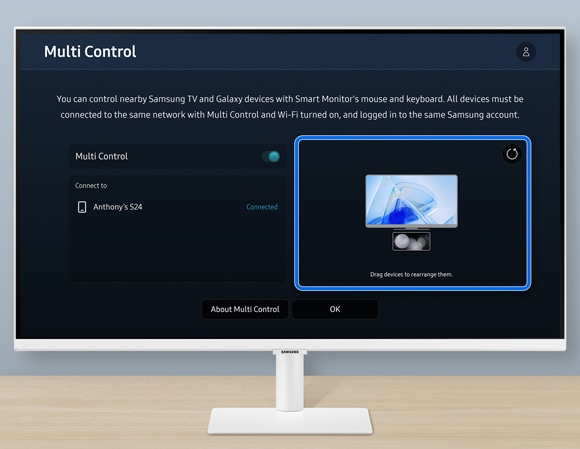
Notes: You can connect up to 2 Multi Control devices on your Smart Monitor.
For further assistance, please contact our Chat Support or technical experts on 1300 362 603. To find your Samsung product's User Manual, head to Manuals & Downloads.
 This product should be mounted to a wall or other suitable surface to avoid serious injury. Find out more here.
This product should be mounted to a wall or other suitable surface to avoid serious injury. Find out more here.
Thank you for your feedback!
Please answer all questions.