Enhance your Sound Experience with Q-Symphony
Connect your compatible TV and soundbar together to create an immersive sound. Q-Symphony combines and enhances sound through playing sound from your soundbar and TV's speakers at the same time. It gives a new level of acoustic immersion so you can experience content like never before.
![]() Please Note: The information on this page is for Australian products only. Models, sequences or settings will vary depending on location and/or where the product had been purchased. To be redirected to your local support page please click here.
Please Note: The information on this page is for Australian products only. Models, sequences or settings will vary depending on location and/or where the product had been purchased. To be redirected to your local support page please click here.
Compatibility
Q-Symphony is available on selected 2020 - 2024 TVs and soundbars. Connect a compatible soundbar to a compatible Samsung TV with either an HDMI, optical cable or Wi-Fi to experience Q-Symphony. The table below indicates which TV and soundbar models support Q-Symphony.
|
Year |
TVs Supporting Q-Symphony |
Soundbars Supporting Q-Symphony |
|---|---|---|
|
2024 |
QN900D, QN800D, S95D, S90D, QN90D, QN85D, LS03D, Q60D, DU8000, DU7700 |
Q990D, Q930D, Q800D, Q700D, S800D, S801D, S60D, S61D, LS60D (Music Frame) |
|
2023 |
QN900C, S95C, S90C, QN90C, QN85C Q70C, Q60C, CU8000, LS03C |
Q990C, Q930C, Q800C, Q700C, Q600C |
|
2022 |
QN900B, QN800B, QN95B, QN90B, QN85B, Q80B, Q70B, Q60B, BU8000, LS03B |
Q990B, Q930B, Q800B, Q700B, Q600B, S60B, S800B, S801B |
|
2021 |
QN900A, QN800A, QN700A, QN90A, QN85A, Q80A, Q70A, Q60A, AU8000, LS03A |
Q950A, Q900A, Q870A, Q700A, Q600A, S60A, S61A |
|
2020 |
Q950T, Q800T, Q95T, Q80T |
HW-Q90R, HW-Q800T, HW-Q70T, HW-Q60T |
Note:
- A Samsung soundbar or Samsung wireless speaker that supports Q-Symphony is required. Currently, Q-Symphony only supports the Samsung Music Frame as a wireless speaker option.
- Q-Symphony is recommended to be used when watching movies and sports. Certain free-to-air channels may not fully support audio content capabilities.
- Function requires HDMI, Optical or Wi-Fi connection to TV.
- Sound effect may vary depending on environmental characteristics (including ceiling).
Setting up Q-Symphony
Q-Symphony is only available when you connect the soundbar to the TV using an HDMI cable or an optical cable. Then, follow the steps below to change the Sound Output of the TV to 'TV + Soundbar'.
 Settings and then All Settings
Settings and then All Settings

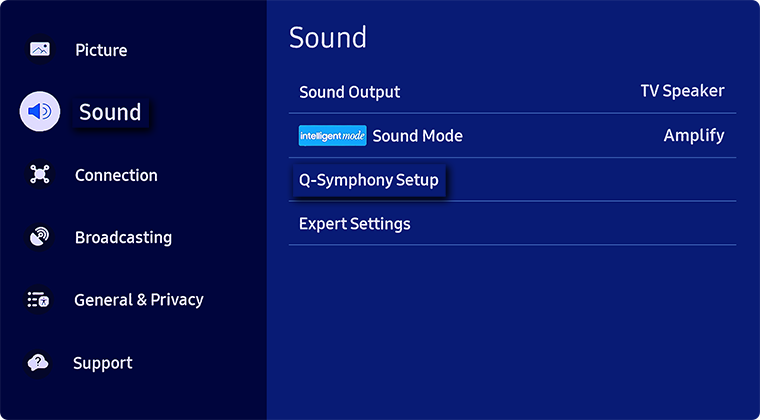
Note: Ensure you have connected your compatible Samsung soundbar or Music Frame to your compatible Samsung TV prior. Click the links to learn how to connect your Samsung soundbar or to connect your Music Frame.
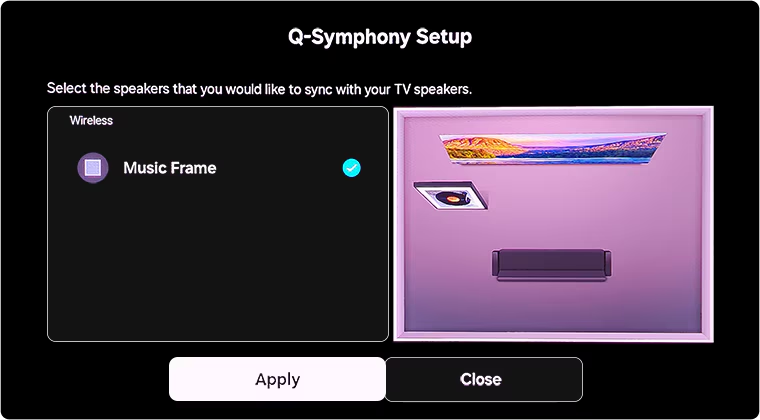
 Home button on your remote control and then head to Settings
Home button on your remote control and then head to Settings

 All Settings
All Settings


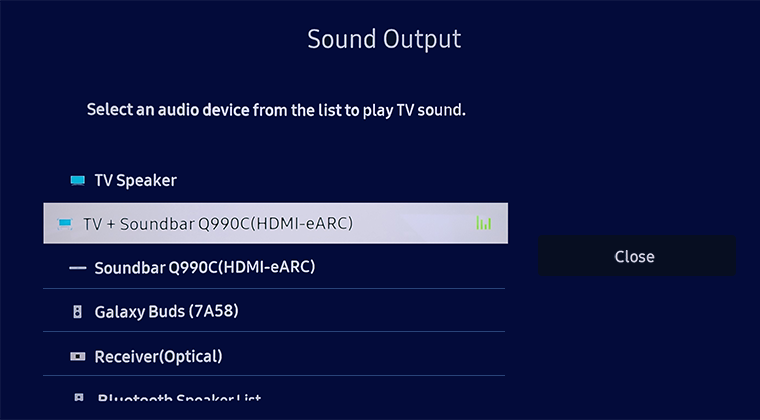
 Home button on your remote control and then select Menu
Home button on your remote control and then select Menu

 Settings and then All Settings
Settings and then All Settings


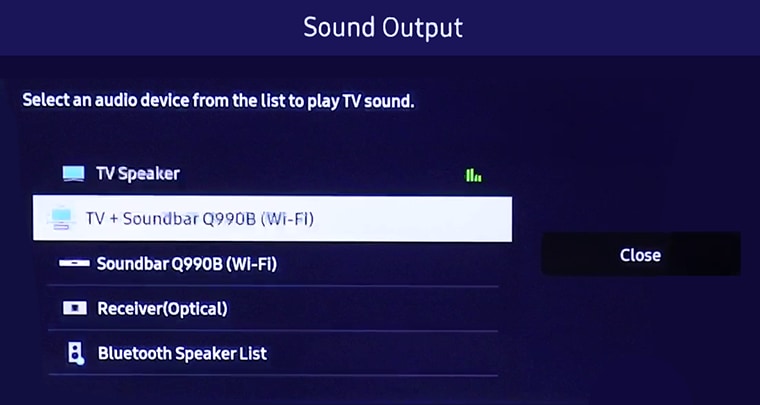
 Home button on your Samsung remote control and then select
Home button on your Samsung remote control and then select  Settings
Settings
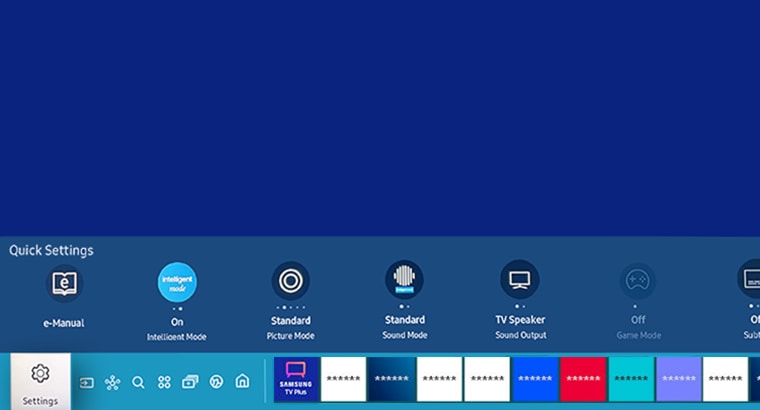
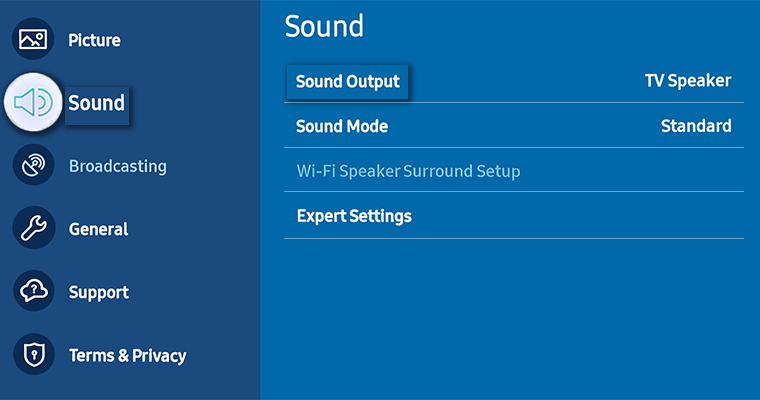
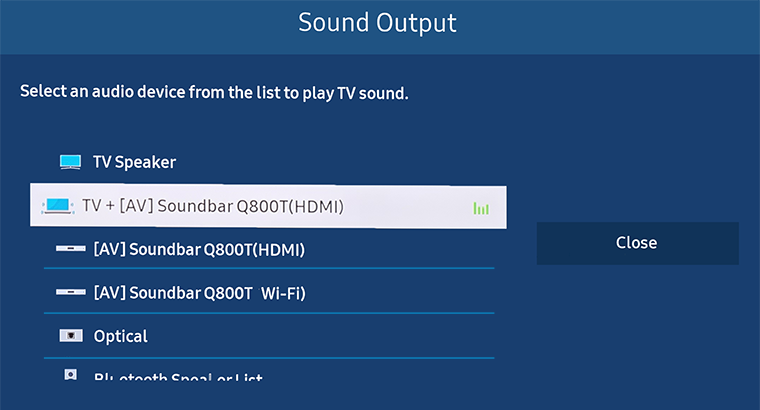
For further assistance, please contact our Chat Support or technical experts on 1300 362 603. To find your Samsung product's User Manual, head to Manuals & Downloads.
 This product should be mounted to a wall or other suitable surface to avoid serious injury. Find out more here.
This product should be mounted to a wall or other suitable surface to avoid serious injury. Find out more here.
Thank you for your feedback!
Please answer all questions.