Set up Alexa on your Samsung TV
Learn how to set up Alexa as your default voice assistant on your Samsung TV. With this comes an array of Alexa voice commands to help with your everyday needs.
Please Note: This guide is designed for Australian models only. If you have an international product and require further support, please click here to get in touch with your Samsung subsidiary.

 Home button on your remote control and then head to Settings
Home button on your remote control and then head to Settings

 All Settings
All Settings

Note: You may be asked to register a voice ID. This will help you login to your Samsung account in the future.
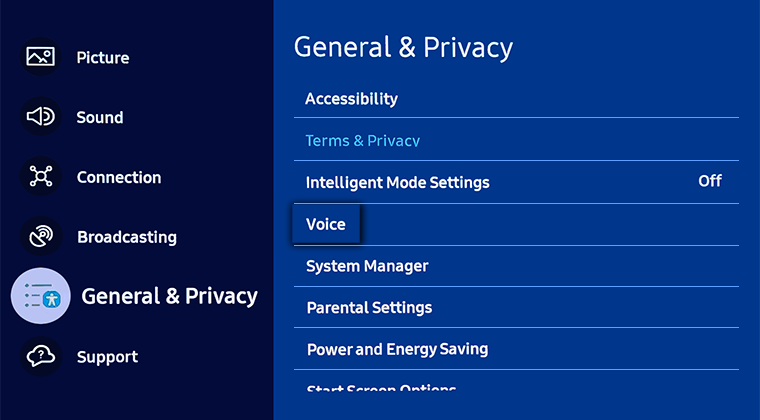
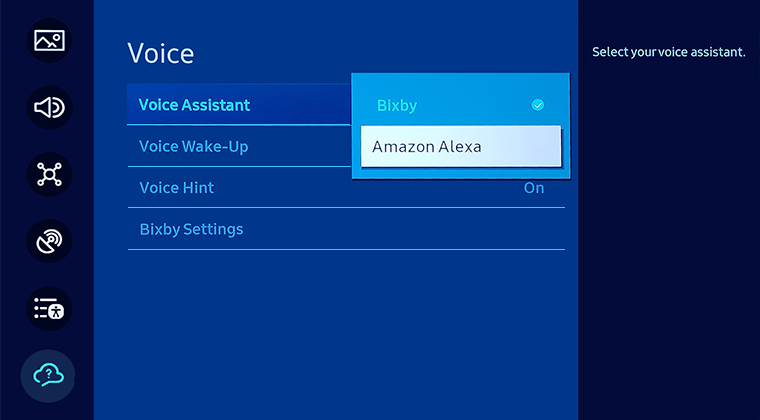
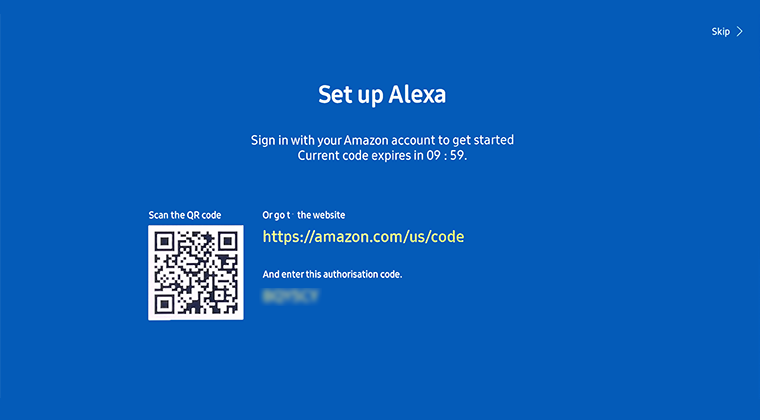
Please Note: For help with scanning a QR code with your Samsung phone, please click here.
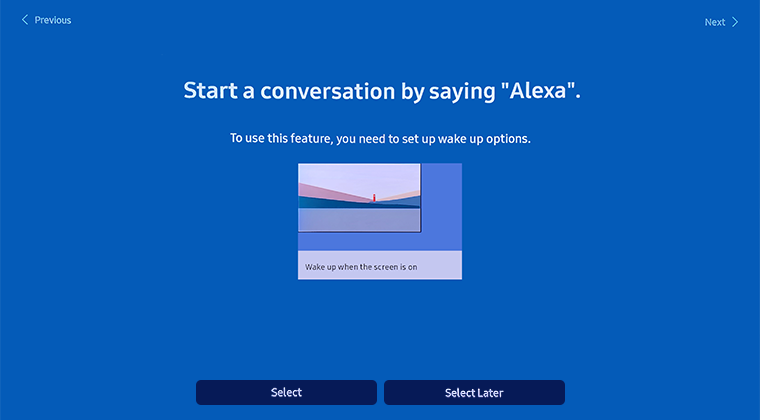
Note: The Voice Wake-up feature may not be supported depending on the model of your TV. This function can be used only when the microphone switch at the bottom of the TV is active. The microphone on TV may not be supported depending on the model of your TV.
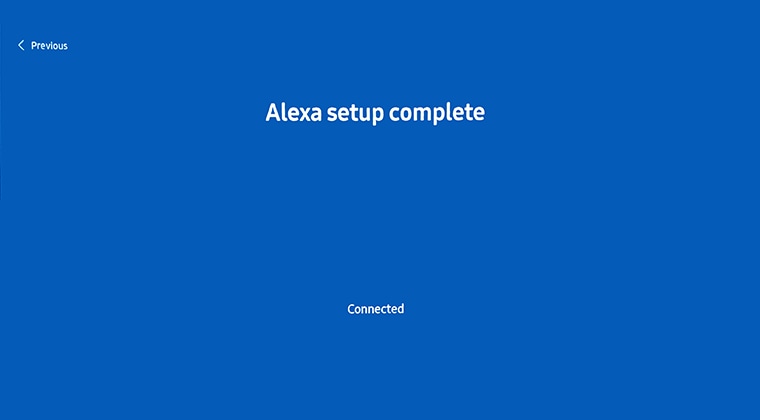
Note: When talking to Alexa, you need to be within 1.5 meters of the remote. You can also talk to Alexa using the microphone button on your remote.

Now that you have set up Alexa, it’s time to sit back, relax and navigate through your TV and menus by using specific voice commands.
Below you will find what functions are available, their details and what voice commands you can use.
|
Category |
Function |
Voice Command |
|---|---|---|
|
Power |
Turn things on and off |
“Alexa, turn on living room TV” “Alexa, turn off living room TV” |
|
Channel |
Change the channel on a device |
“Alexa, change channel to 91 on living room TV” “Alexa, next channel on living room TV” “Alexa, channel up/down on living room TV” |
|
Input |
Change the input of a playback device -- Change the input by friendly name |
“Alexa, change the input to HDMI1” -- “Alexa, change the input to Xbox” |
|
Playback |
Control the playback of device; |
“Alexa, fast forward/rewind on living room TV” “Alexa, next song/video/photo on living room TV” “Alexa, go forward/back on living room TV” “Alexa, play/pause/resume/stop living room TV” |
|
Volume |
Change the volume in incremental steps -- Change the volume to anywhere on a continuous range -- Mute/unmute |
“Alexa, lower the volume on living room TV” “Alexa, volume up 20 on living room TV” -- “Alexa, set the volume of living room TV to 50” “Alexa, turn the volume down on living room TV by 20” -- “Alexa, mute/unmute living room TV” |
 Home button on your remote control and then head to Settings
Home button on your remote control and then head to Settings

 All Settings
All Settings

Note: You may be asked to register a voice ID. This will help you login to your Samsung account in the future.
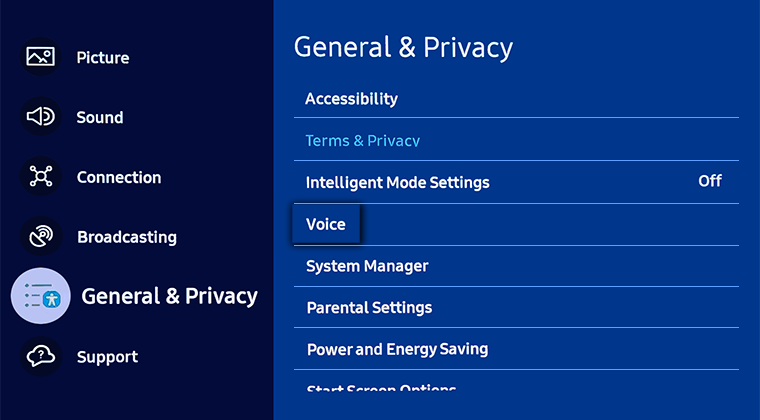
Please Note: If you change your selection from Bixby to Alexa, you will need to go through the setup process for using Amazon Alexa for your Voice Assistant.
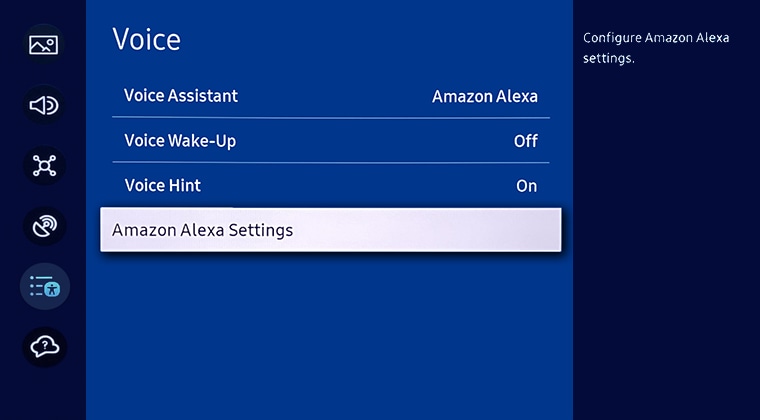

Note: Settings and features may vary depending on the model of your TV.
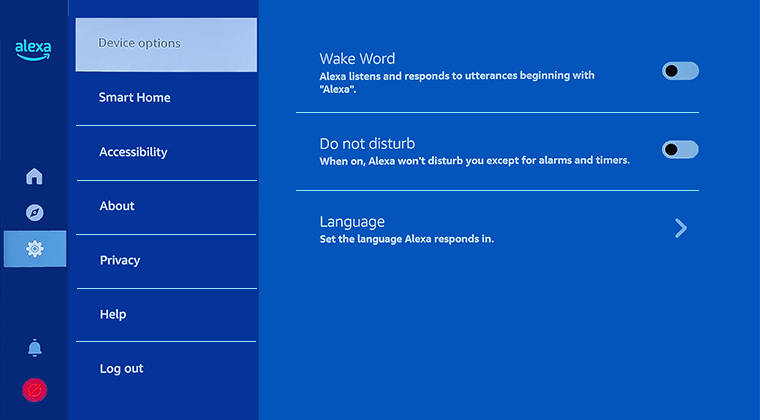
Additional Help
If you are having troubles using Alexa on your TV, you can check out some of these helpful links.
- Additional information for downloading and using Alexa
For further assistance, please contact our Chat Support or technical experts on 1300 362 603. To find your Samsung product's User Manual, head to Manuals & Downloads.
 This product should be mounted to a wall or other suitable surface to avoid serious injury. Find out more here.
This product should be mounted to a wall or other suitable surface to avoid serious injury. Find out more here.
Thank you for your feedback!
Please answer all questions.