Using EyeComfort Mode on your Samsung TV
Keep your eyes comfortable by limiting brightness and having warm colours on select Samsung TVs from 2022 and up. EyeComfort Mode automatically adjusts the screen’s brightness and tone based on a built-in light sensor and sunset/sunrise information. If you watch TV at night with EyeComfort Mode enabled, the blue light level will be reduced and your images will appear warmer. This can help reduce eye strain but still provide crystal clear images.
After sunset, you will see significantly warmer colours and reduced brightness. You can also manually select the schedule instead of using sunrise and sunset times. Follow the steps below to learn more.
![]() Please Note: The information on this page is for Australian products only. Models, sequences or settings will vary depending on location and/or where the product had been purchased. To be redirected to your local support page please click here.
Please Note: The information on this page is for Australian products only. Models, sequences or settings will vary depending on location and/or where the product had been purchased. To be redirected to your local support page please click here.
To use EyeComfort Mode, you need to first set the current time and date. Follow the steps below to learn how.
 Home button on your remote control and then head to Settings
Home button on your remote control and then head to Settings
Note: These images were taken from a 2023 model TV. Steps and layout may differ depending on the model of your TV.

 All Settings
All Settings





Note: This feature is only available on select Samsung TVs from 2022 and up.
 Home button on your remote control and then head to Settings
Home button on your remote control and then head to Settings

 All Settings
All Settings

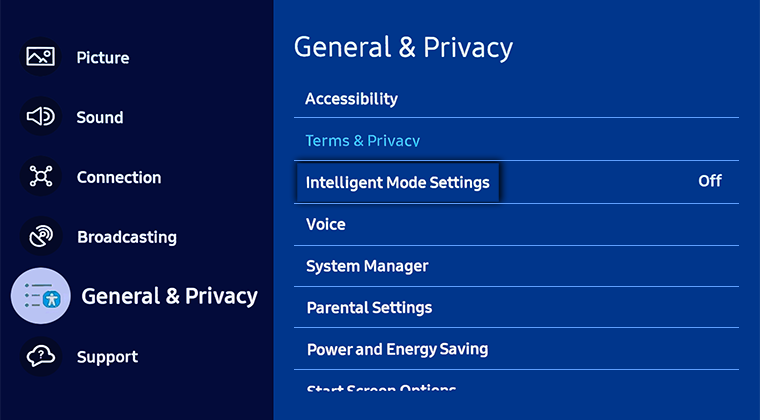



After following the steps above, you can find your EyeComfort Mode Settings via the instructions below.
Note: This function is available only when Adaptive Picture is set to EyeComfort.
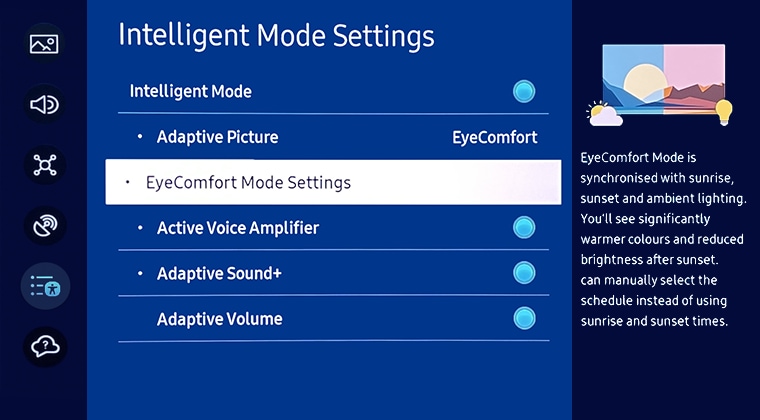
- EyeComfort Mode Duration: Set the sunrise and sunset time automatically or you can manually select the schedule
- Start Time: Set the Start Time manually
- End Time: Set the End Time manually
- EyeComfort Mode Level: Adjust the level of the EyeComfort Mode screen
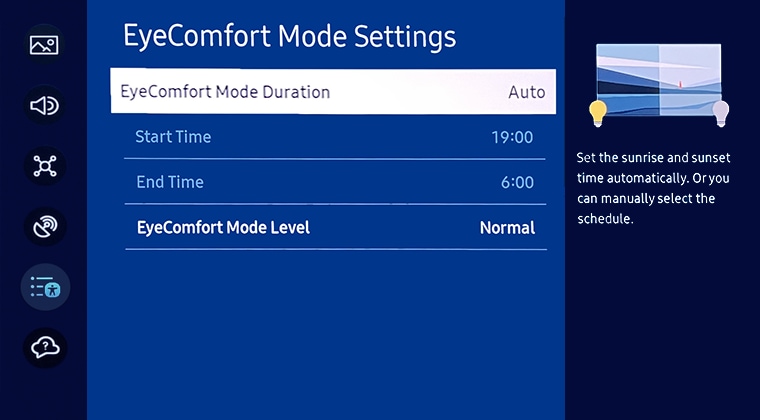
Note: Start Time and End Time are only available when EyeComfort Mode Duration is set to Custom.
Note:
- EyeComfort Mode may not be supported by some modes or apps. For example: Ambient Mode, Art Mode and Game Mode
- The sunrise/sunset time sync function provided in EyeComfort may work differently depending on the area and network connection.
For further assistance, please contact our Chat Support or technical experts on 1300 362 603. To find your Samsung product's User Manual, head to Manuals & Downloads.
 This product should be mounted to a wall or other suitable surface to avoid serious injury. Find out more here.
This product should be mounted to a wall or other suitable surface to avoid serious injury. Find out more here.
Thank you for your feedback!
Please answer all questions.