What is Anynet+ on your Samsung TV
Control an external device connected via Anynet+ (HDMI-CEC) with the remote control. You can use the TV's remote control to control external devices that are connected to the TV by an HDMI cable and that support Anynet+ (HDMI-CEC). Up to 12 devices can be controlled by the one remote control.
Anynet+ can't be used with incompatible (ie. not HDMI-CEC enabled) devices, and some HDMI cables may not support Anynet+. Anynet+ is enabled on the HDMI ports on most Samsung TVs manufactured after 2008.
 Please Note: The information on this page is for Australian products only. Models, sequences or settings will vary depending on location and/or where the product had been purchased. To be redirected to your local support page please click here.
Please Note: The information on this page is for Australian products only. Models, sequences or settings will vary depending on location and/or where the product had been purchased. To be redirected to your local support page please click here.
Enable Anynet+ and add a HDMI device
Follow the steps below to learn how to enable Anynet+ on your TV (2017 - present)
 Home button on your remote control and then head to Settings
Home button on your remote control and then head to Settings

 All Settings
All Settings

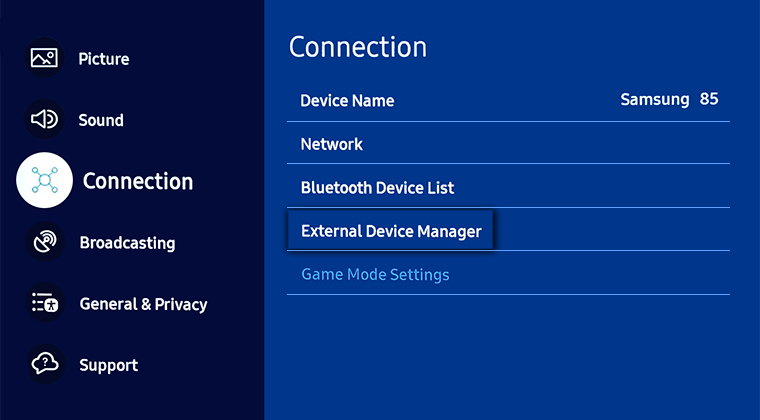
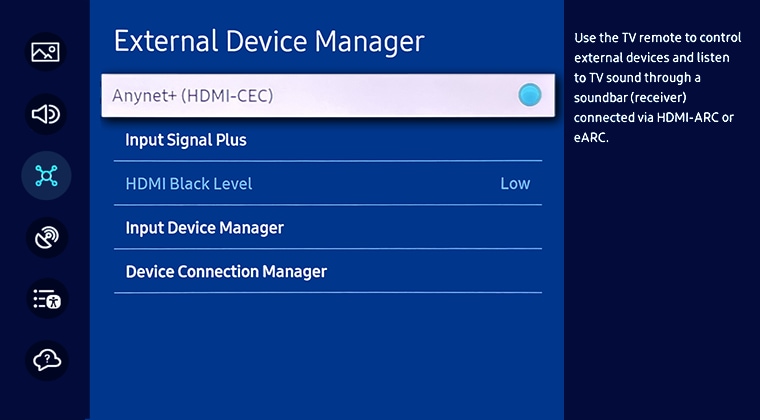
Note: These images were taken on a 2023 model TV. For other models:
- 2023 - 2024 model TVs: Settings > All Settings > Connection > External Device Manager > Anynet+ (HDMI-CEC)
- 2022 model TVs: Settings > General & Privacy > External Device Manager > Anynet+ (HDMI-CEC)
- 2017 - 2021 model TVs: Settings > General > External Device Manager > Anynet+
- 2016 model TVs: Settings > System > Expert Settings > Anynet+
- 2015 model TVs: Menu > System > Anynet+
- 2014 model TVs: Menu > System > Anynet+
Please Note: The connecting process can take up to 2 minutes to complete.
- Anynet+ (HDMI-CEC) enabled devices must be connected to the TV with an HDMI cable. Some HDMI cables may not support Anynet+ (HDMI-CEC).
- You can configure the TV's Universal Remote to control third-party cable boxes, Blu-ray players and home theatres that do not support HDMI-CEC.
- Anynet+ cannot be used to control external devices that do not support HDMI-CEC.
- Anynet+ (HDMI-CEC) works only with external devices that support HDMI-CEC and only when those devices are either in standby mode or turned on.
- Anynet+ (HDMI-CEC) can control up to 12 compliant external devices (up to 3 of the same type) except for home theatres. Anynet+ (HDMI-CEC) can control only one home theatre system.
- If an external device has been set up for both Anynet+ and a universal remote control, the device can be controlled only with the universal remote control
For further assistance, please contact our Chat Support or technical experts on 1300 362 603. To find your Samsung product's User Manual, head to Manuals & Downloads.
 This product should be mounted to a wall or other suitable surface to avoid serious injury. Find out more here.
This product should be mounted to a wall or other suitable surface to avoid serious injury. Find out more here.
Thank you for your feedback!
Please answer all questions.