Living smart
with a TV remote
Introducing a Smart TV remote evolved to
have a variety of convenient features,
so you can live smarter. Read on to learn more.


- * Image simulated for illustrative purposes.
- * Internet connection and Samsung Account required. Data and subscription charges may apply. Apps and UI may be subject to change without notice.
- * Agreement of the Smart Hub Terms and Conditions and Privacy Policy is required before use.
- * Some services are available to watch after registration and subscription.
Quickly get to your content
With the widespread use of Smart TVs, you can now enjoy a wide range of video content from general broadcasting, to movies, dramas, music, games, sports and even streaming services such as Netflix and YouTube1. The high consumption of content means that a smart TV remote that helps you find content easily has become more important.
In our opinion, there are a few things that make up the optimal remote control. A TV remote should provide voice recognition to quickly search for titles instead of having to type them out, and should have hot keys for frequently used apps so you can access them with a single press of a button.* All this makes for a remote optimised for convenient use and quick searching.

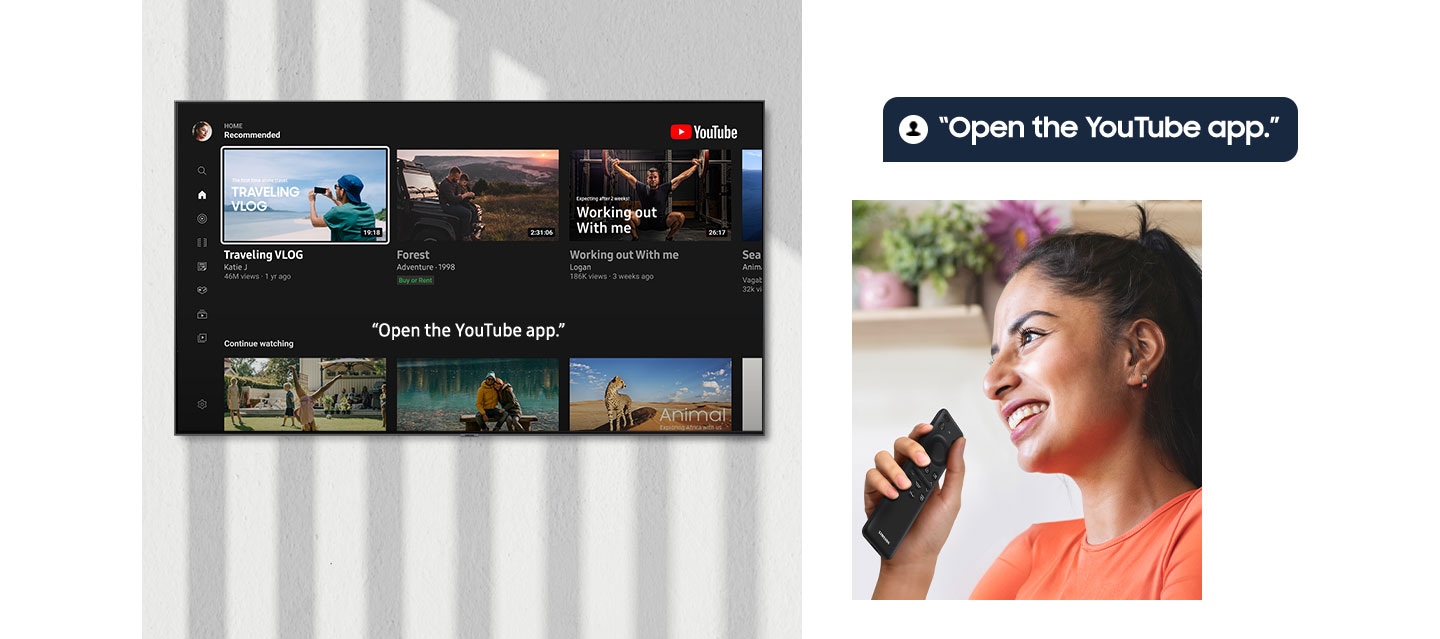
* Content services are subject to change without notice. Not all languages, accents, dialects and expressions recognised. Supported languages may differ between Bixby and Alexa. Amazon, Alexa and all related logos are trademarks of Amazon.com, Inc. or its affiliates.
* Connected devices must be WiFi enabled and compatible with Bixby or Alexa and their relevant apps. Internet connection and SmartThings app required. Data usage and subscription fees may apply. Limited commands may be supported.
*Internet required. Data usages apply and subscription may be required. Works with Google Assistant, Amazon Alexa and Apple Airplay 2. Supported languages may differ in between.
Now it's just one remote
You may have had the experience of switching from remote to remote when using various devices connected to your TV. One of the ways to solve this inconvenience is buying a universal remote. However, then you have the hassle of setting it up which requires connecting it not just to the TV, but to each other device you want to add as well.
So wouldn't it be convenient if you could control multiple devices with just a single remote without the need for complex and unnecessary connections? Well, with Samsung One Remote Control, you can. It's able to control the vast majority of external devices that are connected by Auto Detection without any additional setup. Now you can put an end to trying to find the right remote every time by just using a single TV remote to quickly access all your connected external devices and content.*


* Compatible only with selected devices. Please see samsung.com/au/oneremote
Your smartphone,
the other remote
The latest Smart TVs offer the convenience of operating them through remote control apps that you can install on your mobile. So now when you're lying on the couch with your phone in hand, you don't have to get up to find the remote to turn on the TV, because with a TV remote app you can just press the Power On button to do it. And once it's on you can then easily change channels, adjust the volume and more television control all from within the same app on your phone.

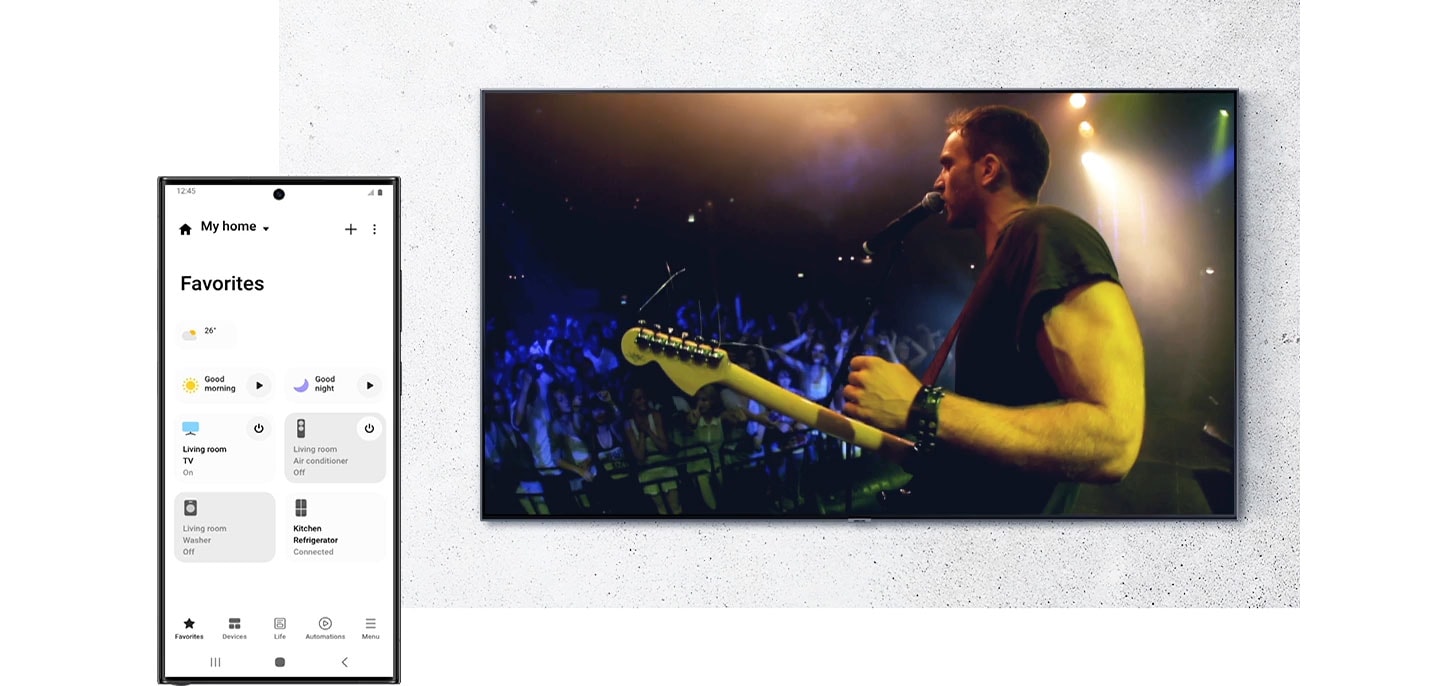
- * To use remote apps, a specific app must be installed on the mobile.
- * Both TV and mobile must be on the same network.
- * For Samsung TVs, install the "SmartThings" app. It supports a variety of functions including photo sharing, View TV on Phone and Mirror Screen (Smart View).
- * Availability of this function may vary based on region and/or model. If you want to get more detailed information, please check each model's product detail page.
- * Cable not shown.
How to Connect Third Party Universal Remote to TV?
- Check third party Universal Remote is compatible with the TV.
- Gather Your Equipment: Make sure you have all the items required for setup including your TV remote, TV, and any external devices you are looking to connect.
- Power On Your TV: Turn on your smart TV using the TV's power button.
- Access ‘Connected Devices’: Press the Home button on your smart TV remote and then head to Connected Devices
- Choose Universal Remote: Select the ‘Universal Remote’ option on the screen.
- Follow Screen Prompts: Follow prompts to ‘start’ and proceed to select the device types you would like to connect to your TV universal remote. Follow the on-screen instructions to complete the setup and register the device.
- Test the Remote: Test the remote's functionality to ensure it's working correctly.2
-
Can you buy a universal remote for a Smart TV?Yes, some third party universal TV remotes are compatible with Samsung Smart TVs.
-
Are all TV remotes universal?Not all TV remotes are universal, however, Samsung’s SolarCell One Remote allows you to access and control multiple devices and applications with just one smart TV remote. From easy access to your favourite streaming services3 and efficient control over external devices4, discover all the SolarCell One remote has to offer.
-
Can I use a universal remote for a Smart TV?Yes, you can use a compatible third party universal TV remote for a smart TV. With a traditional universal TV remote, you will need to connect the remote to the TV and any connected devices individually. Alternatively, connect our Solarcell One Remote to your Samsung TV and seamlessly control any compatible connected devices (such as sound devices, game consoles etc.). Discover how to connect a universal remote to a TV and get started today.
Need fast answers to your TV questions? Jump to any quick-tip article below:
TV just got smarter.
See the latest smart TV features


1 Additional third party subscriptions may be required. Internet connection and Samsung Account required. Data usage charges may apply.
2 Disclaimer: Steps may vary depending on the model of TV.
3 Internet connection and Samsung Account required. Data and subscription charges may apply.
4 Compatible only with selected devices. Please see samsung.com/au/oneremote
