How to access YouTube on Samsung Family Hub Refrigerator
Samsung Family Hub Refrigerators are innovative home appliances that offer advanced features, including built-in screens that allow you to stream videos directly from popular platforms like YouTube. In this guide, we will walk you through the simple steps required to access the YouTube on your Samsung Family Hub Refrigerator.
Note: -
*Images Simulated. T&C apply
*Google & YouTube are registered marks of Google Inc.
Step 1. Ensure that the refrigerator is connected to Wi-Fi
To connect your fridge to Wi-Fi, follow these steps:
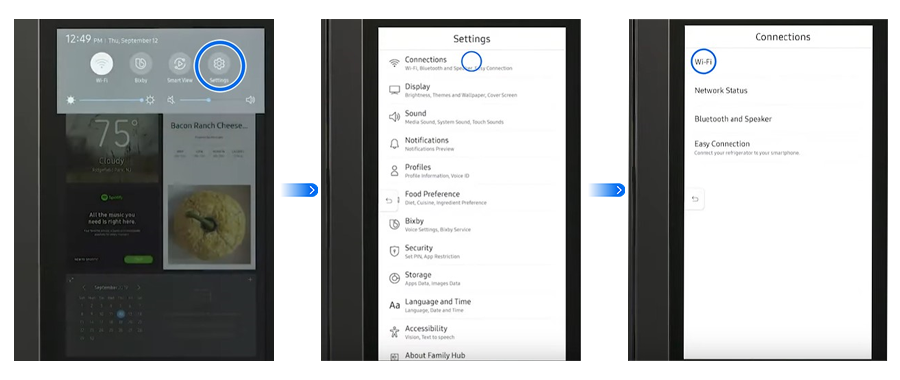
Step 2. Access YouTube by following the methods listed below:
Method 1: Access YouTube through Internet app
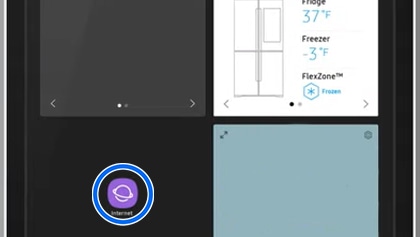
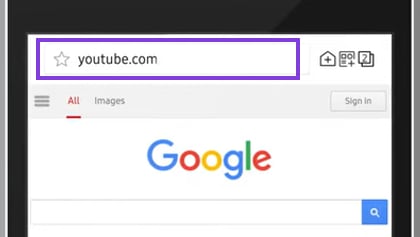
Method 2: Access YouTube through the Entertainment page
If YouTube option is not available on Entertainment screen, save link by following below steps.
- Once you've opened YouTube on Internet app, locate the 'Add to Home Screen' icon located in the upper-right corner of the screen.
- A pop-up menu will appear to customize the title of the newly created shortcut by renaming it.
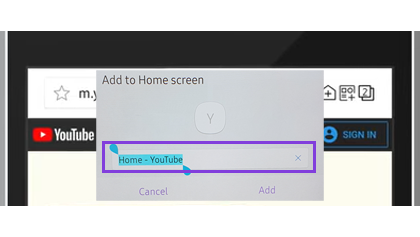
- Finally, click on 'Done', and the YouTube icon will now be added onto your Family Hub Refrigerator’s Entertainment screen.
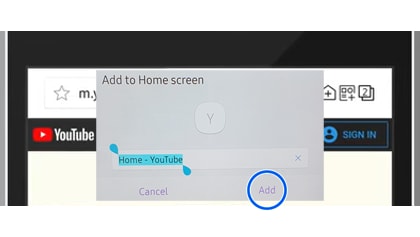
For more information, please get in touch with Samsung customer care.
Thank you for your feedback!
Please answer all questions.





