Control Music using Bixby Voice
Note: This help content is only applicable to the product purchased from Indian retailers. If you require help for the products purchased from US, Kindly visit Samsung US support section and for other countries, kindly contact your local Samsung Subsidiary.
Use Bixby Voice to change songs, pause music and even adjust the volume without having to unlock your device. Simply follow the below guide to learn how to control your music using Bixby Voice.
Prior to following the below steps ensure that you have already set up Bixby Voice, have a strong internet connection - either using Wi-Fi network or your Mobile Data and you already playing music from your designated music streaming application.
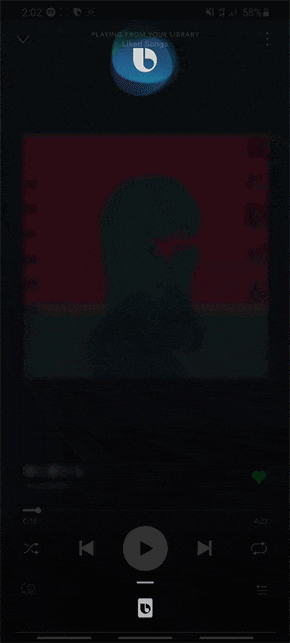
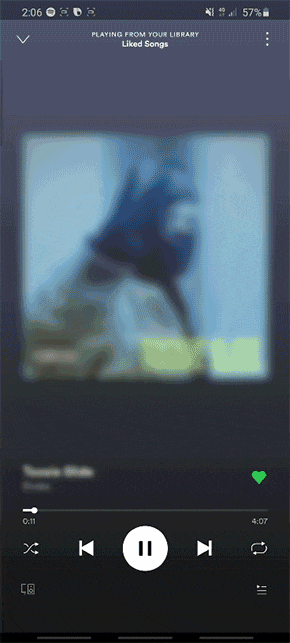
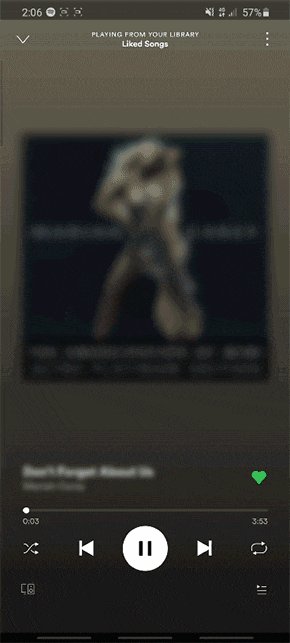
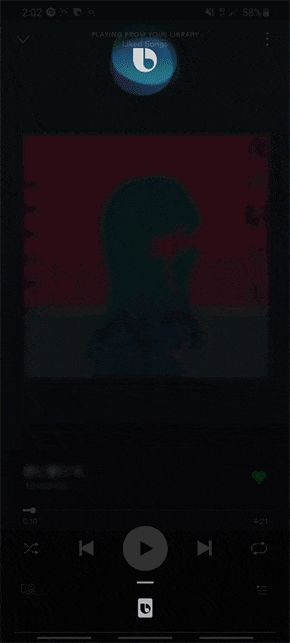
DOES BIXBY VOICE ACCESS OR COLLECT INFORMATION ABOUT MY LOCATION?
When you ask a question or issue a request, Bixby Voice accesses location information obtained from your device if ‘Location’ is turned on in your device settings, and will use that location information as necessary to answer a question you ask or respond to a request you make (e.g. if you ask “How’s the weather today?”, Bixby Voice will use your location data to figure out the correct weather information to provide to you). However, Bixby Voice will not be able to access your location data if you have turned ‘Location’ off in your device settings.
Thank you for your feedback!
Please answer all questions.





