Galaxy Buds: How to connect earbuds to a mobile phone?
NOTE : Before set up, please be sure to download the SmartThings app to the latest Version on your mobile device through Galaxy apps or Play Store.

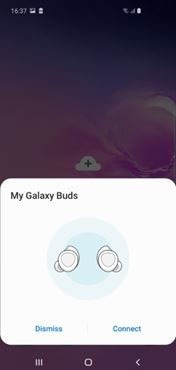
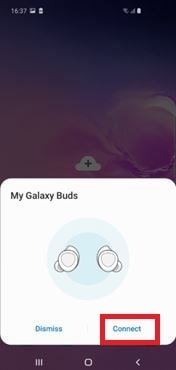
Once the earbuds are connected to your mobile device, they will automatically connect to your mobile device whenever you open the charging case while the earbuds are inside it.
- If the earbuds do not connect to a mobile device within three minutes, Bluetooth pairing mode
will be deactivated. Close the charging case again and open it. The earbuds will enter Bluetooth paring mode.
- If you want to connect earbuds to another mobile device after a connection has been established, turn off Bluetooth of previously connected mobile device first so that the earbuds do not connect with the previous device.
- If the earbuds do not connect to a mobile device, the connection pop-up window does not appear or your mobile device cannot find the earbuds, then tap and hold earbud’s touchpad to enter the Bluetooth pairing mode manually.
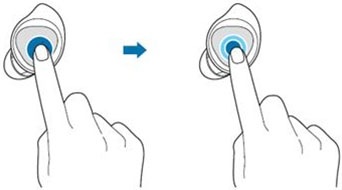
Please follow the below steps for Connecting earbuds to a non-Samsung mobile device based on Android OS or if connection pop-up window does not appear on mobile screen :
Note for downloading of Galaxy Wearable app :
• You can download Galaxy Wearable app only on mobile devices running Android operating system 5.0 (API 21) or above and with 1.5 GB of RAM or more.
• You can change the language of the Galaxy Wearable app on your connected mobile device.
On your mobile device, launch Settings → General management → Language and input → Language. English may appear by default if the selected language on the Settings screen is not supported on the Galaxy Wearable app.
To reconnect the earbuds that temporarily disconnected from a device, insert them into the charging case and close it.
Then, open the charging case again. Alternatively, tap CONNECT on the top right of the Galaxy Wearable app on your mobile device.
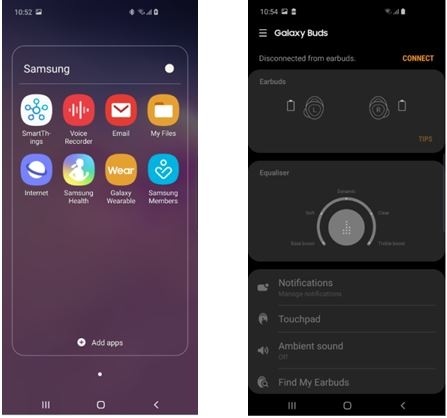
Thank you for your feedback!
Please answer all questions.





