Galaxy Buds: How to use Bixby?
Note:
Bixby is only available in some languages and certain features may not be available depending on your region.
This feature is available only when a connected mobile device supports Bixby.
You can select a preset tap-and-hold feature of each earbud to activate features quickly and conveniently.
To set Bixby voice command, please follow the below steps :
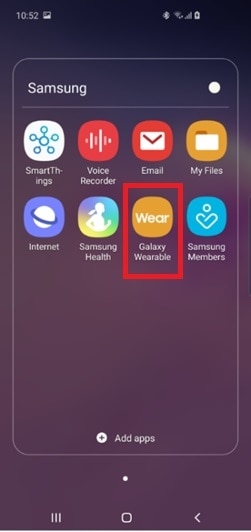


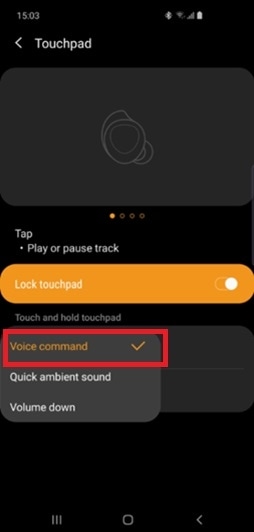
* Bixby 2.0 helps to control functions of your phone and Galaxy Buds. For Galaxy Buds, Ambient sound control and battery level checks with Bixby are available at the time of launch. Other features will be supported via software updates at a later time.
After activating preset tap-and-hold feature, you can start a conversation with Bixby using the touchpad.
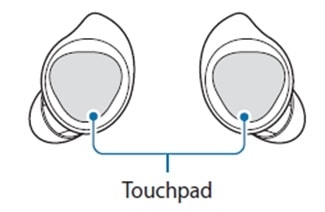
Please follow the below steps :
Note :
If the Galaxy Buds recognise the command, it will perform the corresponding action.
To repeat a voice command or say different command, tap and hold the touchpad.
Tips for better voice recognition :
- Speak clearly.
- Speak in quiet places.
- Do not use offensive or slang words.
- Avoid speaking in dialectal accents.
Thank you for your feedback!
Please answer all questions.





