Galaxy Fold: How to switch apps from main to front screen when folding the device?
Last Update date : Oct 29. 2020

You can set your device to switch the apps that you are using from Main screen to Front screen when you fold the device.
When you fold the device while the app is running, the screen of the app will appear on the Front screen.
Galaxy Fold: How to switch apps from main to front screen when folding the device?
- While using the front screen to view photos, videos, articles, maps, and more, you can open the Galaxy Fold to pick things up on the larger inner screen without any interruptions and vice versa.
- Also, its ability to transition between screens intelligently also allows for optimized interactions with app you’re using, so you can do things like receiving a call in a pop-up window while using other apps.
- The window size of some apps may not be adjusted when switching to the Main screen.
- All applications do not support this app continuity.
- Samsung continuously working with android developer community to optimized the apps.
Follow below steps to activate:
1
Go to Settings and then tap Display.
3
Tap Switch apps to front screen.
![Galaxy Fold: How to switch apps from main to front screen when folding the device?]()
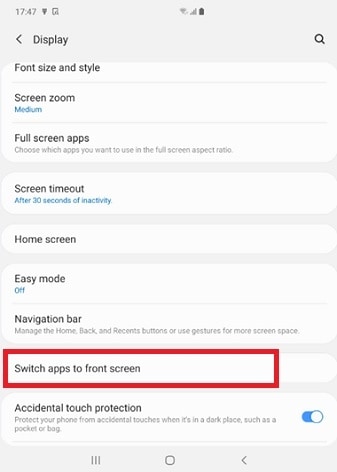
4
Tap the switches of the apps you want to continue using on Front screen.
![Galaxy Fold: How to switch apps from main to front screen when folding the device?]()
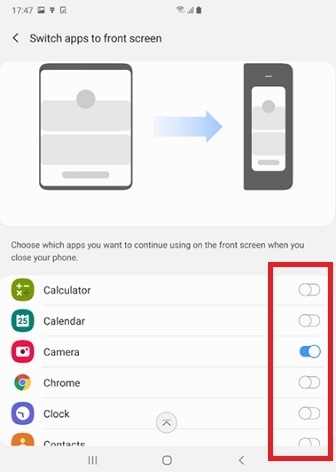
Thank you for your feedback!
Please answer all questions.





