Galaxy Note 9: How to take videos using Super Slow-motion?
The super slow motion feature allows you to record events and actions happening quickly, so you can see them in slow motion later. It's great for capturing special moments or funny reactions. When you play the video back, any part recorded in super slow motion will automatically play slower.
Multi-shot: This option lets you record a video and capture several moments in super slow motion.
Single-shot: With this choice, you record a short video focusing on one specific moment in slow motion.
To change the motion detection area, touch and hold the area within the corners, then drag it to a different spot. To resize the area, touch and hold a corner and drag it.

Use this feature in a place that has sufficient light. When you recording a video in Auto mode, super slow motion recording may start at an unwanted moment if there are conditions such as the following:
Please follow the steps listed below :
Navigate to App list > Tap Camera > Tap SUPER SLOW-MO >Tap Setting icon > Tap Super slow-mo > Tap Multi-take or Single-take > Tap icon to start recording a video > Tap icon to stop recording the video
Pictorial representation of the above settings are as follows :


Tap Setting icon > Tap Super slow-mo > Tap Multi-take or Single-take.

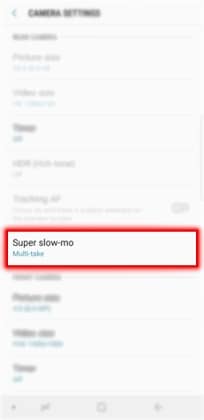

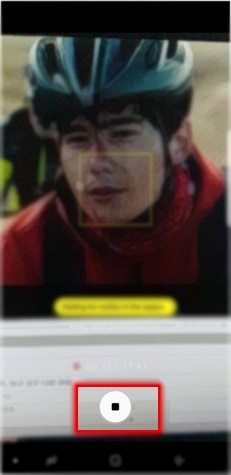
Note: Remember, if something moves in the motion detection area during filming, your phone will capture that moment in super slow motion. Each video can have up to 20 slow-motion sections. But if your phone moves around too much, it might catch unwanted moments in super slow motion.
Thank you for your feedback!
Please answer all questions.





