Galaxy S10: Use PowerShare Between Devices

With the new Wireless PowerShare feature, your Galaxy S10 can share its battery power to help charge another phone or watch. All you need to do is place the two devices together.
• Galaxy S10 must be at least 30% charged to share power.
• The Wireless PowerShare feature may not work depending on the type of accessories or phone cover used. If you have trouble connecting or charging is slow, remove any cover from each device.
• Using this feature may affect call reception or data services, depending on your network environment.
Most QI-compatible devices should work with Wireless PowerShare, but check out the full list of compatible devices below just in case.
• Galaxy S7's, S8's, S9's, Note8, and Note9
• Galaxy Watch, Galaxy Watch Active, Gear S3, and Gear Sport
• Galaxy Buds
• Wireless PowerShare turns off automatically if a connection is not made within 30 seconds.
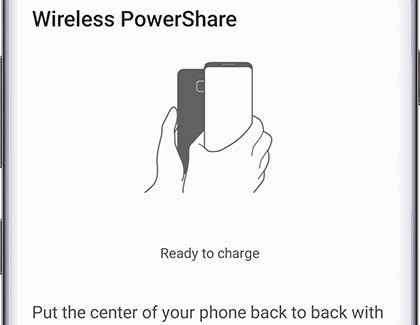
When you're ready to perform a charging magic trick, here’s how to activate Wireless PowerShare and use it to charge another device:
First, confirm your Galaxy S10 has at least a 30% charge. Otherwise, the PowerShare feature will remain off and you will see a message prompting you to charge it. Swipe down from the top of the screen, and then swipe down again to open Quick Settings. Touch Wireless PowerShare, and then follow the on-screen instructions to use it. When charging begins, you will receive a popup notification and hear a chime. To check on the charging status at any time, touch the notification in the Notification Panel. To stop charging, just separate the two devices from each other.
Here’s what to expect when charging the following devices:
• Phones: The Quick Settings panel will display “Wireless charging” along with the time until fully charged.
• Watches: The watch face will briefly display the current battery charge percentage.
• Galaxy Buds: The case charging LED lights up.
Note: You can also charge both devices with one cable by performing the steps above and then connecting your Galaxy S10 to the included charger.
Thank you for your feedback!
Please answer all questions.





