Galaxy Smartphone: How to use Dolby Atmos?

Your Galaxy phone is like your very own mini theater or concert hall. The S9/S9+, Note9, and Galaxy S10 series have Dolby Atmos, which gives them cinema-quality surround sound.
Galaxy S10 series even has Dolby Atmos specifically for gaming. You can adjust the settings for Dolby Atmos and other audio options on your phone.
Available screen and settings may vary based on the software version.
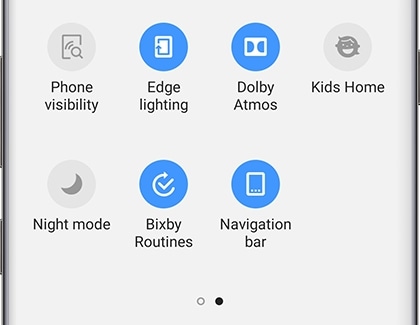
Whether you're watching a movie or listening to some slow jams, Dolby Atmos will give you a superior listening experience.
Using two fingers, swipe down from the top of the screen to open the Quick Settings panel. Swipe to and touch Dolby Atmos to turn it on or off.
To access more advanced settings for Dolby Atmos, touch and hold the icon. Then, select your desired setting for the type of entertainment you're enjoying.
The following settings are available:

Dolby Atmos already makes mobile games sound amazing, but with Galaxy S10 series, games will be even more lifelike.
Dolby Atmos for gaming will amplify even the lowest sounds, like footsteps in a horror game.
On top of this, Samsung has partnered with certain games, like the brand new Harry Potter: Wizards Unite and Gears POP! games, to bring fans the best experience.
To turn on this feature, from Settings, search for and select Sound quality and effects. Then, touch Sound quality and effects again, and touch the slider next to Dolby Atmos for gaming.
Note: This feature is only available on the S10 series and the Note9.
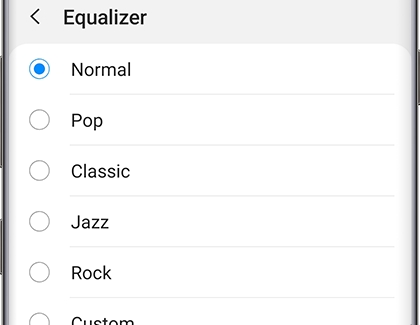
If you love a song, but something sounds funny, you can adjust the Equalizer settings to fix it. You can also adjust other audio settings to make the song sound even better.
From Settings, search for and select Sound quality and effects. Touch Sound quality and effects again, and then touch Equalizer to choose your desired settings.
You can choose Normal, Pop, Classic, Jazz, Rock, or Custom. Each of those options automatically adjusts the bass, treble, instruments, and vocal settings to fit the music you are listening to.
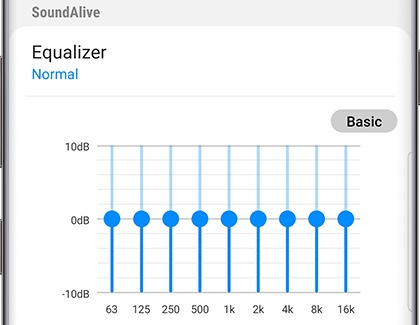
You can also adjust the settings manually, so they match your personal preferences.
For example, maybe you love to feel that low bass when you're listening to your favorite genre of music. Under Equalizer, use your finger to move the scroller around the circle and adjust the amount of Bass or Treble.
You can also adjust the Instrument and Vocal settings for songs using the same steps.
To see more advanced Equalizer settings, touch Advanced. Use your finger to move the scroller bars up or down and adjust the different audio settings. To return to the basic Equalizer settings, touch Basic.
Note: The Equalizer settings are only available on S9/S9+ and Note9.
This option is only available when your headphones are plugged in.
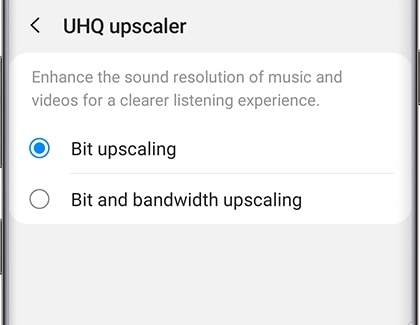
Your phone’s audio can sound even better with wired headphones when you use the UHQ upscaler features. If you're wondering, UHQ stands for Ultra High Quality.
From Settings, search for and select Sound quality and effects. Touch Sound quality and effects again, and then touch UHQ upscaler. In audio, a "bit" is how much information is in a sample. Bit upscaling can help all that info - or the audio - sound clearer. You can choose between the two following settings:
• Bit upscaling: The default setting when you plug in headphones.
• Bit and bandwidth upscaling: A more advanced upscaling option that will make the sound quality higher.
You can also adjust even more settings. Touch the slider next to Tube Amp Pro to simulate the soft timbre of a tube amplifier. Or, touch the slider next to Concert hall to stimulate the reverb of a concert hall.
Note: Tube Amp Pro and Concert Hall are not available on the Galaxy S10 series.

We all hear sound differently. With Sound Personalization, you can choose the type of sound that works best for you.
From Settings, search for and select Sound quality and effects. Touch Sound quality and effects again, and then, swipe to and touch Adapt Sound. Choose your age group. To hear a preview of the different options, touch the gear icon and then follow the on-screen instructions.
You can also create a sound profile based on your own hearing ability. Touch Add personalized sound profile, and then touch Start. Follow the on-screen instructions to take a hearing test and create your very own sound profile.
Thank you for your feedback!
Please answer all questions.





