Galaxy TAB S4: Air Command

Air Command is the heart and soul of the S Pen - it's what makes it so easy and fun. This menu and its Floating icon lets you access your S Pen features quickly, and you can add or remove shortcuts from Air command to make it more convenient for you.
Note: Available screens and settings may vary by software version.
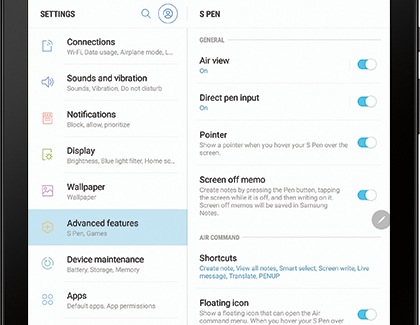
You won't have to worry about digging through all your tablet's settings just to find the Air command settings. It's as easy as 1, 2, 3. The quickest way to open the Air command settings is to hover your S Pen over the tablet's screen and then press the button on the S Pen.
Touch the Settings icon to open S Pen settings. The following settings are available under AIR COMMAND:
• Shortcuts: Manage the shortcuts that appear on the Air command menu.
• Floating icon: Turn the floating Air Command icon on or off.
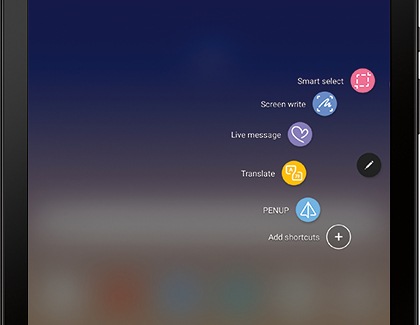
Something so amazing seems like it should be hidden away, like a precious treasure. But not Air command. To make the Air Command menu appear, you can hover your S Pen over the tablet's screen, and then press the button on the S Pen.Or, touch the Floating icon on the screen. The Floating icon will be always there for you whenever the tablet detects a S Pen near its screen. You can turn the Floating icon on or off from S Pen settings.
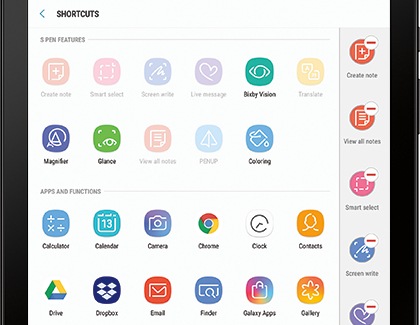
The Air command Menu is so easy and fun, you wish all your apps could have shortcuts. Well, some can! Well, you can add your favorite apps that use S Pen to the Air command menu.
Open Air command and then touch Add shortcuts. Select the app(s) you want to add to Air command. Selected shortcuts are displayed on the right. You can rearrange the order of the shortcuts by touching and holding them, and then swiping them up or down.
If you want to remove a shortcut, touch the Remove icon. You can add up to 10 shortcuts for Air command.
Thank you for your feedback!
Please answer all questions.





