Galaxy TAB S4: Download Apps from Play Store
Last Update date : Oct 29. 2020
Navigate to Apps screen > Tap Play Store > Tap Search> Tap Samsung Mobile Print> Tap INSTALL > Tap ACCEPT
Pictorial representation of the above settings are as follows :
1
From a Home screen, swipe up or down to access the Apps screen.
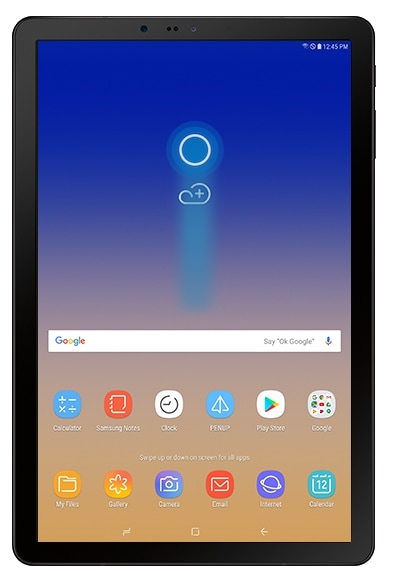
2
Tap Play Store.

3
Tap the Search bar.

4
Enter the name of an app in the search field. Suggestions will appear as you type. You can select a suggestion, or finish typing and touch Search on the keyboard.For this example, enter Samsung Mobile Print and then touch Samsung Mobile Print in the search results.

5
Tap INSTALL.

6
Tap ACCEPT.

Note: All apps installed on your tablet are displayed in the Apps menu. You can download additional apps from the Google Play Store. A Google account is required to download apps.
Thank you for your feedback!
Please answer all questions.





