Galaxy TAB S4: How to set up Game Launcher ?
Last Update date : Oct 29. 2020
Navigate to Apps screen > Tap Settings > Tap Advanced features.> Tap Games > Touch the slider to turn on Game Launcher. > Tap ADD > Touch
Home to return to the Home screen > Swipe to the Home screen with Game Launcher.> Touch Game Launcher > Tap NEXT > Tap START > Tap ENABLE.
Pictorial representation of the above settings are as follows:
1
From a Home screen, swipe up or down to access the Apps screen.
![.]()

2
Tap Settings.
![.]()

3
Tap Advanced features.
![.]()
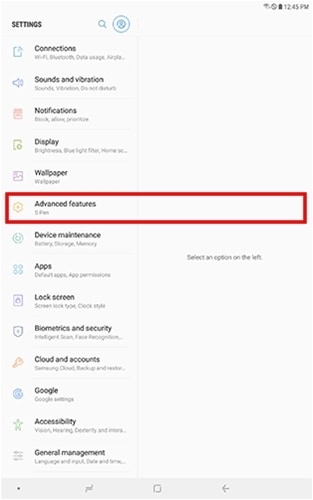
4
Tap Games.
![.]()
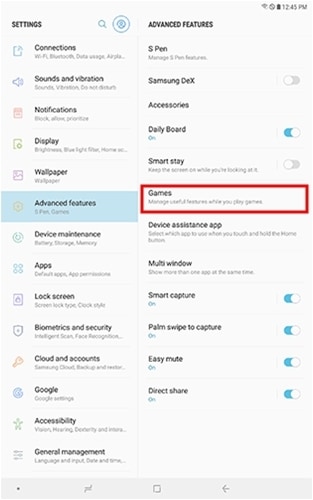
5
Tap the slider to turn on Game Launcher.
![.]()

6
To add a Game Launcher shortcut to the Home screen, Tap ADD.
![.]()
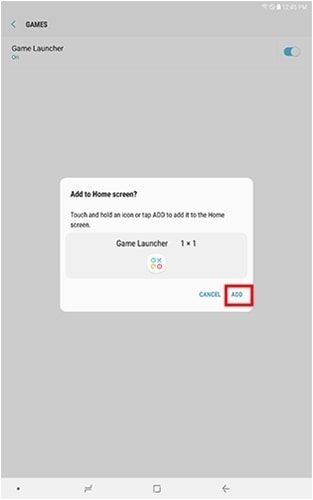
7
Touch Home to return to the Home screen.
![.]()
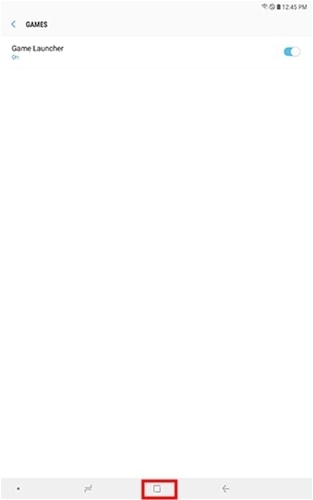
8
Swipe to the Home screen with Game Launcher.
![.]()

9
Touch Game Launcher.
![.]()

10
Touch NEXT.
![.]()
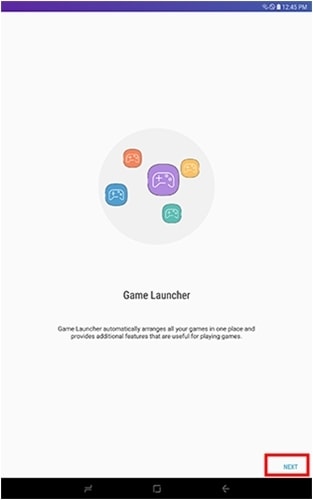
11
Review the Terms and Conditions and Privacy Policy. If you agree, select I agree to all, and then touch START.
![.]()
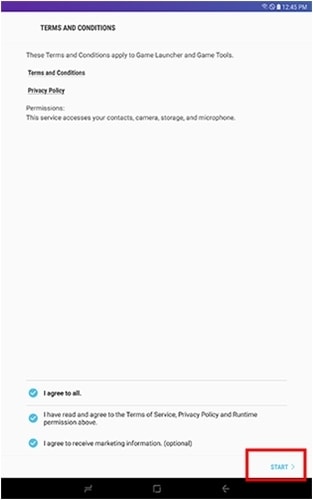
12
Review the following information and then touch ENABLE.
![.]()
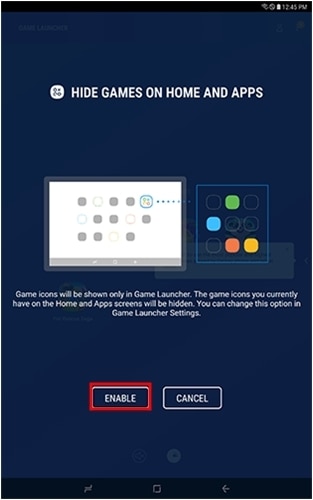
13
Your Game Launcher set up is complete. If you have game apps, the icons will be displayed in the Game Launcher. Use the available Game Tools to enhance your gaming experience.
![.]()
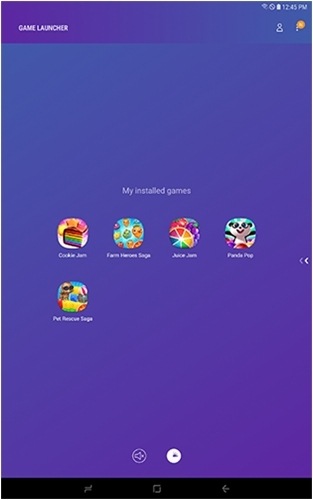
Note: Game Launcher automatically arranges all your games in one place and provides additional features that are useful for playing games.
Thank you for your feedback!
Please answer all questions.





