Galaxy TAB S4: Insert and Remove a MicroSD Card

Your tablet lets you use a microSD or microSDHC card to expand memory space. This secure digital card lets you exchange pictures, music, and data with SD compatible devices.





Note: To prevent damage to information stored on the memory card, always unmount the card before removing it from the tablet.
Unmounting an SD card may stop some apps from functioning until you mount the SD card again.
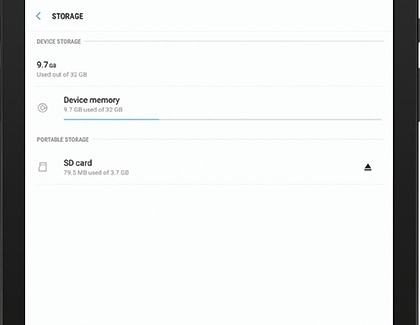
Before you remove the microSD card, you need to unmount it first. Navigate to Apps > Settings, and then search for Device Maintenance and then select Storage. Touch SD card, and then touch More Options > Storage settings. Touch the Eject icon to unmount the microSD card. Finally, you can safely remove the microSD card from your tablet.
Thank you for your feedback!
Please answer all questions.





