Galaxy TAB S4: Manage Camera Modes
Navigate to Apps screen > Tap Settings > Tap Edit camera modes >Tap Edge Screen > Tap Rear camera > To turn on Food mode, select Food > To move Food mode, Tap and hold the arrows to the right of Food > Tap Back button 3 times > To switch to Food mode, swipe up
Pictorial representation of the above settings are as follows:

Note: You may swipe up or down to switch between the Camera modes listed on the left.


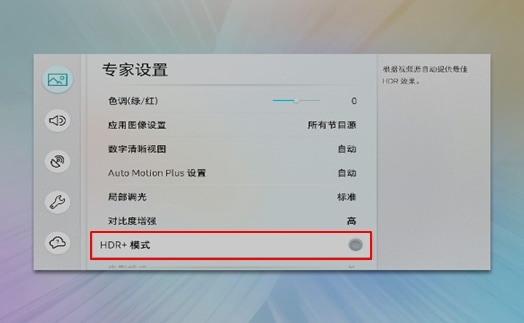
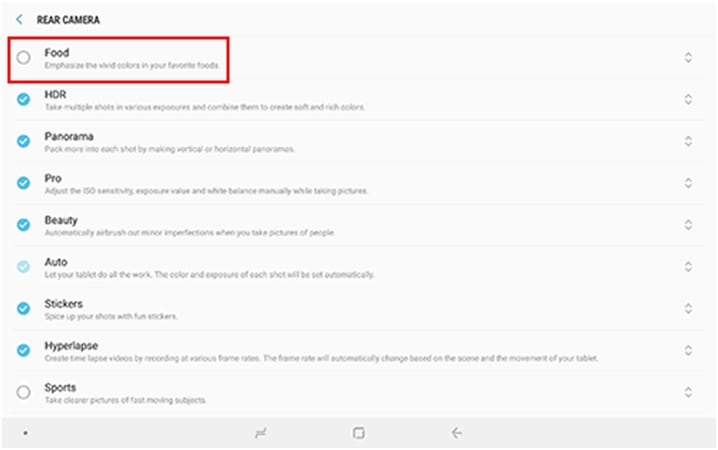

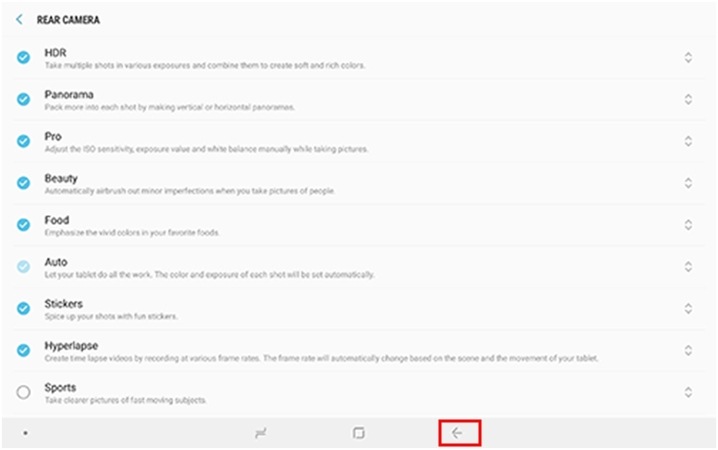

Note: Many photo shooting modes are available on your tablet. You can view mode descriptions in the camera modes menu.
Thank you for your feedback!
Please answer all questions.





