Galaxy Watch Active: Adding Widgets
The Galaxy Watch Active screen is the starting point for accessing all of the Galaxy Watch’s many screens. You can view other screens by pressing the back or power keys or swiping your finger on the screen. By swiping from right to left of the screen you can access and customise your widgets, follow these simple steps to customise your widgets on the Galaxy Watch Active.
Adding Widgets
You can add more widgets on the Home screen. Scroll from right to left on the screen, tap + , and select a widget. The selected widget will appear in a new panel.
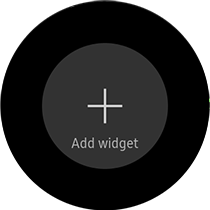
Moving Widgets
Tap and hold a widget and then drag it to the desired location.
Removing Widgets
Tap and hold a widget and then tap the red minus symbol at the top right.
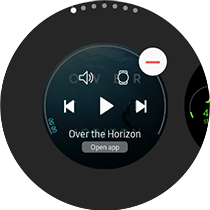
Thank you for your feedback!
Please answer all questions.





