How can I use Dual audio to share media on multiple devices?
इस लेख को हिंदी में देखने के लिए कृपया यहाँ क्लिक करें
What is Dual audio?
Dual audio allows you to send your media audio to two different Bluetooth devices at once. This means that not only can you use two pairs of headphones at one time, but you can share between two different sets of Bluetooth speakers as well. After you pair both Bluetooth devices to your Samsung Galaxy phone, you just need to access your Media panel on your Quick panel.
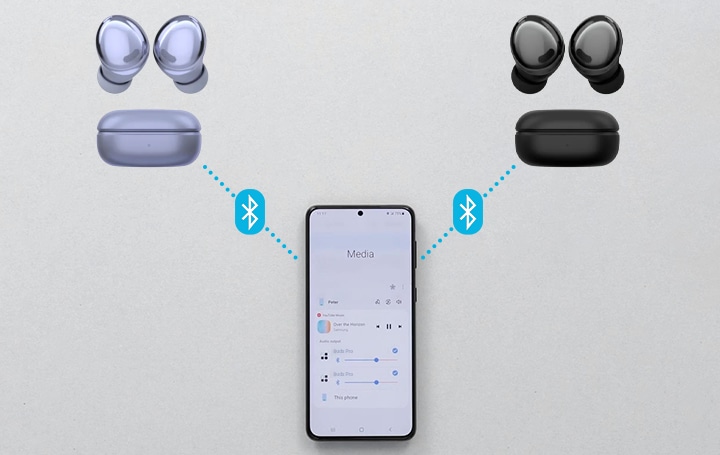
How to use Samsung Dual audio with two Bluetooth speakers
To enable Samsung's Dual audio feature on your device, you must first pair each device to the desired Samsung Galaxy device.
Step 1. Go to Settings > Connections.
Step 2. Tap Bluetooth and turn the switch On.
Step 3. Enter the Bluetooth pairing mode from your Bluetooth speakers. This often requires you to press and hold the Bluetooth speakers’ power button until an LED light flashes. Ensure you have paired two Bluetooth speakers.
Step 4. Swipe down on your screen to access the Quick panel and tap on Media.
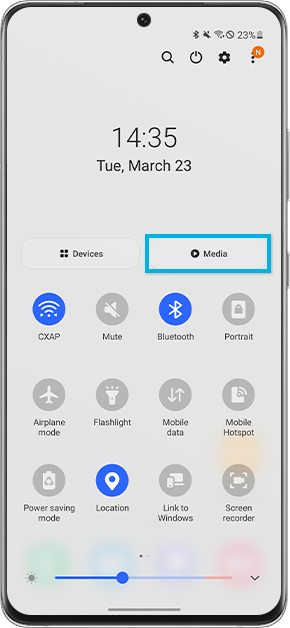
Step 5. Ensure you have selected both audio outputs to start playing music from both Bluetooth speakers.
Step 6. Once connected you will be able to play the same audio from both devices and adjust the volume with ease.
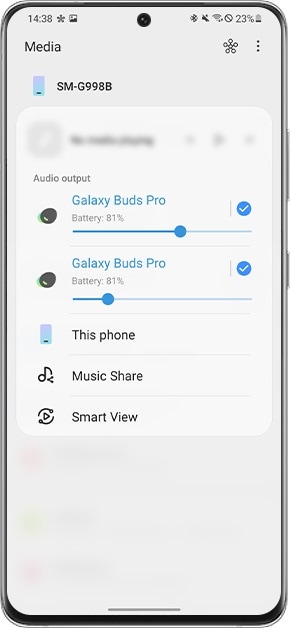
If you are noticing that Media settings aren’t available in your Quick panel, you may have disabled Show Devices and Media buttons. You can enable this setting by simply following the easy steps below.
Step 1. Swipe down to access the Quick panel and tap on More options (the three vertical lines).
Step 2. Tap on Quick panel layout.
Step 3. Turn the Show Devices and Media buttons on.
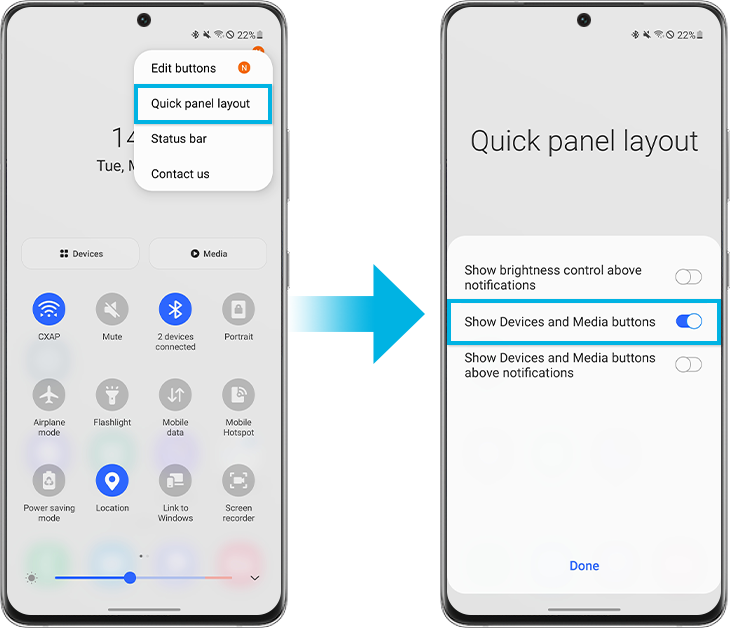
Step 4. Once enabled you will be able to view the Devices and Media buttons in your Quick panel.
You may also simply set up the Devices and Media panel on your Galaxy smartphone to conveniently manage your connected devices.
Note:
- The Dual Audio feature is limited to certain devices with Bluetooth 5.0
- Device screenshots and menus may vary depending on the device model and software version.
Thank you for your feedback!
Please answer all questions.





