How enable the Flash notification in Samsung Galaxy A5-2016(SM-A510FD)?
When it comes to getting notifications or alerts for incoming calls or SMS messages, there’s a few different options available. Vibrate-mode isn’t as inconspicuous as many users would like, and setting a phone to silent mode can have you missing important calls or texts. As a result there’s a third option (aside from the blinking notification LED on the front) that many users can opt to use, or would like to disable. That is the camera flash. The camera flash can be used as a bright notification or alert system which is known as Flash notification. Camera light blinks when you receive a notification.
Navigate to Apps → Settings → Accessibility → Hearing → Enable Flash Notification
Pictorial representation for changing the above settings is as follows:

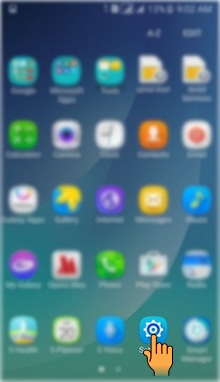

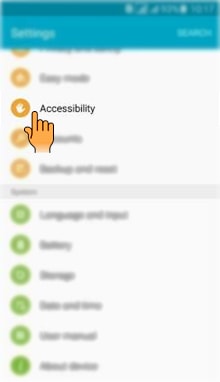
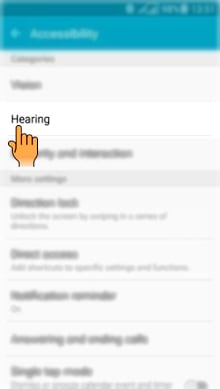

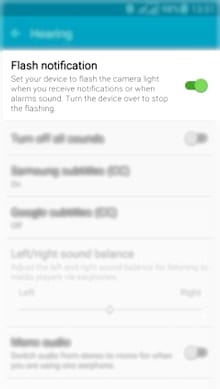
CLICK HERE to know how to set Notification alert for applications in Samsung Galaxy A5-2016 ( SM-A510FD ).
Thank you for your feedback!
Please answer all questions.





