How to activate Do Not Disturb mode in Samsung Galaxy J5(SM-J500F)?
Last Update date : Oct 14. 2020
CLICK HERE to know how to turn off the Lock screen notifications in Samsung Galaxy J5 ( SM-J500F ).
1
Tap on Apps icon from the Home screen.
![How to activate Do Not Disturb mode in Samsung Galaxy J5(SM-J500F)?]()

2
Tap on Settings icon.
![How to activate Do Not Disturb mode in Samsung Galaxy J5(SM-J500F)?]()

3
Tap on Sounds and notifications settings.
![How to activate Do Not Disturb mode in Samsung Galaxy J5(SM-J500F)?]()

4
Select and tap on Do not disturb.
![How to activate Do Not Disturb mode in Samsung Galaxy J5(SM-J500F)?]()
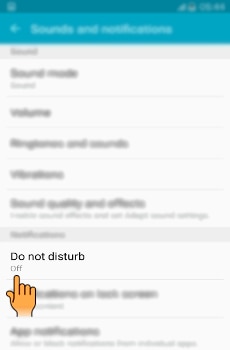
5
Tap on the Switch to activate Do not disturb mode.
![How to activate Do Not Disturb mode in Samsung Galaxy J5(SM-J500F)?]()
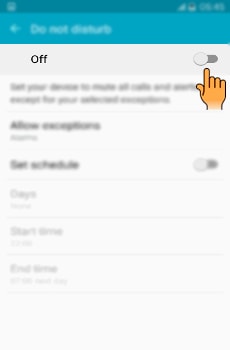
6
You can add exceptions to your do not disturb mode by tapping on Allow exceptions.
![How to activate Do Not Disturb mode in Samsung Galaxy J5(SM-J500F)?]()
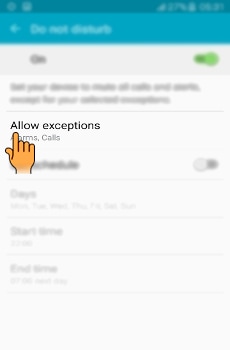
7
You can select from Alarms, Calls, and Messages. Tap on the switch to activate it.
![How to activate Do Not Disturb mode in Samsung Galaxy J5(SM-J500F)?]()
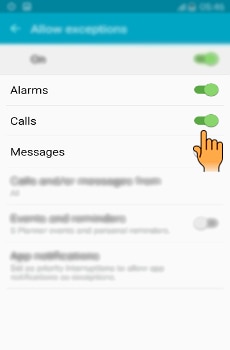
8
You can select from which contact the calls or messages can come from by tapping on Calls and/or messages from.
![How to activate Do Not Disturb mode in Samsung Galaxy J5(SM-J500F)?]()
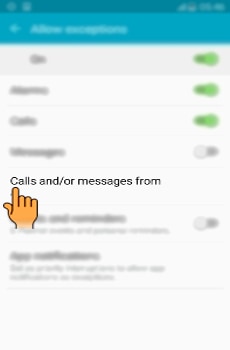
9
It can be from All contacts, only Favourite contacts or only Contacts depending on your choice.
![How to activate Do Not Disturb mode in Samsung Galaxy J5(SM-J500F)?]()

10
Tap on Back to return to the previous screen.
![How to activate Do Not Disturb mode in Samsung Galaxy J5(SM-J500F)?]()
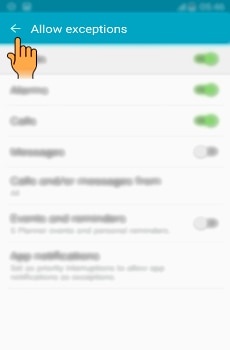
11
You can set schedule by selecting days, start time and end time. Tap on the Switch to activate it as shown below.
![How to activate Do Not Disturb mode in Samsung Galaxy J5(SM-J500F)?]()
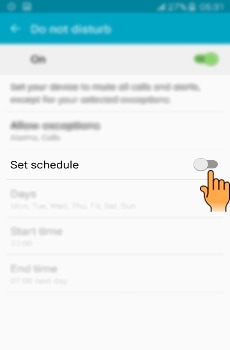
12
Select and tap on Days.
![How to activate Do Not Disturb mode in Samsung Galaxy J5(SM-J500F)?]()
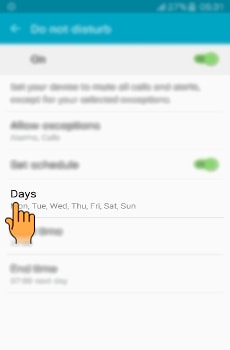
13
Select the Days according to your preference.
![How to activate Do Not Disturb mode in Samsung Galaxy J5(SM-J500F)?]()
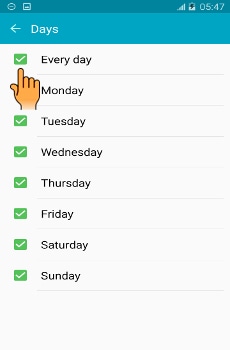
14
Tap on Back.
![How to activate Do Not Disturb mode in Samsung Galaxy J5(SM-J500F)?]()

15
Select and tap on Start time.
![How to activate Do Not Disturb mode in Samsung Galaxy J5(SM-J500F)?]()
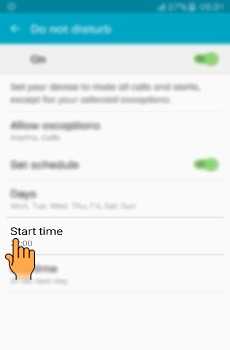
16
Set the Start time and tap on Done.
![How to activate Do Not Disturb mode in Samsung Galaxy J5(SM-J500F)?]()
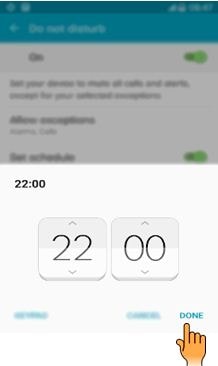
17
Select and tap on End time.
![How to activate Do Not Disturb mode in Samsung Galaxy J5(SM-J500F)?]()
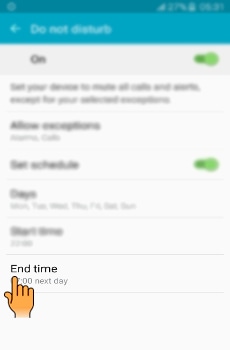
18
Set the End time and tap on Done.
![How to activate Do Not Disturb mode in Samsung Galaxy J5(SM-J500F)?]()
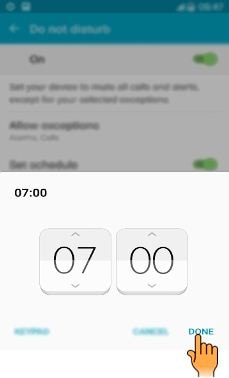
Thank you for your feedback!
Please answer all questions.





