How to Add Contact in Samsung Galaxy J2(SM-J200G)?
Last Update date : Oct 14. 2020
Learn to create and manage a list of your personal or business contacts. You can save names, mobile phone numbers, home phone numbers, email addresses, birthdays and more for your Contacts.
Navigate to Contacts → Add Contact → Save contact location → Input required details → SAVE
Pictorial representation of the above settings are as follows:
1
Tap on Contacts icon from the Home screen.
![How to Add Contact in Samsung Galaxy J2(SM-J200G)?]()

2
Tap on Add contact icon as shown below.
![How to Add Contact in Samsung Galaxy J2(SM-J200G)?]()
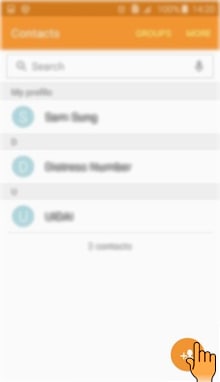
3
You can select where you want to save the Contact. In this case, for example, Device.
![How to Add Contact in Samsung Galaxy J2(SM-J200G)?]()
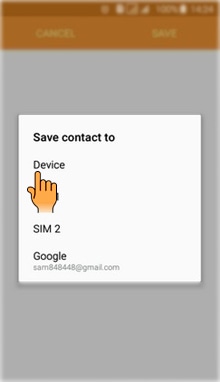
4
Enter the required Details like Name, Phone number, Email address etc.
![How to Add Contact in Samsung Galaxy J2(SM-J200G)?]()
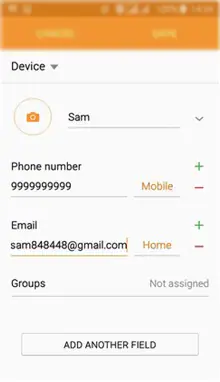
5
You can add Contact image. Tap on Camera icon as shown below.
![How to Add Contact in Samsung Galaxy J2(SM-J200G)?]()
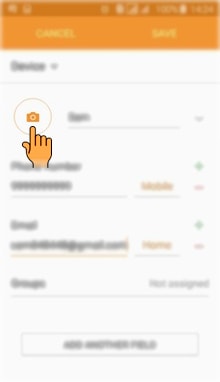
6
You can select the Image from the gallery or you can take a new Picture. In this case, for example, Image.
![How to Add Contact in Samsung Galaxy J2(SM-J200G)?]()
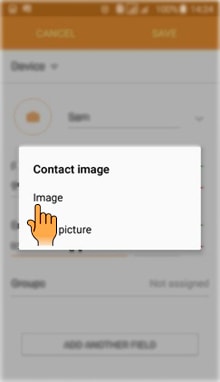
7
Select and tap on the Image you want to set as Contact image.
![How to Add Contact in Samsung Galaxy J2(SM-J200G)?]()
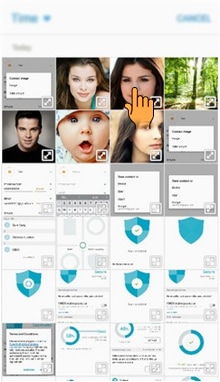
8
Adjust the picture and tap on Done.
![How to Add Contact in Samsung Galaxy J2(SM-J200G)?]()
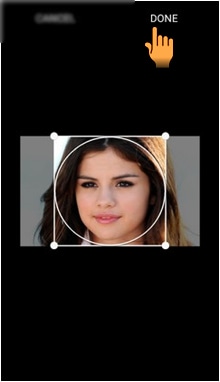
9
Tap on Add another field option to add a new field.
![How to Add Contact in Samsung Galaxy J2(SM-J200G)?]()
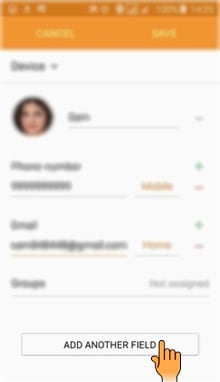
10
You can select a Field from the available options. In this case, for example, Ringtone.
![How to Add Contact in Samsung Galaxy J2(SM-J200G)?]()
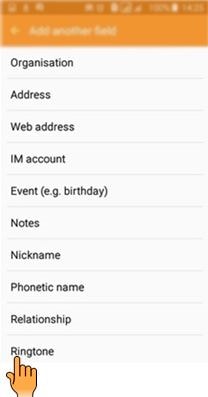
11
Tap on Ringtone.
![How to Add Contact in Samsung Galaxy J2(SM-J200G)?]()
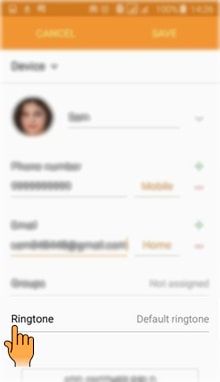
12
Select and tap on the Ringtone you want to set.
![How to Add Contact in Samsung Galaxy J2(SM-J200G)?]()
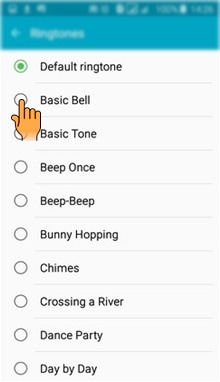
13
Tap on Back.
![How to Add Contact in Samsung Galaxy J2(SM-J200G)?]()
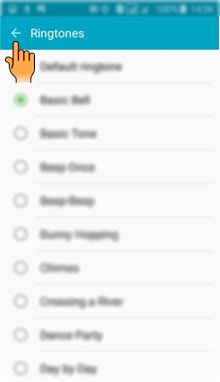
14
Tap on Save.
![How to Add Contact in Samsung Galaxy J2(SM-J200G)?]()
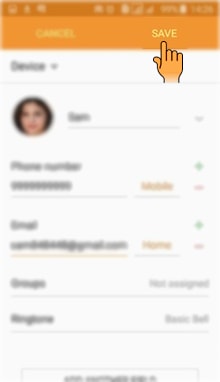
15
Tap on Back.
![How to Add Contact in Samsung Galaxy J2(SM-J200G)?]()
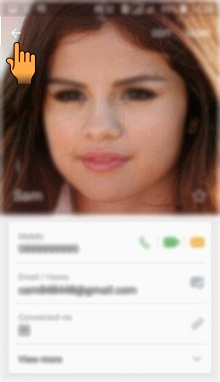
16
New contact will be added as shown below.
![How to Add Contact in Samsung Galaxy J2(SM-J200G)?]()
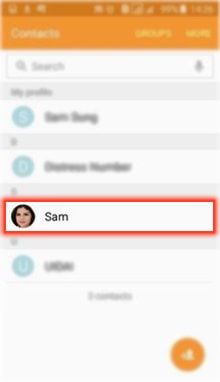
CLICK HERE to know how to Delete Contact in Samsung Galaxy J2 ( SM-J200G).
CLICK HERE to know how to Share Contact in Samsung Galaxy J2 ( SM-J200G).
Thank you for your feedback!
Please answer all questions.





