How to add event in S Planner in Samsung Galaxy J Series?
Last Update date : Oct 14. 2020
CLICK HERE to know how to turn on Flashlight or Torch in Samsung Galaxy J5 ( SM-J500F ).
CLICK HERE to know how to set the Alarm in Samsung Galaxy J5 ( SM-J500F ).
1
Tap on Apps icon from the Home screen.
![How to add event in S Planner in Samsung Galaxy J Series?]()
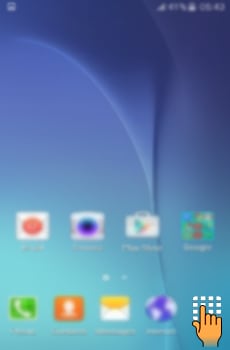
2
Tap on S Planner icon.
![How to add event in S Planner in Samsung Galaxy J Series?]()

3
Select and tap on the Date on which you want to set an event.
![How to add event in S Planner in Samsung Galaxy J Series?]()

4
Tap on " + " icon to add an event.
![How to add event in S Planner in Samsung Galaxy J Series?]()

5
Tap on Title to add title of the event.
![How to add event in S Planner in Samsung Galaxy J Series?]()
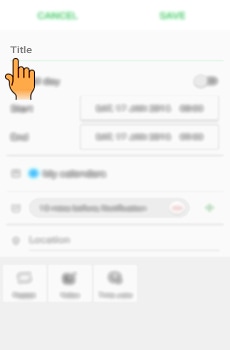
6
Enter the Title by using the on-screen keyboard.
![How to add event in S Planner in Samsung Galaxy J Series?]()
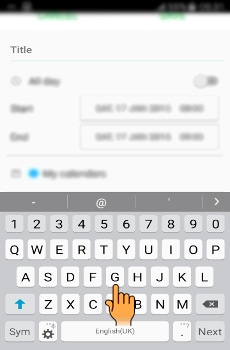
7
Select and tap on Start to set start time.
![How to add event in S Planner in Samsung Galaxy J Series?]()
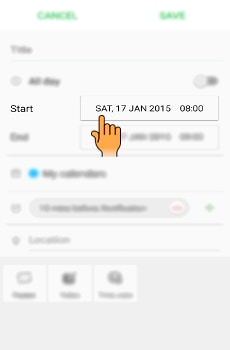
8
Set Start time and tap on Done.
![How to add event in S Planner in Samsung Galaxy J Series?]()

9
Select and tap on End to set end time.
![How to add event in S Planner in Samsung Galaxy J Series?]()
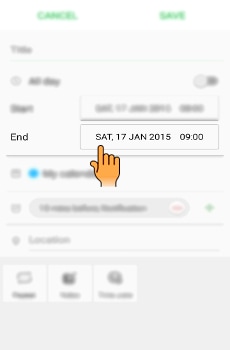
10
Set End time and tap on Done.
![How to add event in S Planner in Samsung Galaxy J Series?]()
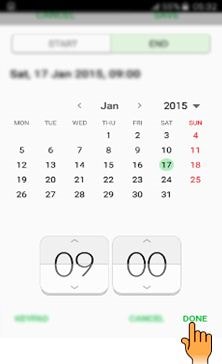
11
You can add a Notification reminder for your event by tapping on " + " icon .
![How to add event in S Planner in Samsung Galaxy J Series?]()
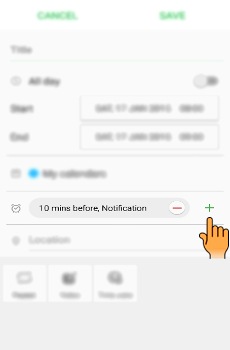
12
Select the Reminder from the available options.
![How to add event in S Planner in Samsung Galaxy J Series?]()
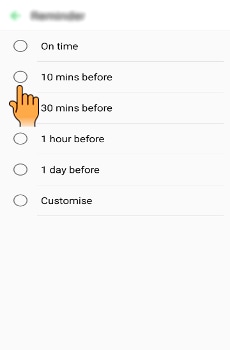
13
Tap on Back to return to the previous screen.
![How to add event in S Planner in Samsung Galaxy J Series?]()
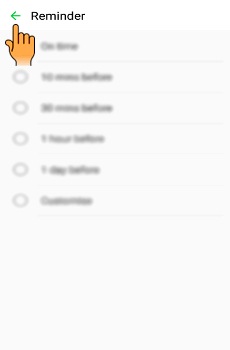
14
You can add the location of your event by tapping on Location.
![How to add event in S Planner in Samsung Galaxy J Series?]()
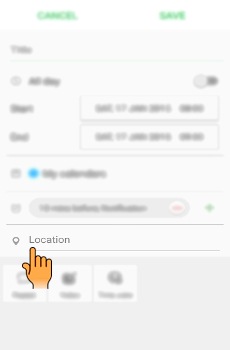
15
Enter the Location by using the on-screen keyboard.
![How to add event in S Planner in Samsung Galaxy J Series?]()
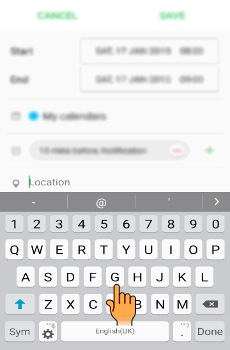
16
Tap on Save.
![How to add event in S Planner in Samsung Galaxy J Series?]()
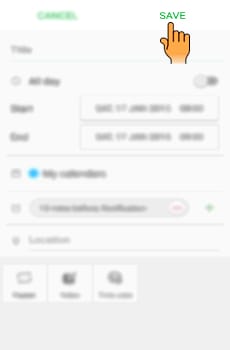
17
Tap on the Date to view the event details.
![How to add event in S Planner in Samsung Galaxy J Series?]()

18
All the Details of the event will be shown as shown below.
![How to add event in S Planner in Samsung Galaxy J Series?]()

Thank you for your feedback!
Please answer all questions.





