How to change App permission in Samsung Galaxy J2-2016(SM-J210F)?
You can control which apps have permission to access and modify information on your device by changing App permission. If there is any app for which you don't want to access a particular service, you can disable it. For example, an app might want permission to see your device contacts or location. You can control which permissions an app can access after the app installs on your device.
Navigate to Apps → Settings → Privacy → App permissions → Contacts → Email → Deny
Pictorial representation to change App permission is as follows:




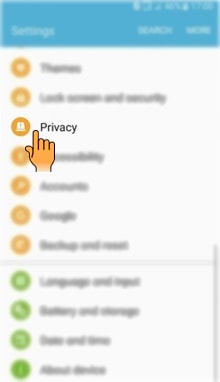
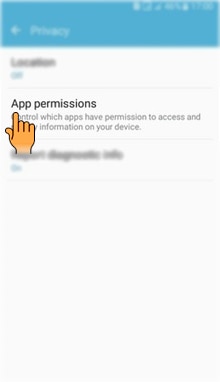
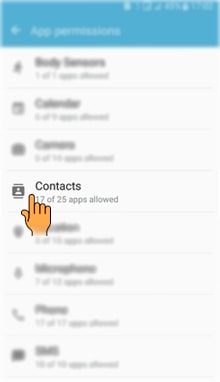

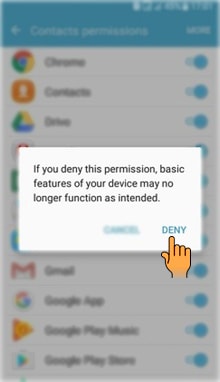
Now, the Email app cannot access Contacts.
CLICK HERE to know how to connect Wi-Fi Direct in Samsung Galaxy J2-2016 (SM-J210F).
CLICK HERE to know how to change Language in Samsung Galaxy J2-2016 (SM-J210F).
Thank you for your feedback!
Please answer all questions.





