How to change theme in Samsung Smartphones?
Last Update date : Sep 17. 2020
Theme refers to a general look and feel of a Samsung mobile phone’s user interface (UI). It includes color schemes for menus and highlights, background images and wallpapers, user and folder icons. A theme package contains graphics for one or many changeable components of a mobile phone’s UI.
Steps via FOTA for Android OS Version 6.0+ (Marshmallow) and Above
1
Swipe up to open Apps screen.
![How to change Themes in Samsung Phones?]()
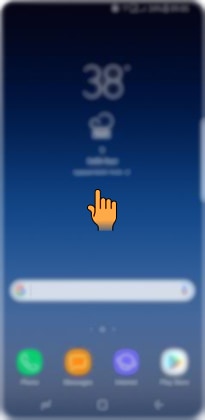
2
Tap on Settings.
![How to change new Themes in Samsung phones?]()
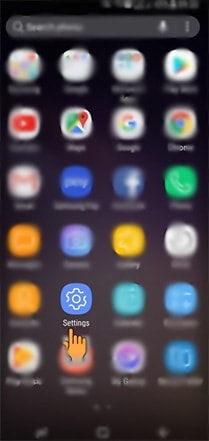
3
Tap on Wallpapers and themes.
![How to change new themes in Samsung phone?]()
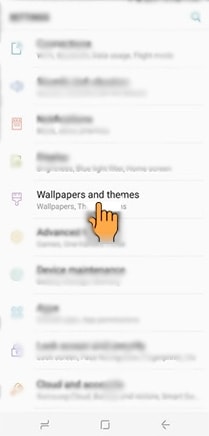
4
Tap on Themes.
![How to change new Themes in Samsung phones?]()
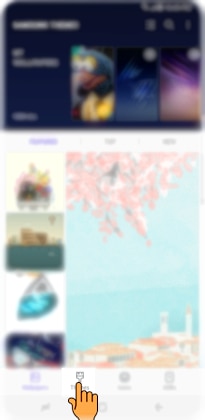
5
Swipe up to view the available themes.
![How to change new Themes in Samsung phone?]()
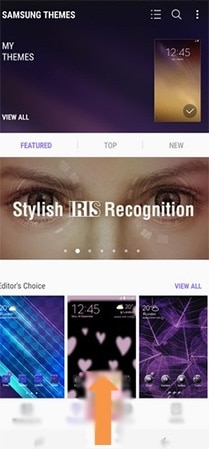
5
Tap on the Theme you want to set.
![How to change new Themes in Samsung phone?]()
Note: If you want new theme, then tap on a theme you want to download > Click on download option > Apply
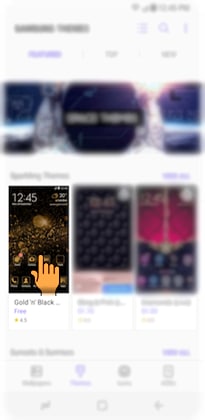
6
Tap on APPLY to set new theme.
![How to change new Themes in Samsung phone?]()
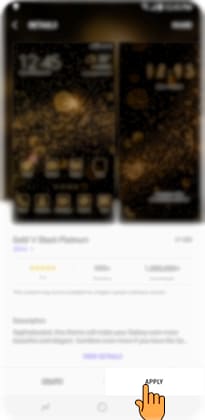
7
Tap on APPLY again.
![How to change new Themes in Samsung phones?]()
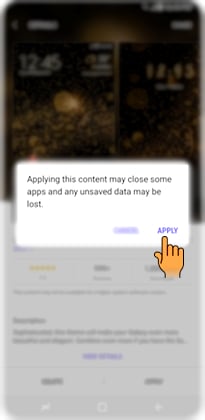
8
Selected Theme will be set as shown below.
![How to change new Themes in Samsung phones?]()
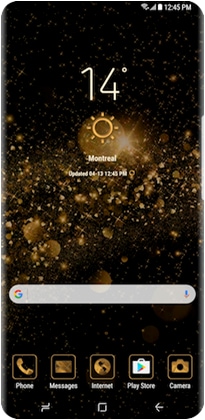
Steps for Android OS Version 5.0+ (Lollipop)
1
Tap on Apps from Home screen.
![How to changeTheme in Samsung phone?]()
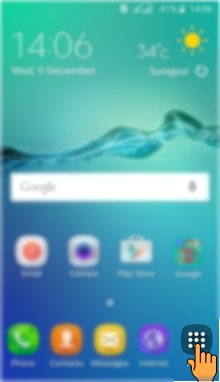
2
Tap on Settings.
![How to changeTheme in Samsung phone?]()
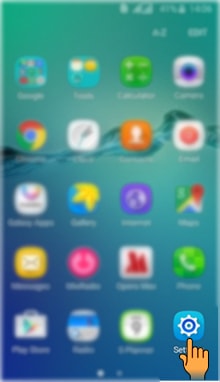
3
Tap on Themes.
![How to changeTheme in Samsung phone?]()
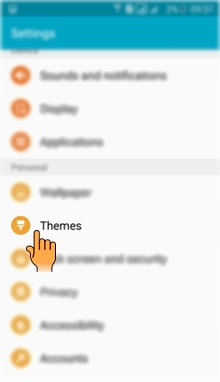
4
Tap on the Theme you want to set.
![How to changeTheme in Samsung phone?]()
Note: If you want new theme, then tap on a theme you want to download > Click on download option > Apply
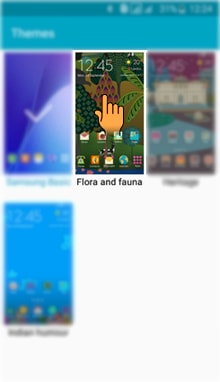
5
Tap on Apply.
![How to change Theme in Samsung phone?]()
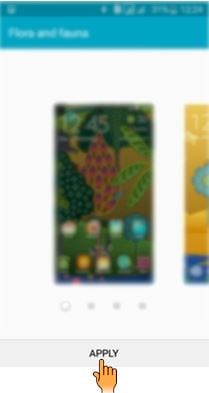
6
Read the pop-up information and tap on Apply.
![How to change Theme in Samsung phone?]()
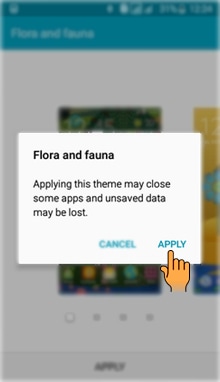
7
Selected Theme will be set as shown below.
![How to change Theme in Samsung phone?]()
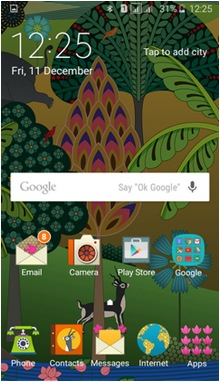
Thank you for your feedback!
Please answer all questions.





