How to connect Wi-Fi Direct in Lollipop OS based device?
Wi-Fi Direct allows two devices to establish a direct, peer-to-peer Wi-Fi connection without requiring a wireless router. It is useful for everything from internet browsing to file transfer, and to communicate with one or more devices simultaneously at typical Wi-Fi speeds. The technology is similar to a Bluetooth connection but much stronger and with a better connection and further reach.
Navigate to Apps → Settings → Wi-Fi → Activate Switch → Wi-Fi Direct → Tap on Device to which you want to connect → Connect
Pictorial representation to connect Wi-Fi Direct is as follows:
a). Tap on Apps icon from the Home screen.
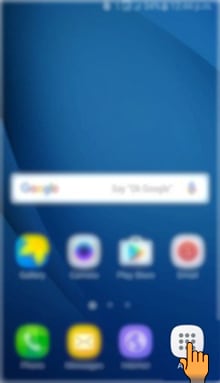
b). Drag the Screen upwards to access more apps.
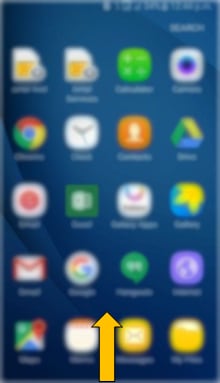
c). Tap on Settings icon.
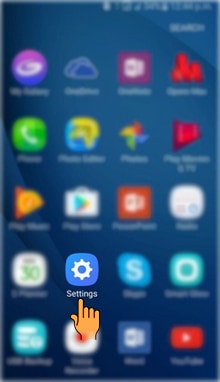
d). Tap on Wi-Fi settings.
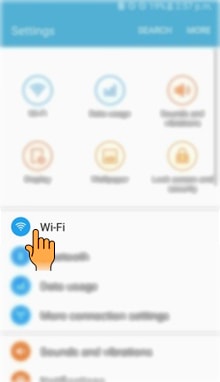
e). Tap on the Switch to turn on Wi-Fi.
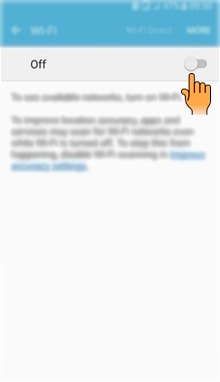
f). Tap on Wi-Fi Direct.
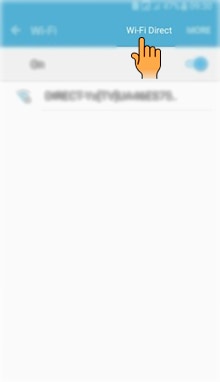
g). Device will scan for nearby devices to connect. Make sure that the Wi Fi of other device should also be on. This process will take some time. Tap on the visible device from which you want to connect. In this case, for example, tap on Galaxy On5.
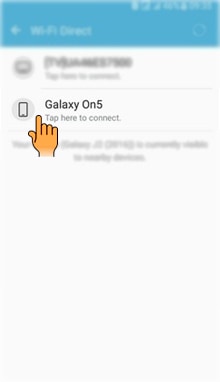
h). Requesting device will wait for other device to accept Connection request.
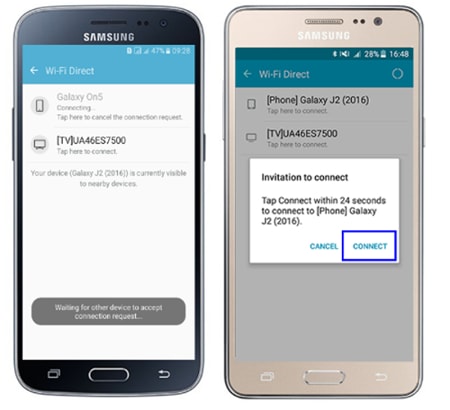
i). Both devices will get Connected as shown below.
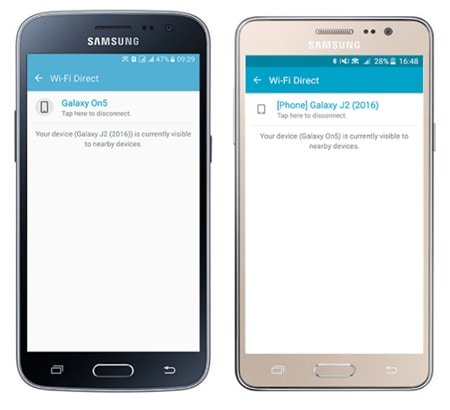
NOTE : If you want to disconnect, tap on Galaxy On5.
CLICK HERE to know how to change Language in How to connect Wi-Fi Direct in Lollipop OS based device.
CLICK HERE to know how to activate Smart Dual SIM in How to connect Wi-Fi Direct in Lollipop OS based device.
Thank you for your feedback!
Please answer all questions.





