How to enable Power saving mode in Samsung Galaxy J2-2016(SM-J210F)?
Last Update date : Oct 29. 2020
We can reduce the battery consumption, by enabling Power saving mode in Samsung Galaxy J2. Power Saving mode minimizes battery usage to extend battery life.
Navigate to Apps → Settings → Battery and storage → Battery → Power saving mode → Activate Switch → Start power saving → Set Desired limit
Pictorial representation to enable Power saving mode is as follows:
1
Tap on Apps icon from the Home screen.
![How to enable Power saving mode in Samsung Galaxy J2-2016(SM-J210F)?]()

2
Drag the Screen upwards to access more apps.
![How to enable Power saving mode in Samsung Galaxy J2-2016(SM-J210F)?]()
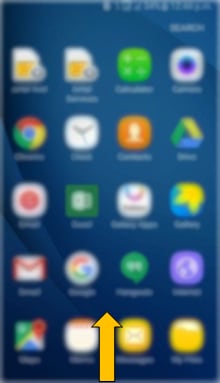
3
Tap on Settings icon.
![How to enable Power saving mode in Samsung Galaxy J2-2016(SM-J210F)?]()

4
Drag the Screen upwards to access more settings.
![How to enable Power saving mode in Samsung Galaxy J2-2016(SM-J210F)?]()
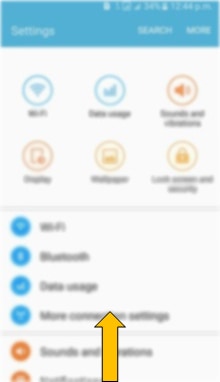
5
Tap on Battery and storage settings.
![How to enable Power saving mode in Samsung Galaxy J2-2016(SM-J210F)?]()
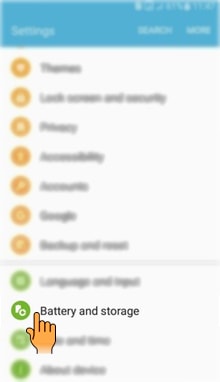
6
Select and tap on Battery option.
![How to enable Power saving mode in Samsung Galaxy J2-2016(SM-J210F)?]()
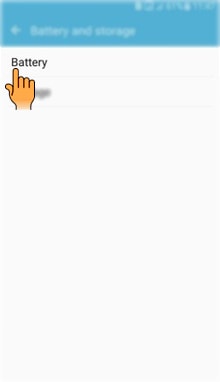
7
Tap on Power saving mode.
![How to enable Power saving mode in Samsung Galaxy J2-2016(SM-J210F)?]()

8
Tap on the Switch to enable it.
![How to enable Power saving mode in Samsung Galaxy J2-2016(SM-J210F)?]()
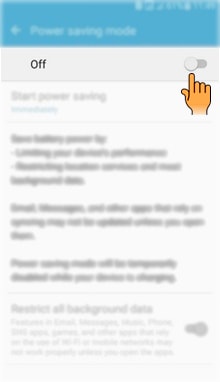
9
Power saving mode will be enabled. Tap on Start power saving to automatically activate power saving mode for a preset battery level.
![How to enable Power saving mode in Samsung Galaxy J2-2016(SM-J210F)?]()

10
Tap on the Desired limit.
![How to enable Power saving mode in Samsung Galaxy J2-2016(SM-J210F)?]()
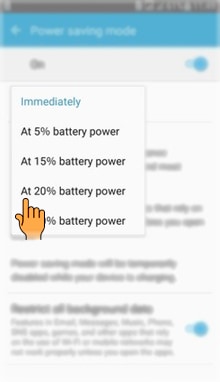
CLICK HERE to know how to enable Ultra power saving mode in Samsung Galaxy J2-2016 (SM-J210F).
Thank you for your feedback!
Please answer all questions.





