How to increase memory space and response time in Galaxy Phones ?
Please follow below tips to resolve insufficient memory issue and increase response speed.
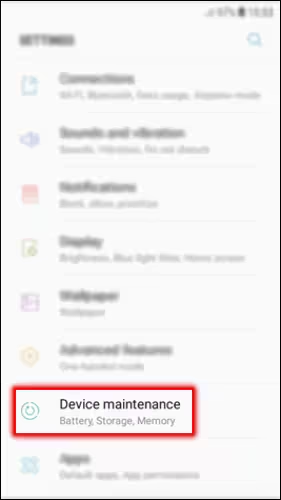
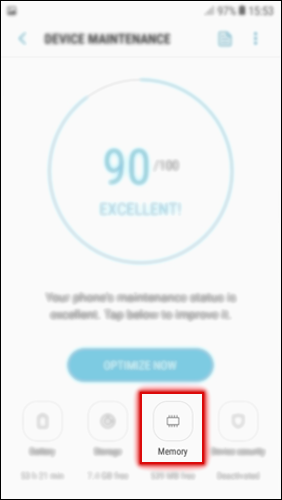
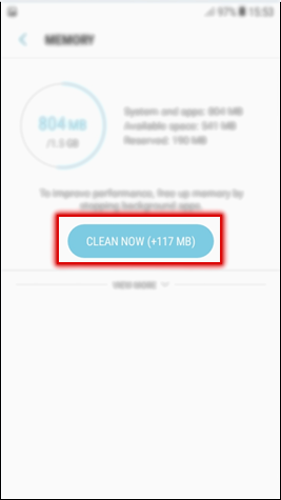
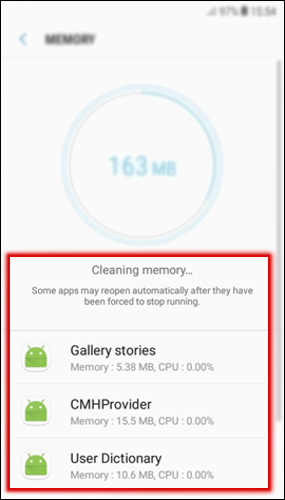
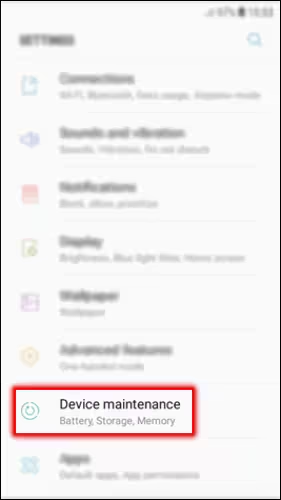
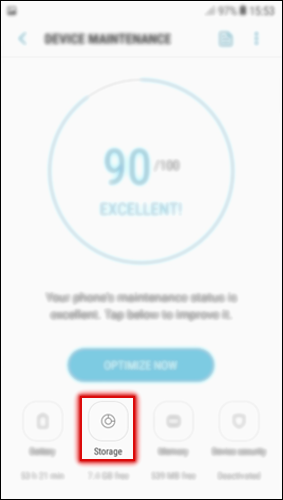
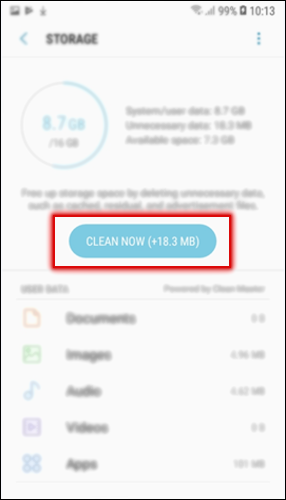
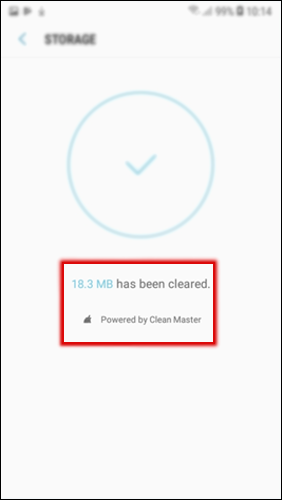
Google Photos supports free, unlimited storage for high-quality (great visual quality at reduced file size) and free 15GB to account storage for original(full resolution that counts against your quota) based on upload size for photos and videos. We recommend to backup and sync your photo, video contents usually by using this Google Photos.
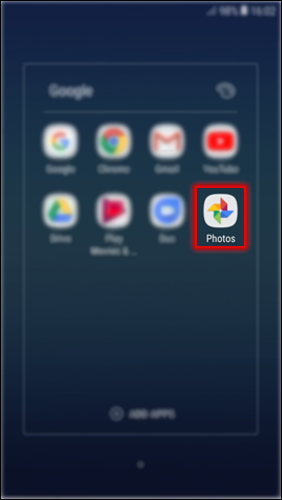
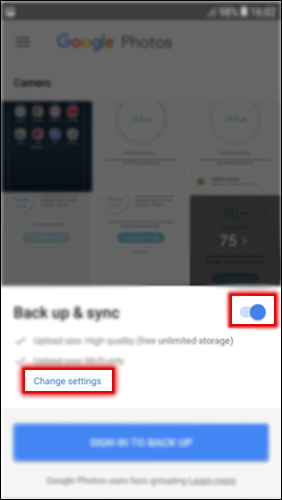
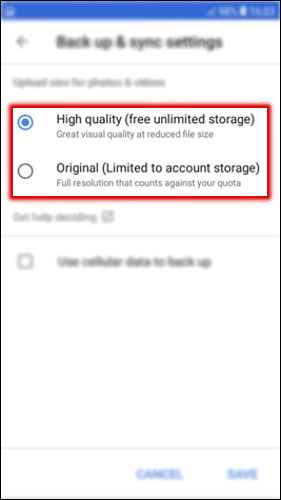
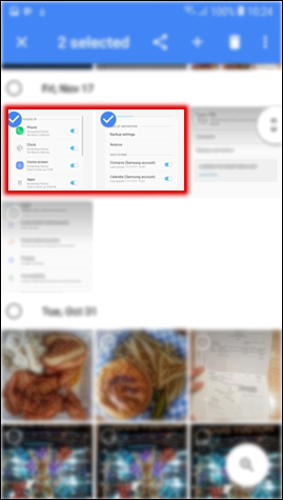
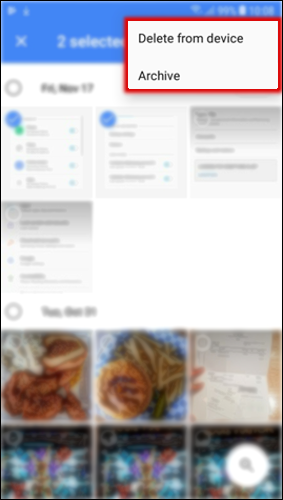
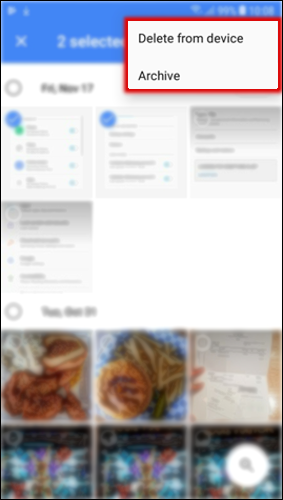
You can manage the content that you want to store securely in Samsung Cloud and keep your personal information, app data, and settings safe on your device. Please back up data like Music, Apps, Documents, Contacts etc and access it later. (For this, you must register and sign in to your account to back up or restore data.)
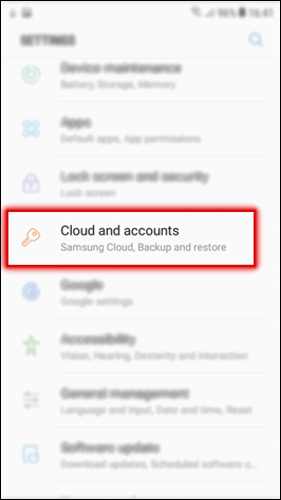
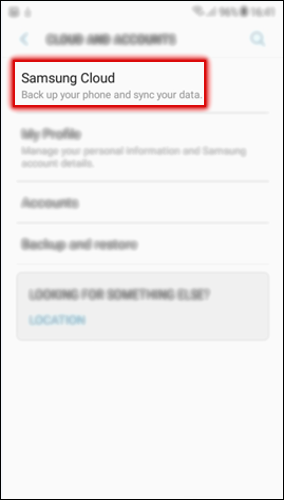
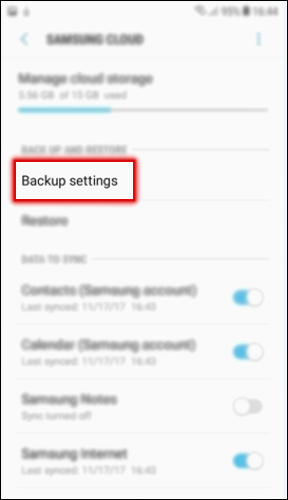
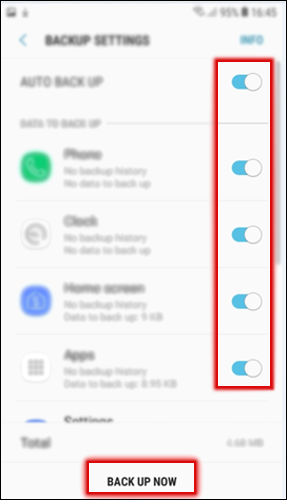
Finally, if installed applications need large memory size for installation and you do not use frequently, we recommend to uninstall or delete the applications to secure device storage. (i.e. Excel, OneNote, Power Point, Word, OneDrive, Skype)
Refer to below Video for Internal Drive Cleaning
Thank you for your feedback!
Please answer all questions.





