How to Pin or Fix the Screen in Samsung Galaxy J7(SM-J700F)?
Last Update date : Oct 27. 2020
Pin window refers to the specified application's screen fixed to your device. When the application is fixed, calls, messages, and other features may not be available. It will prevent access to other applications.
CLICK HERE to know how to show the Battery charged percentage in Samsung Galaxy J7 ( SM-J700F ).
1
Tap on Apps icon from the Home screen.
![How to Pin or Fix the Screen in Samsung Galaxy J7(SM-J700F)?]()

2
Tap on Settings icon.
![How to Pin or Fix the Screen in Samsung Galaxy J7(SM-J700F)?]()
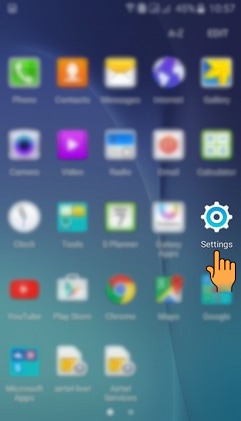
3
Tap on Lock screen and security settings.
![How to Pin or Fix the Screen in Samsung Galaxy J7(SM-J700F)?]()
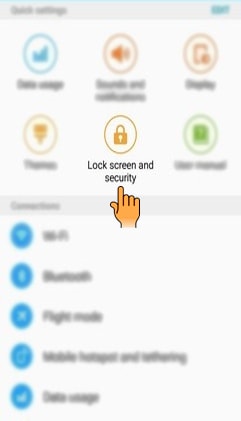
4
Select and tap on Other security settings.
![How to Pin or Fix the Screen in Samsung Galaxy J7(SM-J700F)?]()
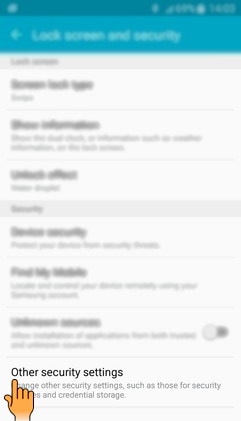
5
Drag the Screen downwards for more options.
![How to Pin or Fix the Screen in Samsung Galaxy J7(SM-J700F)?]()
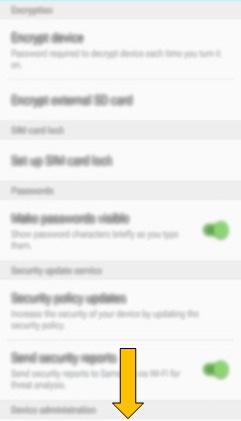
6
Select and tap on Pin windows option.
![How to Pin or Fix the Screen in Samsung Galaxy J7(SM-J700F)?]()
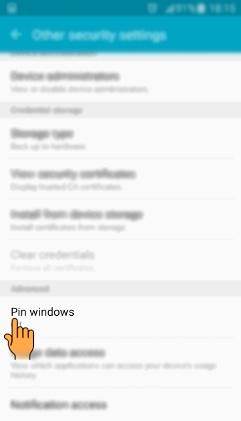
7
Tap on the Switch to activate Pin windows.
![How to Pin or Fix the Screen in Samsung Galaxy J7(SM-J700F)?]()
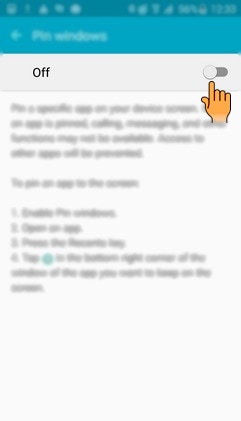
8
You can set a screen lock type to unpin the window. Tap on the Use screen lock type to unpin switch to activate it.
![How to Pin or Fix the Screen in Samsung Galaxy J7(SM-J700F)?]()
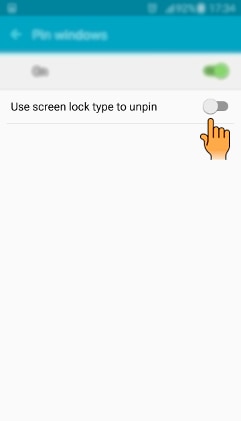
9
You can select the Unlock type according to your preference, In this case, for example, PIN.
![How to Pin or Fix the Screen in Samsung Galaxy J7(SM-J700F)?]()
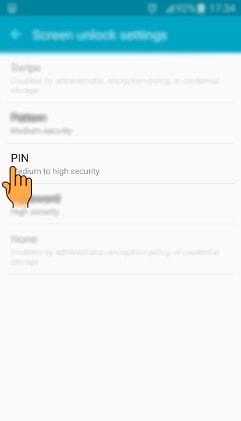
10
Enter the PIN you want to set.
![How to Pin or Fix the Screen in Samsung Galaxy J7(SM-J700F)?]()
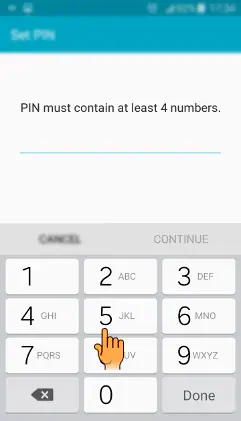
11
Tap on Continue.
![How to Pin or Fix the Screen in Samsung Galaxy J7(SM-J700F)?]()
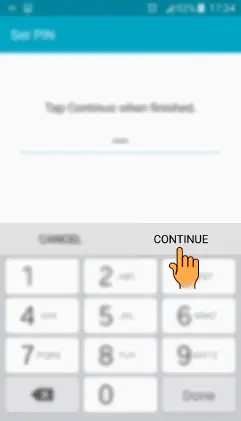
12
Again, enter the same PIN to confirm it.
![How to Pin or Fix the Screen in Samsung Galaxy J7(SM-J700F)?]()

13
Tap on Ok.
![How to Pin or Fix the Screen in Samsung Galaxy J7(SM-J700F)?]()
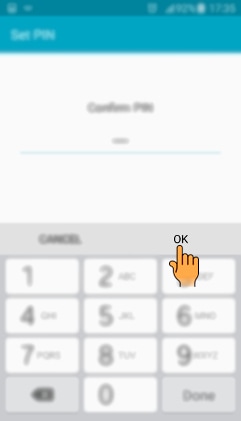
14
You can select the Notification settings for the screen when your screen is locked. In this case, for example, Hide content.
![How to Pin or Fix the Screen in Samsung Galaxy J7(SM-J700F)?]()
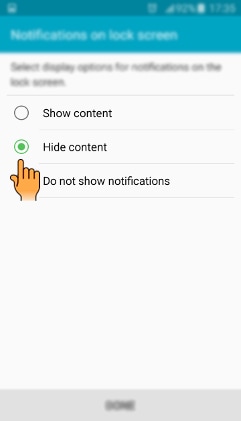
15
Tap on Done.
![How to Pin or Fix the Screen in Samsung Galaxy J7(SM-J700F)?]()
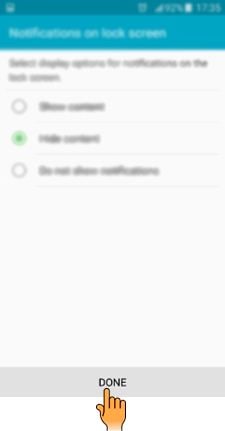
16
Select the App you want to pin or fix to the window. In this case, for example, Internet.
![How to Pin or Fix the Screen in Samsung Galaxy J7(SM-J700F)?]()

17
Tap on the Recent applications key as shown below.
![How to Pin or Fix the Screen in Samsung Galaxy J7(SM-J700F)?]()

18
A Pin icon will be shown in the bottom. Tap on the Pin icon.
![How to Pin or Fix the Screen in Samsung Galaxy J7(SM-J700F)?]()

19
Tap on Start to enable it.
![How to Pin or Fix the Screen in Samsung Galaxy J7(SM-J700F)?]()
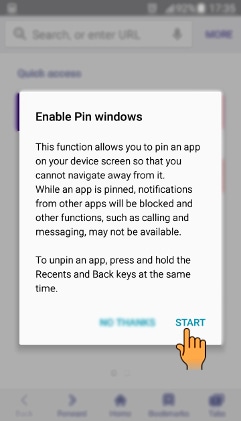
20
Your Internet app will be fixed to your window. You cannot access any other app while the screen is fixed.
![How to Pin or Fix the Screen in Samsung Galaxy J7(SM-J700F)?]()

21
Tap on the Recent applications key and the Back key simultaneously to unpin the window. Enter the 4-digit PIN that you have set.
![How to Pin or Fix the Screen in Samsung Galaxy J7(SM-J700F)?]()
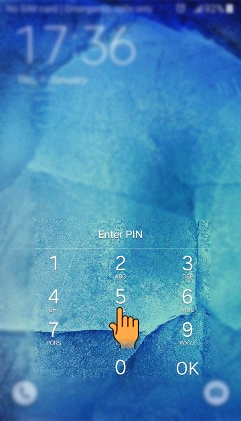
22
Tap on Ok.
![How to Pin or Fix the Screen in Samsung Galaxy J7(SM-J700F)?]()

Your app will be unpinned and you can access other applications.
Thank you for your feedback!
Please answer all questions.





