How to set PIN Lock in Samsung Galaxy A7-2016(SM-A710FD)?
To lock your screen all you need to do is tap the power button once. This is the button located on the right hand side of your device. PIN lock secures your device with 4 numbers password.
Navigate to Apps → Settings → Lock screen and security → Screen lock type → PIN → Confirm PIN → DONE
Pictorial representation of the above settings is as follows:
a). Tap on Apps icon from the Home screen.

b). Tap on Settings icon.

c). Select and tap on Lock screen and security settings.

d). Tap on Screen lock type.

e). Select and tap on PIN lock.

f). Enter the PIN you want to set to unlock the device.

g). Tap on Continue.

h). Enter the same PIN again to confirm it.

i). Tap on Ok.

j). You can select the display options for notifications on the lock screen and then tap on Done.

CLICK HERE to know how to set Pattern Lock in Samsung Galaxy A7-2016 ( SM-A710FD ).
To lock your screen all you need to do is tap the power button once. This is the button located on the right hand side of your device. PIN lock secures your device with 4 numbers password.
Navigate to Apps → Settings → Lock screen and security → Screen lock type → PIN → Confirm PIN → DONE
Pictorial representation of the above settings is as follows:
a). Tap on Apps icon from the Home screen.
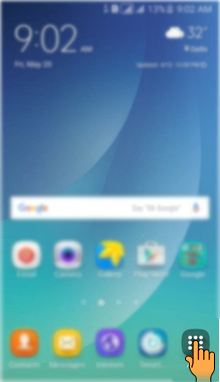
b). Tap on Settings icon.

c). Select and tap on Lock screen and security settings.
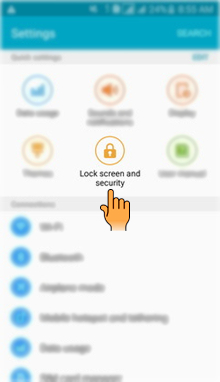
d). Tap on Screen lock type.
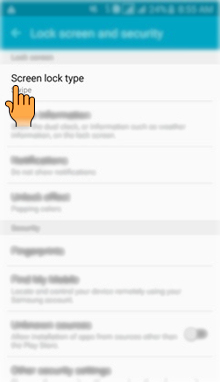
e). Select and tap on PIN lock.
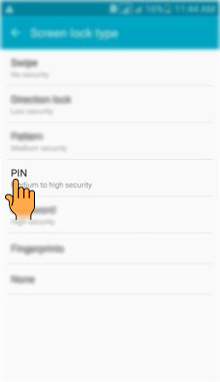
f). Enter the PIN you want to set to unlock the device.
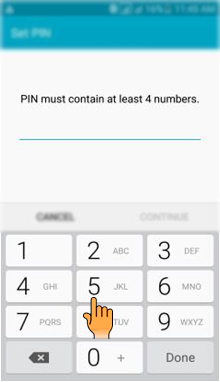
g). Tap on Continue.
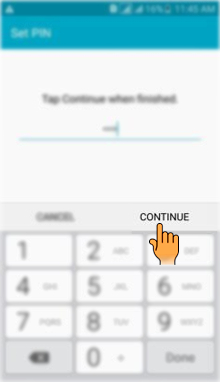
h). Enter the same PIN again to confirm it.
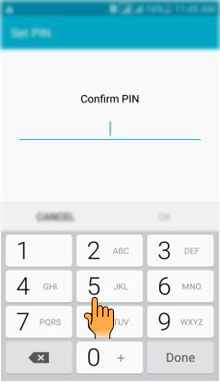
i). Tap on Ok.
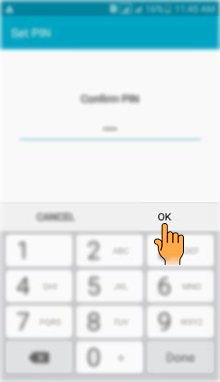
j). You can select the display options for notifications on the lock screen and then tap on Done.
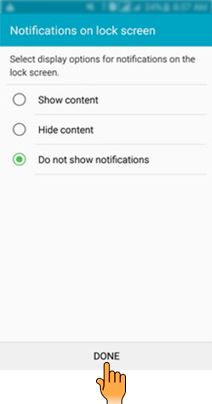
CLICK HERE to know how to set Pattern Lock in Samsung Galaxy A7-2016 ( SM-A710FD ).
Thank you for your feedback!
Please answer all questions.





