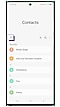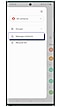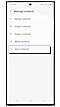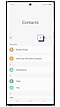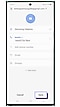How to sync your contacts on a Galaxy phone to your Google account
इस लेख को हिंदी में देखने के लिए कृपया यहाँ क्लिक करें
The Galaxy phone can synchronize contacts with many different services. You can check and use your contacts saved in your Google account on your phone by synchronizing with it. When your contacts are synced to your Google account, it automatically syncs as long as you are connected to the Internet.
To sync your Google account, first make sure you are connected to the Internet, and you need a Google account. Follow the steps below to sync your Google account contacts with your phone's contacts.
Note:
- You can also add multiple Google accounts once selected + Add account
- Before syncing, log in to your Google account in a web browser and back up your contacts in advance. Contacts can be deleted due to syncing errors, and once contacts are deleted, they cannot be recovered.
Note: When creating a new contact, if the storage location is set to My phone or another account, it will not be saved to the Google account.
Whenever you create a new contact on your phone, you can choose where the contact is saved. If you select a Google account and save a new contact, it will sync with your contacts in your Google account and can be viewed on the Google website as well. To view your synced contacts on Google, follow the steps below.
Step 1. Access the Google website through a web browser.
Step 2. Once you have signed in to your Google account tap your Profile icon.
Step 3. Tap Manage your Google account.
Step 4. Tap People and sharing and select Contacts.
Step 5. You will be able to view all of the contact information saved to your Google account.
Note: The location of contacts and menu name on the Google website may change according to Google policy.
Contact us on ![]() WhatsApp for quick diagnosis & support.
WhatsApp for quick diagnosis & support.
Thank you for your feedback!
Please answer all questions.